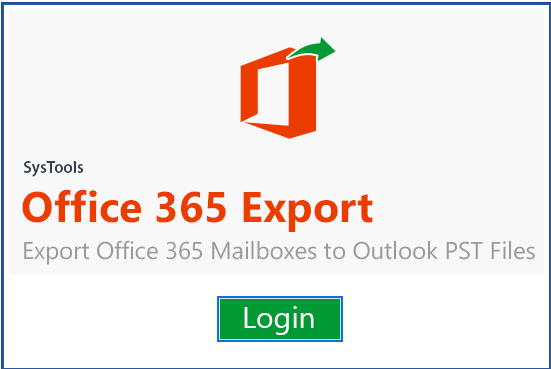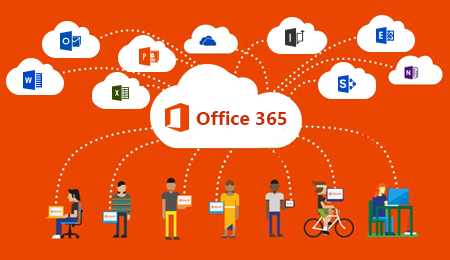How to Switch from OneDrive to Google Drive in Most Professional Way
Are you an OneDrive user who has decided to move all files to Google Drive? Searching for the most prominent solution to switch from OneDrive to Google Drive? Then, you have landed the correct page.
In this blog, we are going to explain a sure-shot and trustworthy solution that helps in migrating OneDrive documents to Google Drive. We have also discussed the migration reasons and challenges faced by the user while doing a manual approach. Plus we have provided the complete description of the professional tool to carry out this migration task.
Both OneDrive and Google Drive are the two most popular cloud storage services. They offer a decent amount of storage for free to store files or folders & this storage varies according to the plan purchase by the user. But nowadays the most trending query searched on the internet is “how to switch from OneDrive to Google Drive”. Eeveryone has its own reason to perform this migration process. Some of them we have described in the next section:
1- The organizations are switching from one domain (Office 365) to another (G Suite)
2- Employee is leaving the organizations & wants its data to be migrated
3- Two or more organizations are collaborating and they want to share data
4- Google Drive provides great advanced search functionality which is far ahead of OneDrive search
Best Way to Switch from OneDrive to Google Drive
If the user is unable to find the best solution for the migration process of OneDrive documents, then it is recommended to avail the most secure and reliable solution i.e. OneDrive to Google Drive Migration Tool. It is an all-rounded application that can transfer OneDrive files to Google Drive. Along with the documents, the software allows the migration of emails, contacts, calendars, etc.
Some Other Highlighted Features of the Tool
1- Provides delta migration feature to move new or modified data
2- Allows the migration of single or multiple user accounts
3- Gives the option to set the priority of the migration order
4- Migrate document permissions from source to destination account
5- Provides two options to view the migration status i.e. List and the Tile view
6- With the Retry Failed Items option migrate data which is failed to migrate in the initial run
7- Generates two report Summary & Detailed report
8- With the concurrent migration feature set the maximum number of accounts that will migrate concurrently in a project
Working Steps of the Software
Use these steps to switch from OneDrive to Google Drive:
1- Launch and run the software of Windows OS
2- Choose Office 365 as the source and G Suite as the destination
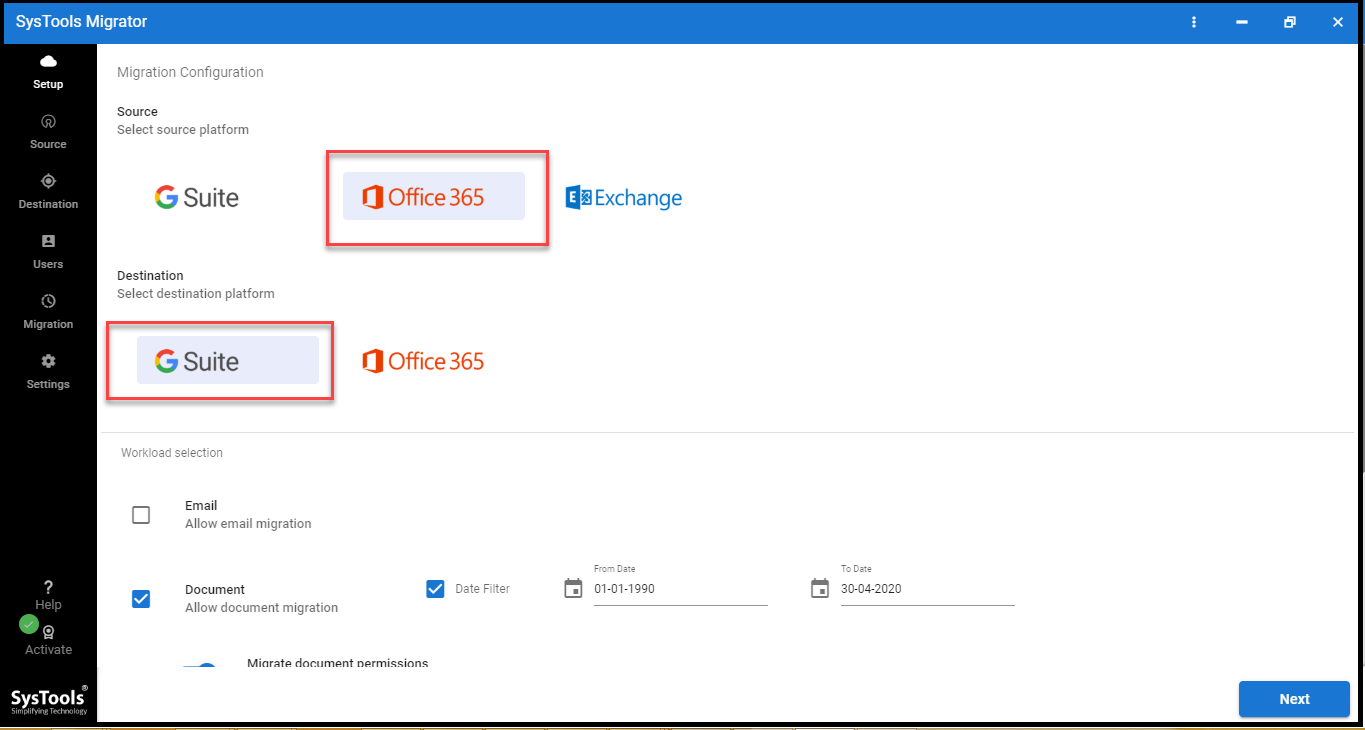
3- Choose the Workload category as “Documents” & apply a date filter
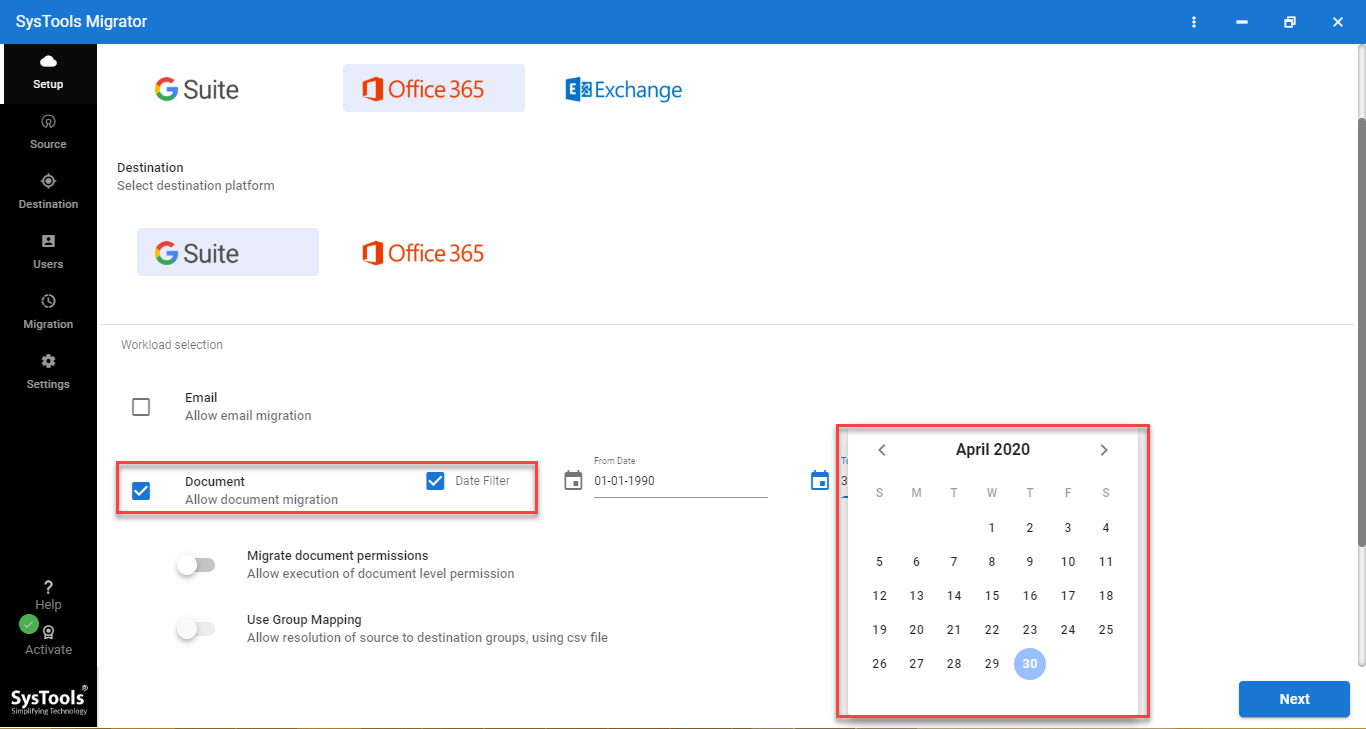
4- Enter the Office 365 admin id and application id
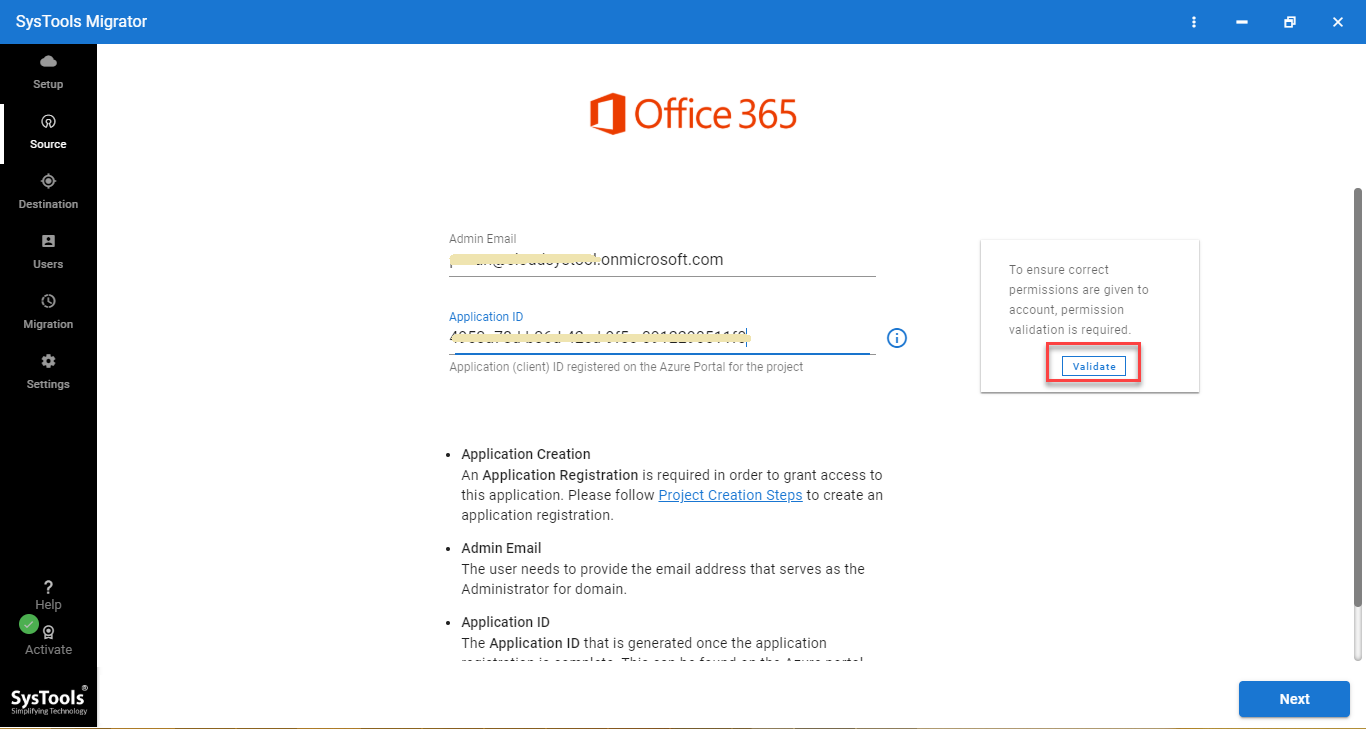
5- Enter the G Suite admin id, service account id, and p12 path
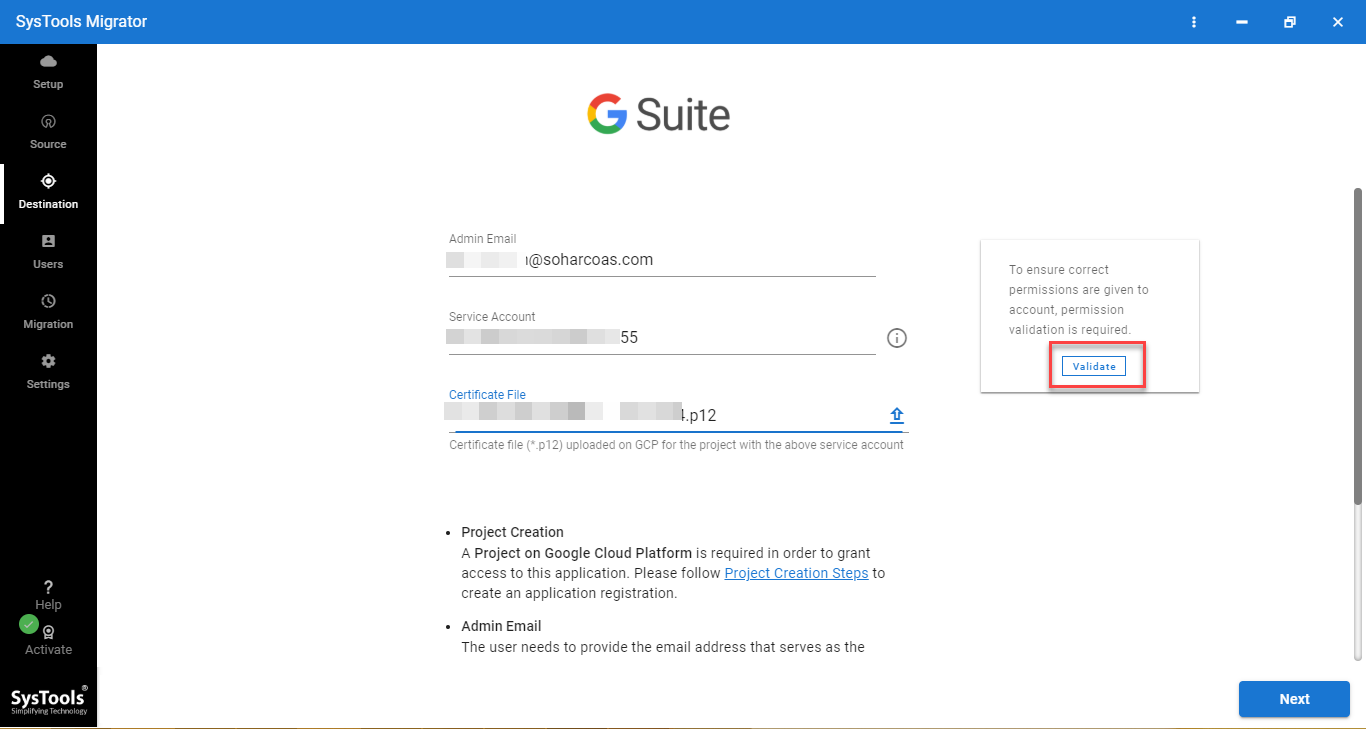
6- Now, fetch users from the source account & assign priority
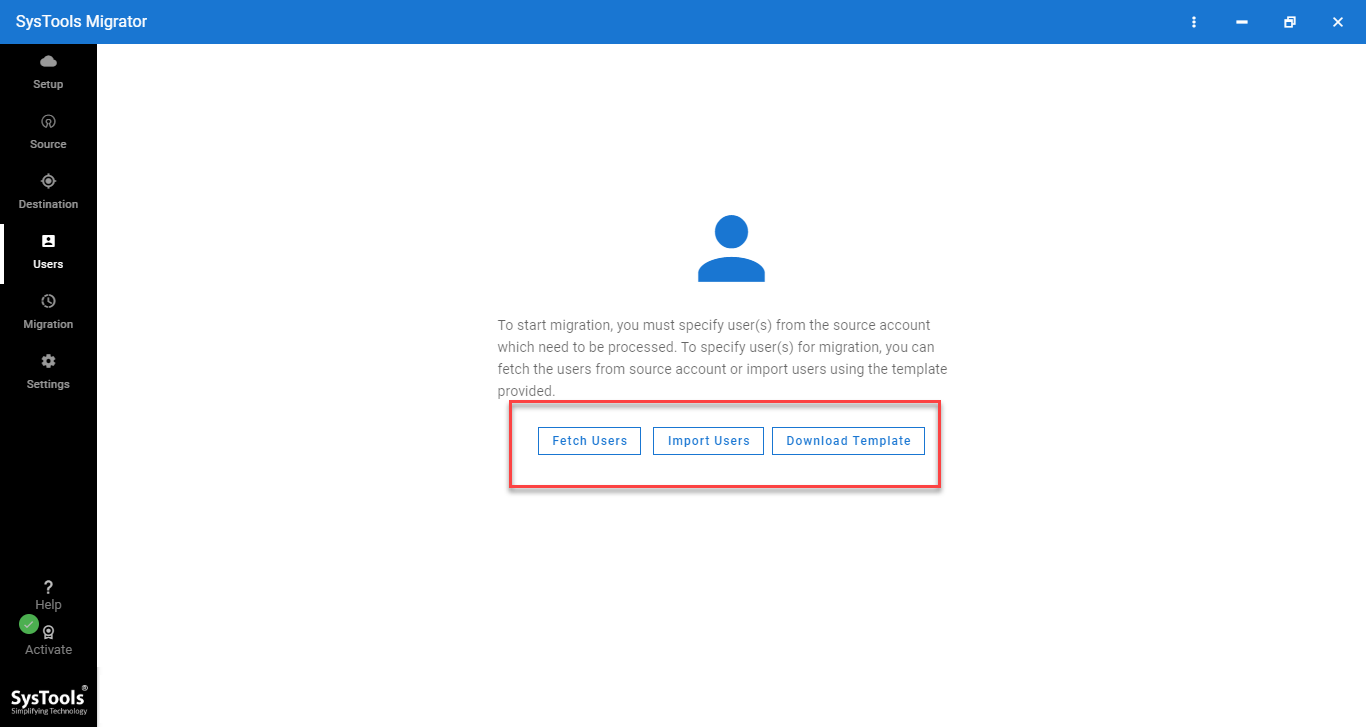
7- Lastly, click on the Start Migration button to begin the process
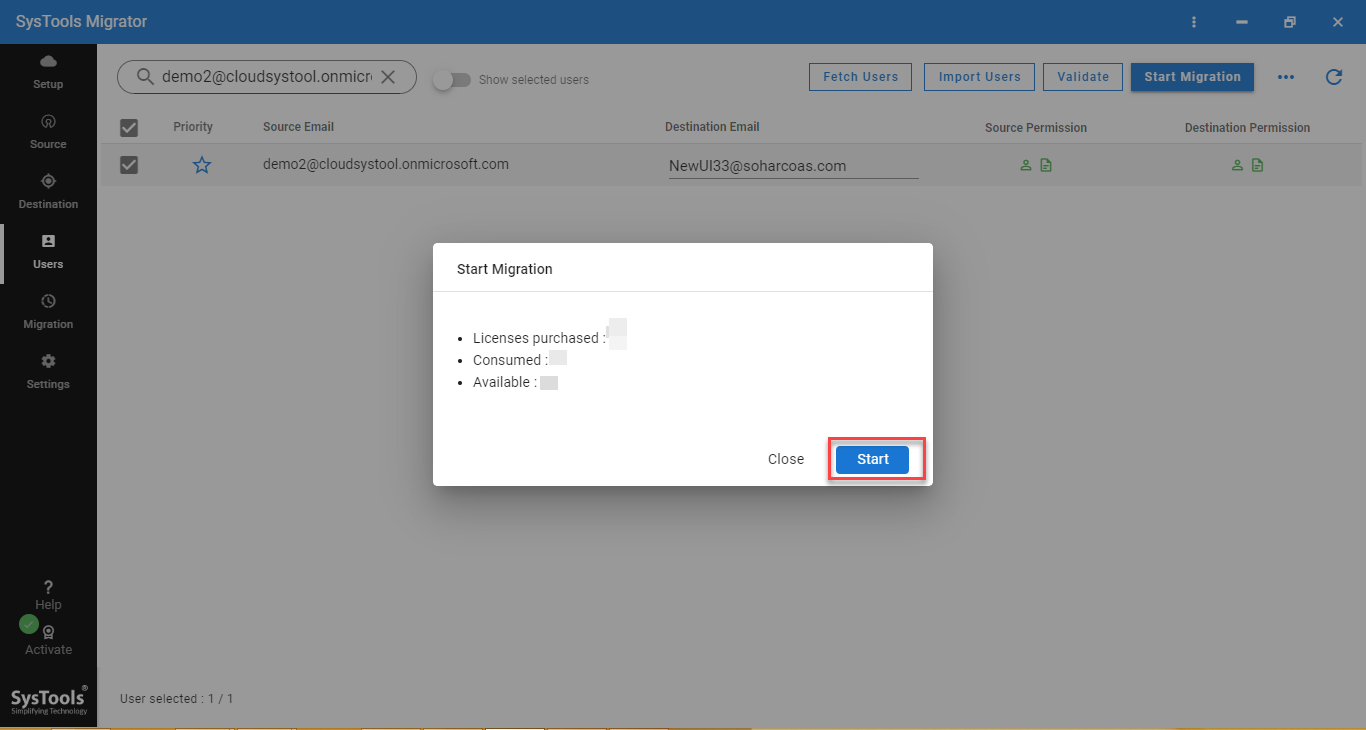
Manually Transfer OneDrive Files to Google Drive
Follow these manual steps to carry out the migration process:
1- Login to Office 365 account and click on OneDrive
2- Select the files that have to be migrated to Google Drive
3- Click on the Download button & store files to the local drive
4- Now visit Google Drive account and sign in
5- Click on My Drive & choose the Upload Files option
6- Finally, upload all OneDrive files Google Drive
Note: All the downloaded OneDrive files are saved in a zip folder. The user has to extract them before uploading them to G Drive.
Challenges Faced By Users With Manual Solution
1- Single user account documents can be migrated at a time
2- Internet connection should not be interrupted
3- It is a very lengthy and time-consuming process
4- There is no filter option for selective migration
Conclusion
In this write-up, we tried to answer the most frequently asked query by the users i.e. how to switch from OneDrive to Google Drive. Two solutions are covered here one is the professional software & the other one is by using the manual solution. Users can select the best-suited one to transfer OneDrive files to Google Drive as per their requirements.
Related Posts