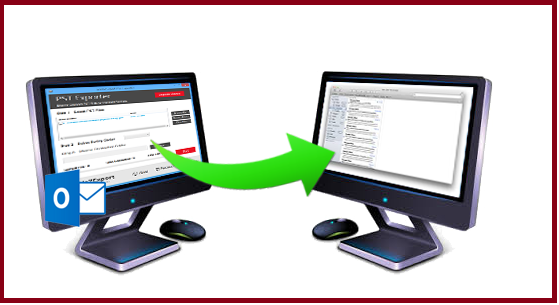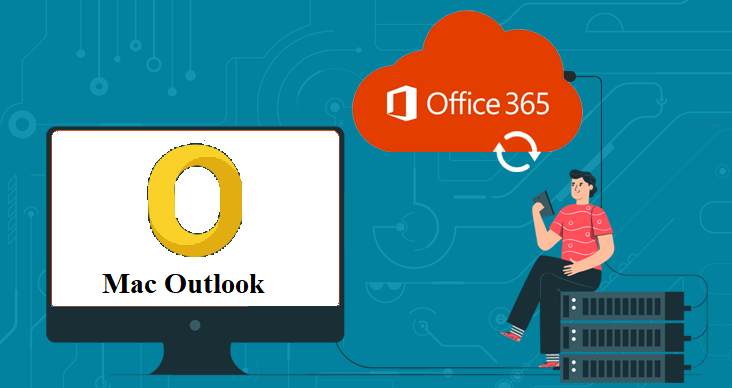Save Multiple Outlook Emails as Text Files – Mac OS X
User Query
“I am using Outlook for a long time and my Outlook consists of more than thousands of emails which are stored in the Inbox folder. I archive all my previous month inbox data to another folder that has been saved as an OLM file format to prevent my inbox folder from getting oversized. But I need to save multiple Outlook emails as Text files. Because exporting OLM file to TXT format allows me to open my emails in any word processor without any trouble. But I am not aware of the procedure. Will someone let me know the best approach by which I will save multiple Outlook emails as a Text file? Any help will be appreciable. Thanks!”
Introduction
While talking about OLM to TXT conversion on should know about what is the TXT file and what are the major differences between OLM and TXT file? So in this write-up, we will let you know that what is TXT file and what is the difference between OLM and TXT file. And also discuss a convenient and simple method for the conversion.
What is TXT File?
A TXT file is a classic text type format that consists up of unformatted text. We can access the TXT file in any text editor or word processing platform.
Needs to Save Multiple Outlook Emails as Text Files?
- It permits the user to preserve the raw data which is free from unusual characters and additional formatting.
- TXT file has smaller size storage in comparison to any other file formats like OLM.
- After conversion, we can open our converted OLM file into any word processor which makes it easier for a user to share their emails in a discussion.
- TXT file format does not require any specific application to access the data. Users can easily access the files on any word processor application such as Notepad, WordPad, etc.
OLM File vs. TXT File
OLM File: Mac Outlook preserves all the data in OLM files such as contacts, calendars, emails with attachments, and other crucial information and can be accessed in Mac Outlook.
TXT File: TXT file is highly compatible with all the text editors and is used to preserve a large number of data.
While talking about the text file, it is a computer file that preserves your all text line into an electronic format which includes unformatted ASCII text. Basically, these text files preserve information that does not need any formatting. This means it has only text there is no other text formatting like bold text, italic text, images, videos, etc. When it comes to saving multiple Outlook emails as Text then it is obvious that the user faces a couple of challenges. To make this conversion easy and simple here comes the article where we will provide you the best solution.
How to Save Multiple Outlook Emails as Text Files using the Automated Solution?
- Download and open the SysTools OLM Converter Tool that can also export emails from Mac Outlook to Windows Outlook.
- Hit the Add File(s)/ Add Folder(s) button to add your OLM file

- Choose the TXT file format from Select Export Type

- Browse the destination location for your resultant file

- Choose the selective filters from Advance Settings accordingly

- Hit the Export button to start the process

Additional Features of the Tool
- Permits the user to save multiple Outlook emails as text files & 10 other file formats.
- This tool ensures you maintain the structure of the original folder during the process.
- Does not need any supportive tool during conversion.
- Allow you to export Mac Outlook contacts to CSV and vCard file formats.
- It does not need any technical assistance to complete the procedure.
Reasons to Choose Automated Tool over Manual method
- The manual method only enables you to convert a single email. It lacks when it comes to converting multiple emails then you need to drag and drop for every email.
- The manual method is a very complicated method and also time-consuming.
- One should have the technical knowledge to do the conversion using the Manual method.
- Your file may get damaged during the process which leads to data corruption or data loss.
Read: Import Outlook 2011 Mac to Apple Mail
Conclusion
So many users are seeking the full guide solution of how to Save Multiple Outlook Emails as Text Files? In this write-up, we provide the best method for OLM to TXT conversion tool that assists the bulk conversion using the automated solution and also permits you to save Outlook email in EML format which is easy to use and get your work done in a trouble-free manner or one can download the demo version of the tool for free.
Related Posts