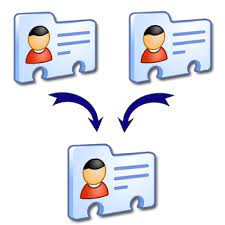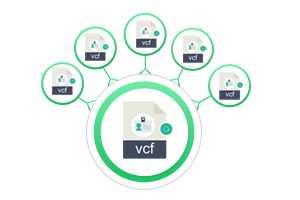How to Convert VCF Contacts to CSV – An Instant Solution
Are you looking for the right solution to convert VCF contacts to CSV format? If so, you’ve come to the right place. Here we are going to discuss the simplest and most powerful way to export VCF files to CSV format. Before we proceed with this discussion, let us first take a look at VCF and CSV file format.
What is a VCF and CSV File?
VCF file are plain text files and may include details such as contact names, email addresses, physical addresses, phone numbers, etc. A VCF file, also known as a vCard, is a standard file format used to store contact information of individuals and companies in a digital file format.
CSV file are plain text files that store table and spreadsheet information. Often the content is a table with text, numbers, or dates. It can used with most spreadsheet programs, such as Microsoft Excel or Google Sheets.
Let us consider a scenario that helps to understand clearly the reason behind converting VCF to CSV:
“A few days ago I tried to transfer all VCF contacts to CSV file format, but I could not do so. This conversion task is very difficult. So, can anyone suggest a smart and reliable solution that helps export VCF contact files to CSV?“
Reasons to Convert VCF Contacts to CSV File
There are several reasons to export VCF vCard Contacts to CSV format –
- CSV are plain text files, making them easy for website developers
- To better organize large amounts of data
- It is safe and can clearly distinguish between numeric values ??and text.
- CSV data file can be opened or edited by text editors such as Notepad.
How to Convert vCard Contact to CSV Format?
There is no manual solution available that can help you export VCF files to CSV format. But you don’t need to worry because FreeViewer vCard to CSV Converter Software is available. It allows you to export multiple contacts from VCF to CSV file format without any problem. With a simplified graphical interface, you can easily understand the tool and its work.
Here is the step-by-step guide to export vCard to CSV format
Step 1: Download and Launch Software on your Windows Machine
Step 2: Then, it provides dual-mode: Add file and Add Folder
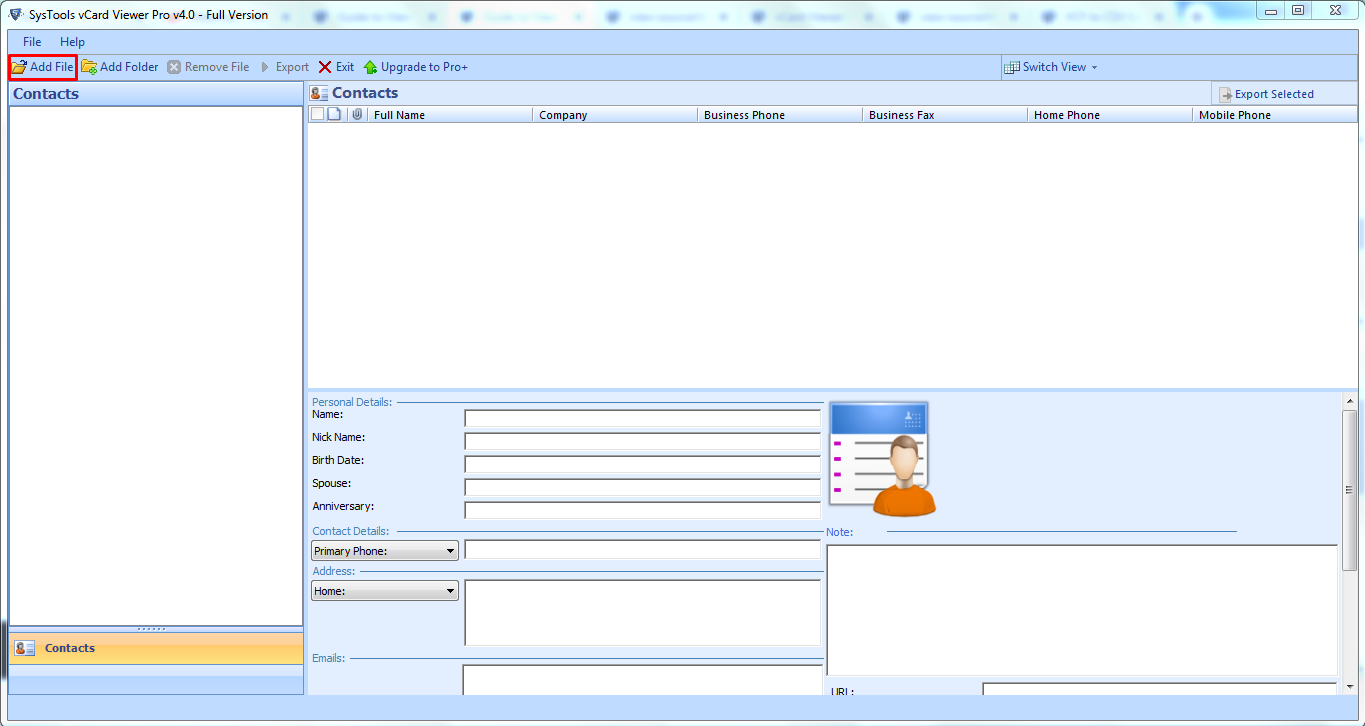
Step 3: After that, choose the CSV file and click on the “Browse”

Step 4: Then, Select CSV Format from Export Options

Step 5: Finally, you have to select the “Save” button.

Prime Features OF This Software
- The application converts all components of the vCard file to CSV format
- It is the fastest and most efficient solution for exporting vCard contacts to a CSV file
- This tool has no file size limit as users can convert unlimited VCF files
- It is a completely independent application and its work does not require a client installation
- Users can easily convert any kind of VCF files from any source, including Apple Mail, Mozilla Thunderbird, iPhone, Android Phone, to CSV
- Provides the ability to merge multiple vCard files into one VCF file
- This tool gives users the option to preview and read vCard contact details. All inserted attachments can also be viewed in the app panel
- This utility is fully compatible with all latest versions of Microsoft Windows operating system devices
- Working with this utility is easy without any technical assistance. However, if you have problems using this tool, we also offer 24/7 live chat support.
Ending Point
Most of the users think of exporting VCF to CSV file format. However, there is no direct way to accomplish this task. Therefore keeping these requirements in mind, professional solution are included in this post. You can use it and convert VCF contacts to CSV file. Also, you can download a free trial version to check the performance. If you are satisfied, you can buy the full version, which is available at a reasonable price.
Related Posts