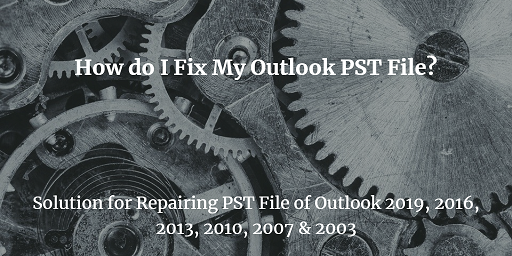Best Way to Recover Outlook Message After Crash
You were composing an email message in Outlook and then, suddenly your Outlook crashed due to some reason. Now, you want to know how to recover Outlook message after crash?
Don’t worry It’s easy.
In this blog, I will tell you two ways to retrieve Outlook messages or emails after a crash. First, I will talk about a manual method. But even if this manual method could not work, I have a robust solution for you- SysTools Outlook Permanently Deleted Emails Recovery software
You can use this automated tool if the manual method fails to do the job. It is designed to retrieve hard deleted emails in Outlook.
There can be many reasons why your Outlook got Crashed and you lost emails. Some reasons are listed here:
- Abruptly shutdown of Outlook: Due to a power cut or closing the Outlook application by mistake may lead to the corruption of the PST file header. This leads to our second reasoning.
- Long content: Though it is very unlikely. But, sometimes using the older version of Outlook and at the same time composing a long-form content maybe with attachments does not go very well.
- Using corrupted Attachment: It can occur that you have attached a corrupted file in Your Outlook message.
- Malware attack: This is pretty self-explanatory. There can be a virus that suddenly got activated and acted on your Microsoft Outlook application.
Whatever the reason is, you are going to get your mails back. Read the blog till the end and you will surely find the solution you are looking for.
Recover Outlook Message After Crash – Manual Method
Microsoft Outlook will let you access deleted messages and drafts, but only if you have a Microsoft Exchange Server synced with Outlook. You can restore lost items from the Microsoft server, often for up to 30 days retention period after an email is lost.
1 Step: Open Outlook application in your system.
2 Step: If you were composing a new message in Outlook, click on the “Drafts” folder. Emails messages in-progress are saved to this folder.
3 Step: Click the “Recover Deleted Items” option. Your unsaved draft will appear on the screen along with other deleted items in a list.
4 Step: Select the email you want to recover. You can choose more than one item by holding the “Ctrl” key.
5.Step: Click on the “Recover Selected Items” option. The lost email messages will be recovered and restore in your account.
But, if you have missed the retention period and couldn’t recover Outlook message after crash. Then, You have to take help from an automated software like SysTools Outlook Permanently Deleted Emails Recovery tool.
Recover Deleted Items in Outlook With SysTools Software
This is a unique tool for Outlook deleted items recovery as it is the only tool that scans Outlook files bit-by-bit. In this way, It can recover 100% data from the corrupted PST, OST, and BAK files.
- Recover permanently deleted items in Outlook: Emails, Contacts, Calendars, Notes, Tasks, and Journals.
- Retrieve user-generated Outlook folders and arrange all the Outlook folders in the same hierarchy as it was before.
- Provides Date Range Filters to list and transfer data from the selected date range.
- Export Outlook data to a healthy PST, EML, HTML, PDF, MSG, and Office 365 account.
- Thoroughly recover data from PST, OST, and BAK data files of Outlook.
Recover Outlook Message After Crash Using This Automated Tool
There are 4 phases in which the tool recovers Outlook items :
- Open and search Outlook data files
- Thoroughly scans Outlook files and recover data.
- Shows users all the data present in Outlook files. (Deleted items appear in red color)
- Either save data to a healthy PST or export to given file formats.
To see the whole working visit: https://www.systoolsgroup.com/outlook-deleted-items-recovery/how-it-works.html
Conclusion
There are two methods to recover Outlook message after crash either you can try to restore deleted emails using the “Recover deleted items” option given in Outlook. Or you can go for an automated tool like above. You can try the free edition of this software here:
Related Posts