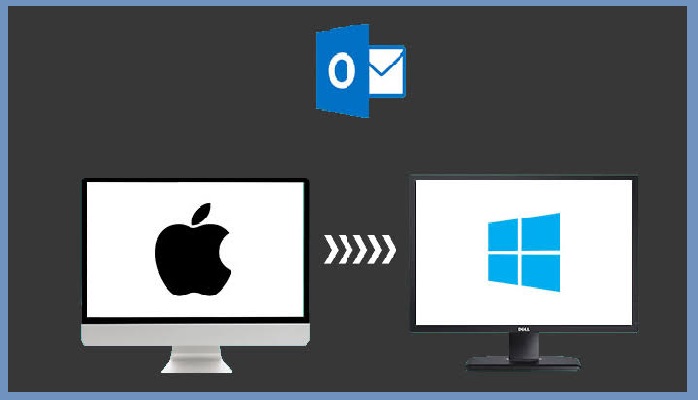How to Export Selected Emails From Outlook
“I need to present evidence related to one of my client’s case in court. So, I want to export the selected emails from Outlook in PDF file format. It is very urgent for me as I do not have much time. Please suggest me a simple way to export selective Outlook emails in PDF format. I want a reliable solution as I have to deal with very confidential data.”
Outlook is the prime choice of users when it comes to the management of data such as emails, contacts, calendars etc. and communication tasks at a single place. Due to its versatile and feature-rich nature, organizations and users prefer to work with Outlook. Sometimes, the need arises to export selected emails from Outlook into the desired file format. In such a case, it becomes difficult for the user to carry out the export process as Outlook does not provide any option to export selective Outlook emails into a particular file format. So, it becomes really a challenging task for the user to export selective emails from Outlook.
To make it hassle-free for all the user, we are going to introduce an all-rounder solution to export selective emails from Outlook. The user can easily perform the export process and convert selective Outlook emails into various file formats.
A Smart Solution To Export Selective Outlook Emails
Outlook is associated with amazing functionalities but it does not provide any feature or inbuilt tool to export only the selective emails from Outlook. Thus, one can make use of SysTools PST to EML Converter to export selective Outlook emails into multiple file formats as per the requirements. The software is designed with a top-notch user-interface with beneficial features. Some of the amazing functionalities of software are:
- One can easily convert or export PST emails, contacts, calendar, tasks etc. without any data loss issues
- The user can also export the selective PST file into desired file format
- The utility permits the user to save Outlook emails into different file formats such as EML / PDF / MSG / VCF / TXT / PDF / HTML / Documents / RTF etc.
- The software also permits the user to work with the corrupt and password protected PST files
- One can preview PST file data such as emails, contacts, etc. directly from the software interface with all the attributes
- The tool is capable to export both ANSI and UNICODE PST file types without any file size restriction
- Due to the user-friendly interface of the software, it becomes easy for technocrats as well as tyro users to work with the tool
Step-By-Step Process to Export Selected Emails From Outlook Using SysTools PST Converter
In this section, we are going to explain a complete process to convert selective Outlook PST emails into the desired file format via the software.
- First of all, install SysTools PST Converter on your system and launch it
- Now, you will see Add File option at the top, click on it to insert the PST files
- Click on the Advance Scan option, if your PST file is corrupt. After selecting the PST file, click on the Add File button
- Next, the software will display all the PST file data items such as emails, contacts, calendars etc. One can easily view the data along with the attributes
- Select the emails which you want to export and click on the Export button
- After that, the software will show the list of file formats in which you can export the PST emails. You can select any of the options as per your choice
- You can also click on the Advanced Settings option to avail the extra settings. One can set date filter, apply naming convention etc. via using advanced settings option.
- Finally, click on the Browse button to choose the location to save the resultant file and click on the Export button
- After the completion of the export process, the software will display an export report with details related to the export process
- To verify the results, navigate to the destination location where you saved your resultant file
Exporting Selected Emails From Outlook Is No More A Complicated Task!
Sometimes, the user wants to export only the specific Outlook emails into the desired file format in spite of exporting complete data. However, the user is not able to implement the export task using Outlook as it does not provide any feature to export selective emails into multiple file format. Thus, to deal with this situation, we have introduced a feature-rich and reliable way to export selective emails from Outlook to the different file format.
Related Posts