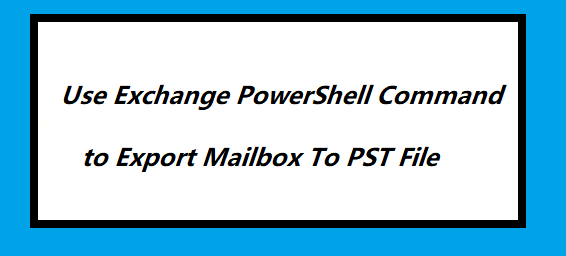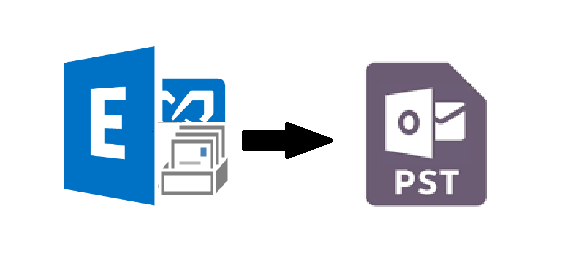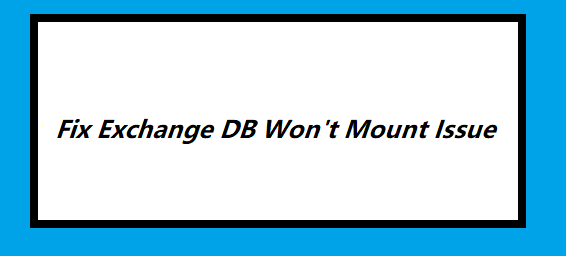How to Export Mailboxes With Exchange Server 2016/2013/2010 to PST File | Get the Solution
If you don’t know how to export mailboxes with Exchange Server 2016/2013/2010 to PST file, then you found the right article. In this write-up, we will guide users to export mailbox from Microsoft Exchange Server by using the manual method and advanced solution.
Exchange mailboxes store important and sensitive data of an IT organization and other industry verticals. So, it is very necessary to export all the data of the EDB mailboxes from the Exchange Server to the PST file, to keep it safe and secure.
Also, the Outlook data file work as a backup file in case if any of the mailbox data gets corrupted or deleted then you can import the PST file into Exchange Server or in Microsoft Outlook and access your data back.
MS Exchange provides PowerShell cmdlet and EAC to export mailbox from Exchange Server 2010/2013/2016 but everyone wants the smart & efficient solution which easily export all Exchange mailboxes in bulk with no data loss which save their precious time as well as effort too. For that, SysTools Exchange Export Tool easily helps you to export various mailboxes from Exchange Server to Outlook data file in no time.
Manual Solution For How to Export Mailboxes With Exchange Server 2016/2013/2010 to PST File
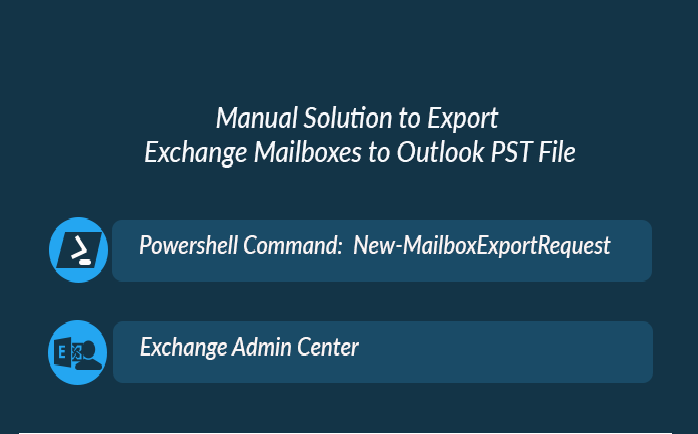
1. Use Exchange PowerShell to Export Mailbox From Exchange Server 2010/2013/2016 to PST File
Before exporting the Exchange mailboxes, the user need to assign the Mailbox Import Export role to export the mailbox from Exchange Server to Outlook data file. By default, MS Exchange doesn’t provide permission to export EDB mailboxes.
Insert the command given below to assign the role:

Now users need to create the shared folder to save the exported data and you have to provide full control to the Exchange Trusted Subsystem security group of that folder.
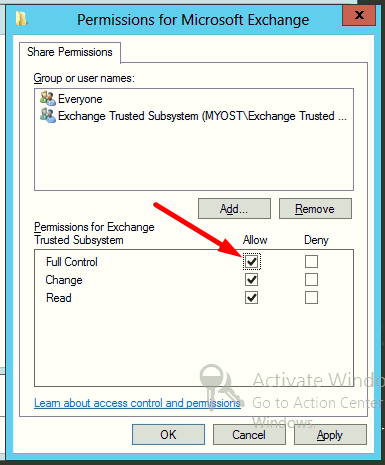
Note: If users are using EAC to export mailboxes from Exchange Server, then they have to do the same process first.
Enter the Exchange PowerShell command given below to export Exchange database mailbox:

Example:

Output File:
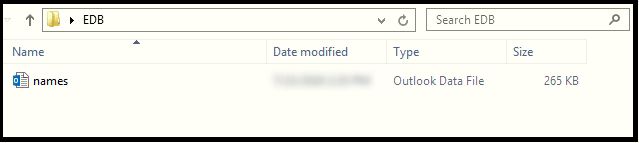
There are certain problems that IT administrator face in Exchange PowerShell cmdlet to export mailboxes from Exchange Server to PST file:
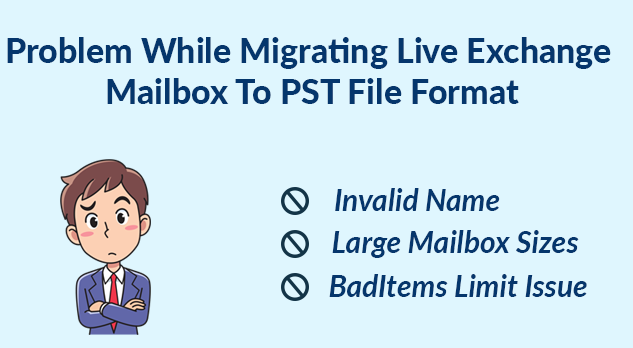
Also, this command cannot be used for damaged or corrupted Exchange mailboxes. You can use the advanced solution that easily export healthy and corrupted mailboxes to Outlook data file.
2. Use Exchange Admin Center to Export EDB Mailbox From Exchange Server to PST
Follow the steps given below:
1. Login to the EAC
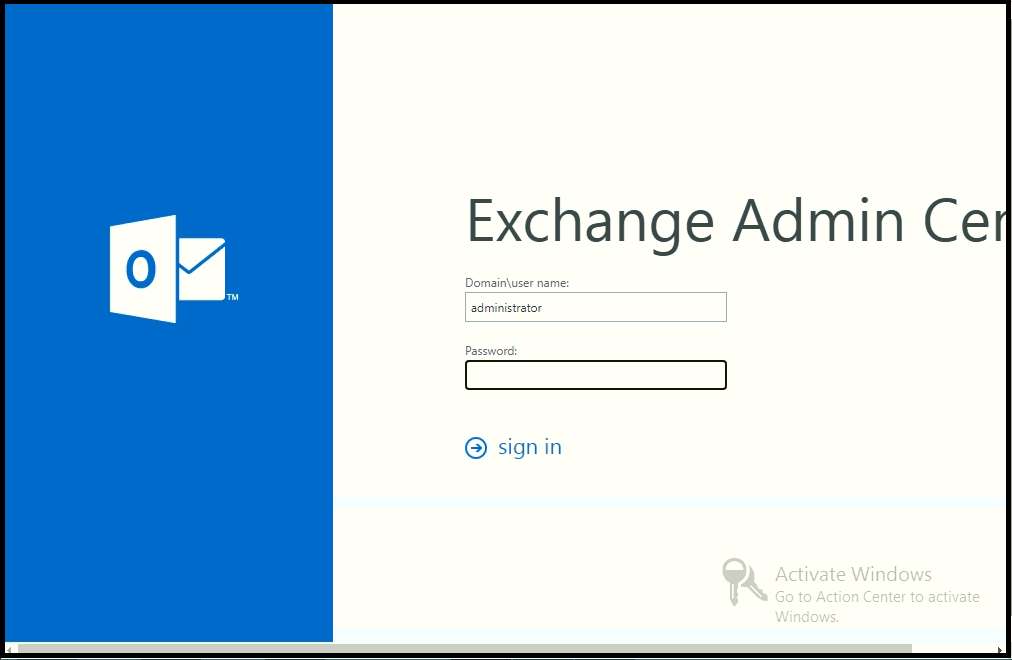
2. Select the Exchange Mailbox > Click on > Select the export to a pst file option
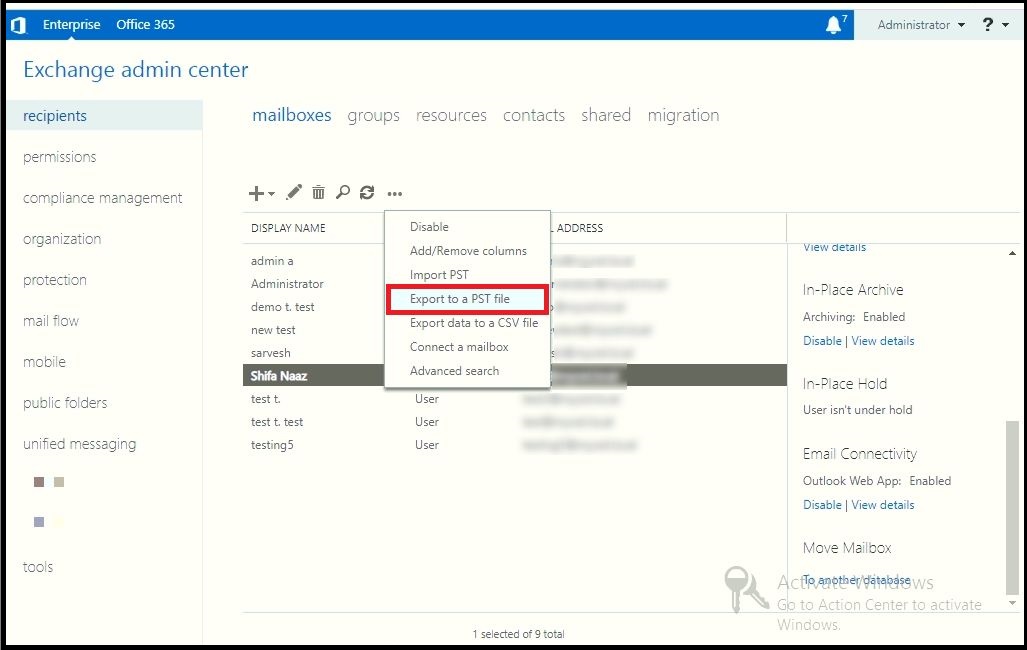
3. Click on the selected radio button > Click on Next button
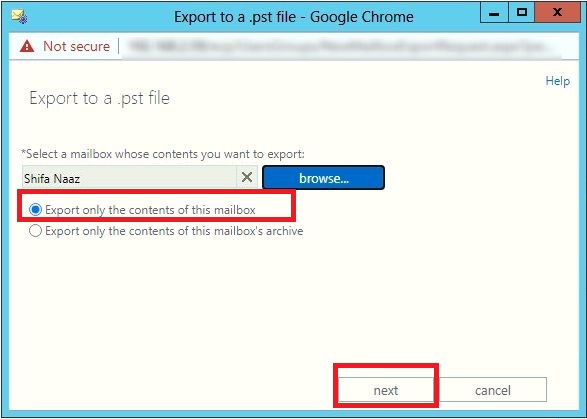
4. Insert the UNC path > Click on the Next button
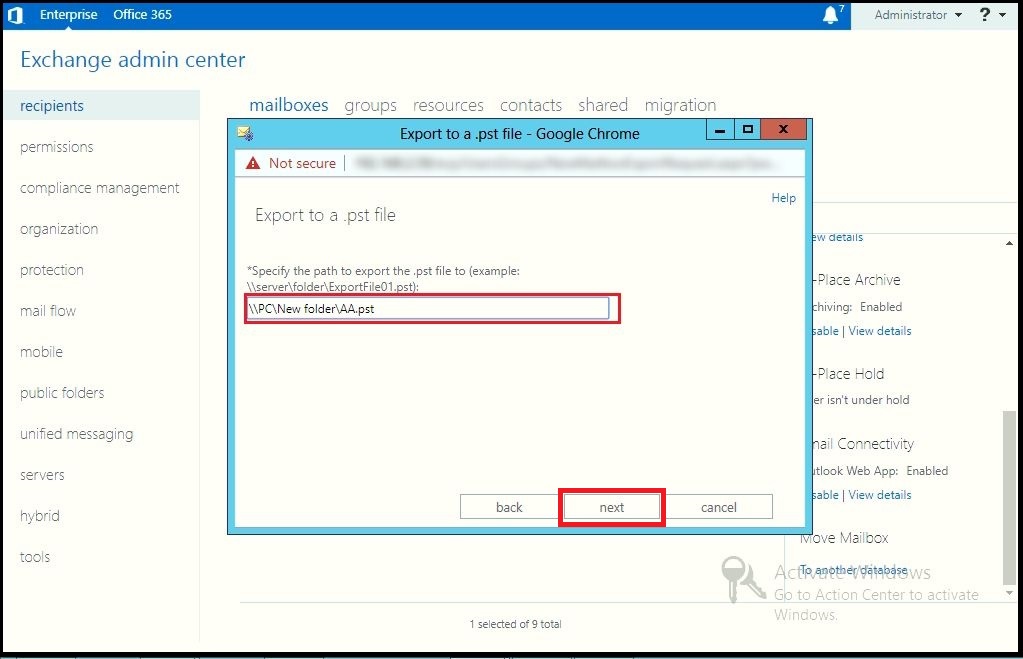
5. Click on the checkbox > Click on the finish button
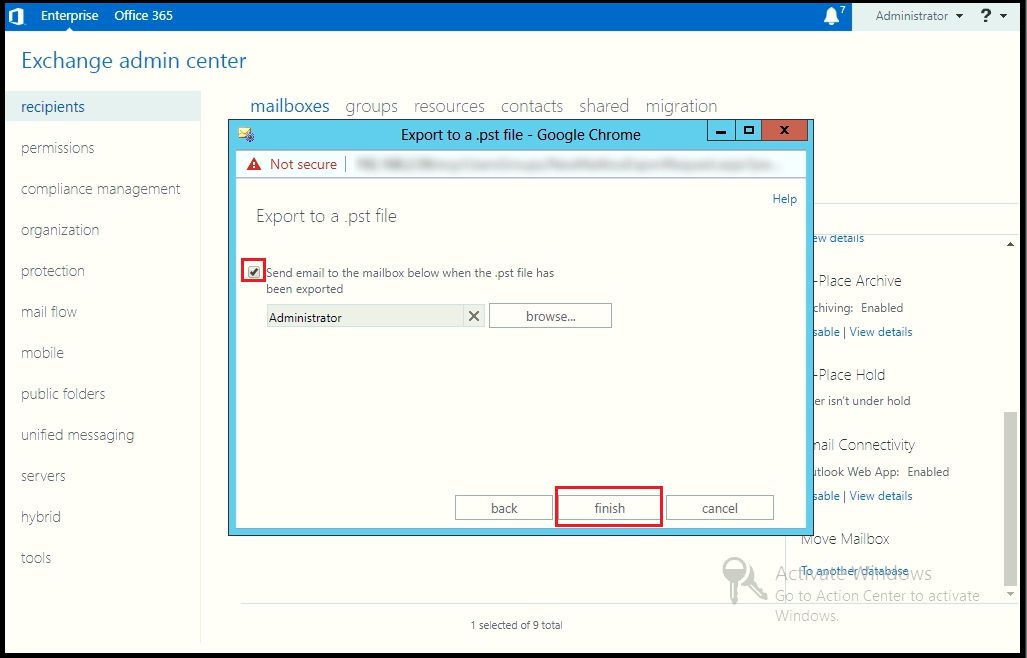
You Exchange mailbox is successfully exported to the PST file format from Exchange Server but there are certain limitation because of which user want an efficient solution to export Exchange database mailboxes.
Limitation Of Manual Method
- Export only one mailbox at a time to PST file
- Cannot work properly unhealthy or corrupted Exchange mailbox
- It doesn’t export dismounted/offline Exchange mailboxes and data items
- Users should have in-depth knowledge and technical skill to use manual solution
Use Automated Wizard For How to Export Mailboxes With Exchange Server 2016/2013/2010 to PST File
Exchange Export Tool is the advanced software that easily export exclude dumpster, disconnected, enabled, disabled, corrupted/hosted/journal mailboxes to PST file. The utility preserves the original folder hierarchy after exporting the mailbox from Exchange Server to the Outlook data file.
This software automatically scanned and load the Active directory. It provides date filter option where user can export the selected Exchange mailbox data items such as: mails, notes, tasks, contacts, categories, journals in a specified date range. User can easily export emails from Exchange 2010 to PST file easily.
The tool provides include sub-domain user option where you can search the user mailbox within subdomain by clicking the check box. It auto-creates the export report which contains the information of exported Exchange data.
Steps to Export Mailbox From Exchange Server 2016/2013/2010
1. Download the automated software and Launch it
2. Insert the required credentials such as: Active Directory and Exchange Server IP, Admin SMTP Address, Password > Select the Exchange Server version > Select the include sub-domain user checkbox > Click on the login button
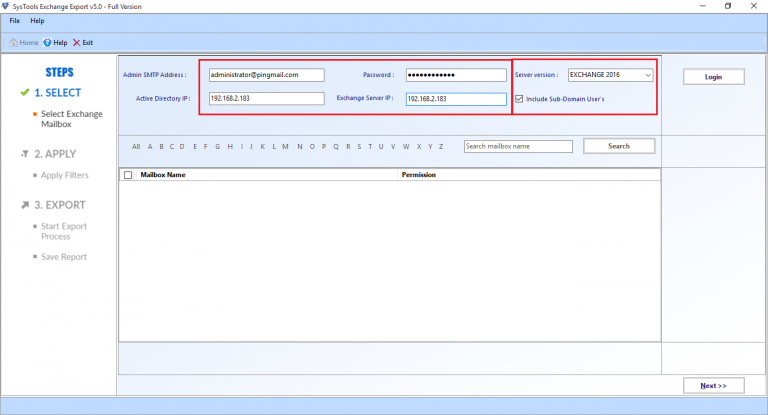
3. Select all Exchange mailboxes > Click on Next
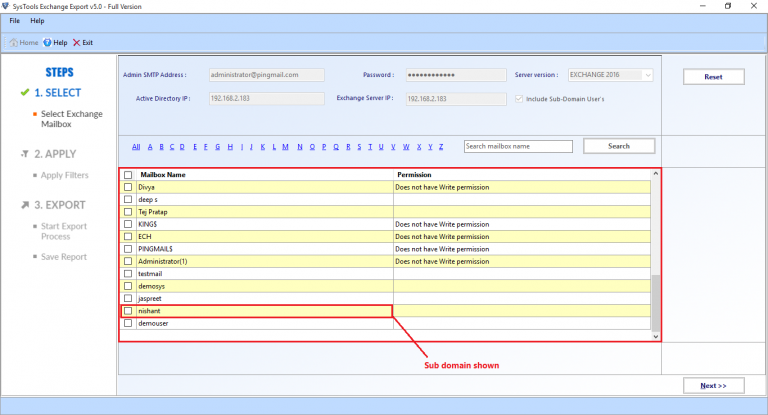
4. Select the browse button to set destination file location > Click on the Export button
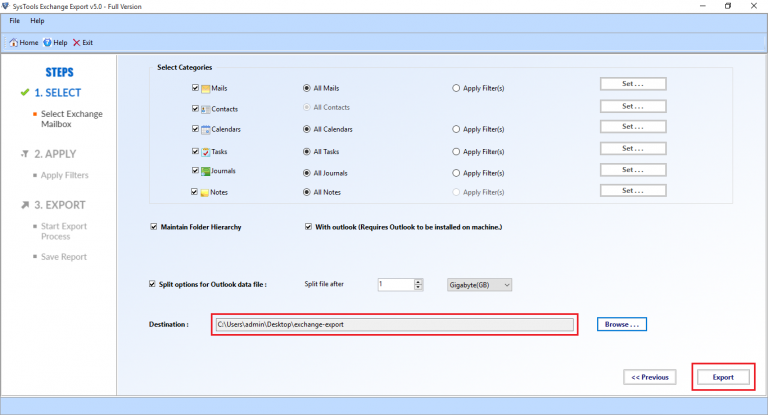
Finally, the mailboxes are successfully exported to the PST file from Exchange Server
Note: The solution provide here allow users to export mailboxes from Live Exchange Server to the Outlook data file but most of the Exchange users have offline Exchange database file and these solution only export on-premise Exchange mailboxes to the PST file format. To export Exchange mailbox to PST file from offline EDB file, you can use the EDB Converter Software provided by SysTools that helps users to dismounted/offline Exchange database mailboxes of any size to the Outlook data file in batch. Also, it offers Quick & Advance scan option which recovers minimal and major corruption from Exchanged database file with no data loss in a hassle freeway. After recovery, users can convert Exchange ED to PST, EML, HTML, MSG, MBOX, MSG file formats in a simplified manner.
Bringing It All Together
Here in this write-up we have discussed and provided complete information about how to export mailboxes with Exchange Server 2016/2013/2010 to the PST file. By using EAC and PowerShell cmdlet user can export EDB mailbox to Outlook data file from Exchange Server but due to certain limitation or problems that they face in manual method, it is recommended to use the advanced solution mentioned in the above section which easily export mailbox from Exchange Server to PST file in a simplified way without any loss of data.
Related Posts