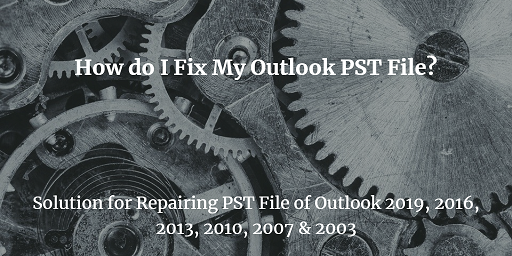How to Save MSG File as EML Format? Know The Best Solution Here
Do you want to save MSG file as EML format? If yes, then this blog will help you out to save your data from MSG in the EML file in bulk without losing data. In this blog, we will tell you how to save Outlook MSG emails in EML format using an automated solution.
Both MSG and EML are the file format of email messages. An MSG is a file format produced by Outlook to save the single Outlook email, which contains plain ASCII text, calendars, hyperlinks, main message body, and attachments. One can create an MSG file by Drag and Drop technique. It is accessible with only Outlook. Whereas, EML file is supported by multiple applications such as Windows Live Mail, Outlook Express, Thunderbird, etc.
In this write-up, we will discuss an expert way and its complete working to save MSG data as an EML format. So, read the complete article till the end to perform the task.
Save MSG File as EML Format in Batch – A Professional Solution
SysTools MSG to EML Converter is a perfect and most secure program to save Outlook MSG emails in EML format along with all email attachments, headers information, message body, formatting, etc. The software is an excellent solution that provides a 100% accurate result. It is a perfect way for the users to save unlimited MSG data to EML in a single go without any data loss. Besides EML, a user can save MSG files in PDF, MBOX, HTML, etc. It has a user-friendly graphical interface so one can operate this utility without any technical knowledge. It allows users to save only selected MSG files into EML and for ease in the conversion process, it offers multiple filters such as a date range filter, file naming filter, etc.
Now, follow the below-described steps and see how the program saves multiple MSG data to EML at once.
A Step-by-step Process to Save Outlook MSG Emails in EML
The software provides you a simple methodology to save MSG file as EML format. So, follow the given steps properly and implement the task.
Step 1. Run the MSG to EML software.

Step 2. Navigate the location where you save MSG data and add them to the software panel.

Step 3. After that, select the files and click on the Export Selected option.

Step 4. Next, pick the EML from the Export type section.

Step 5. Then, select the destination place to save the output EML files. And, hit the Export.

Highlighted Features of MSG File to EML Converter Tool
- The software provides you a complete MSG to EML conversion without losing a single bit of data.
- It is capable to maintain the email integrity and data-hierarchy of the MSG files throughout the migration process.
- You can save MSG file as EML format without an Outlook application.
- Using this utility, one can easily save Outlook MSG emails in EML along with its related attachments.
- With this tool, you can save specific MSG data in EML using a date-based filter option.
- It provides you an error-free solution that is compatible with all the Windows OS.
Concluding Words
There is no manual method by which you can save multiple Outlook MSG data in EML files. Therefore, in this blog, we have mentioned an expert way to save MSG file as EML format in bulk. So, you can save multiple MSG emails in EML file format without losing information. Moreover, the application provides you a Demo edition. Download the software for free and understand its complete functionality.
Related Posts