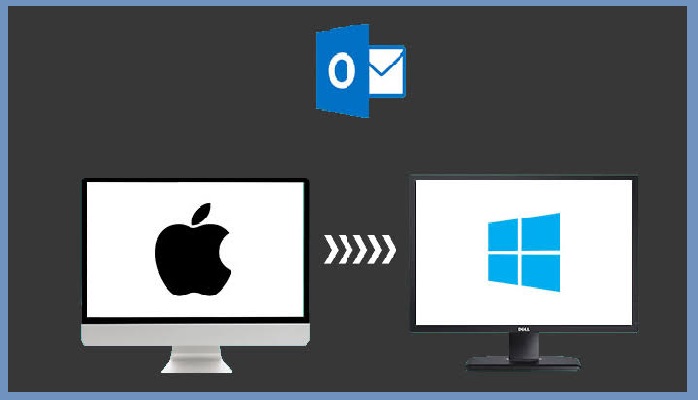Way to Import Contacts into Outlook 365 from Excel? – Complete Guide
Seeking, finding a method to import contacts into Outlook 365 from Excel? Don’t panic, In this article, you will get an error-free solution to transfer Excel contacts to Outlook. Here we will provide the complete step-by-step solution and also give a quick recap of MS Outlook and MS Excel.
Quick Recap
Outlook and Excel is the product of Microsoft designed in different ways to enhance user work. The basic introduction of both products is described below.
MS Outlook: An email-based application is also known as a personal information manager. Permit the users to send and productively receive emails. Along with that is also includes a calendar, tasks, contacts, notes, journal, and web browsing that comes with Microsoft Office suite.
MS Excel: Excel is designed by Microsoft for Windows, Mac, iOS, and Android operating systems. It spreadsheet software, the main feature is calculations and storing large no of files in form of workbook and worksheet. MS Excel provides many graphical tools, pivot tables, and another macro programming language for visual basic applications.
Now in the upcoming section let’s have a look at the user query and the solution provided.
User Query
Query: Want to import contacts into Outlook 365 from Excel? Does anyone know the efficient ways to transfer multiple contacts from Excel to Windows Outlook account? I don’t have much technical knowledge and try many manual solutions, but I don’t find any reliable way to do so.
Solution: Don’t worry, here we will provide an automated solution tested by our experts to accomplish such tasks. This all in one tool is designed in such a way that even a non-technical person can easily execute it. Along with that tool also provide you many additional features like mapping attributes and it assists you to directly import the excel file into the Outlook account in a trouble-free manner. To know the complete working of the tool read the upcoming section.
Automated Tool to Transfer Contacts from Excel to Outlook
- Download and Install Excel to Outlook Converter
- Add the Excel file using the browse button
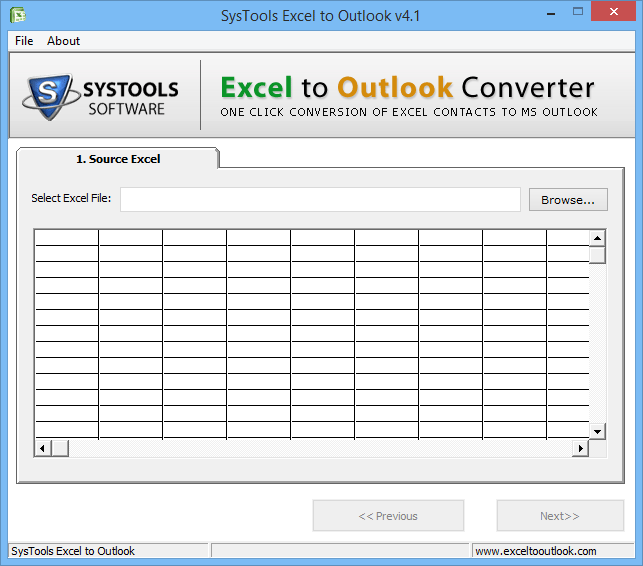
- Now, preview the Excel before conversion
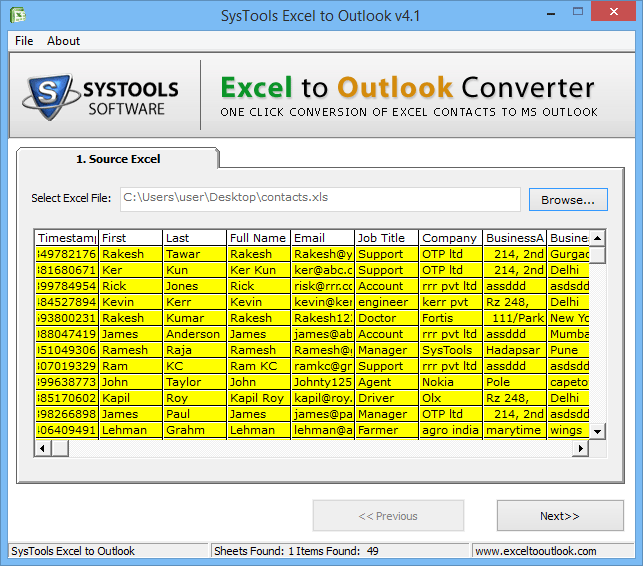
- Apply Map Attributes and Outlook fields
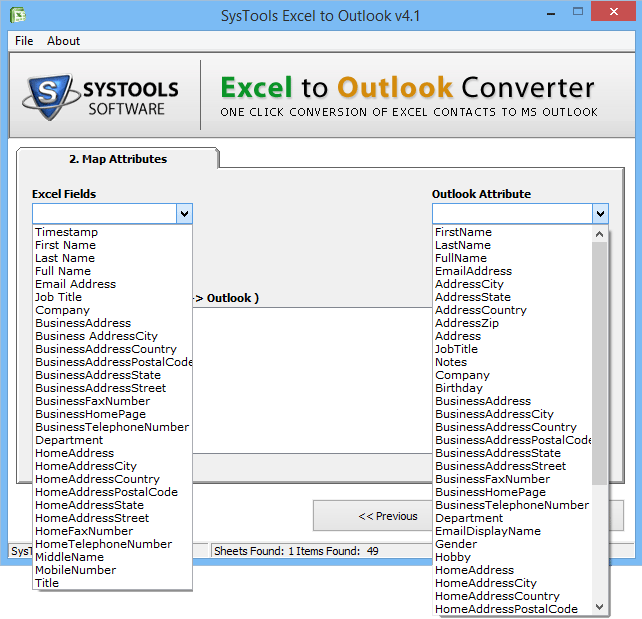
- Click on the Convert button to start the process
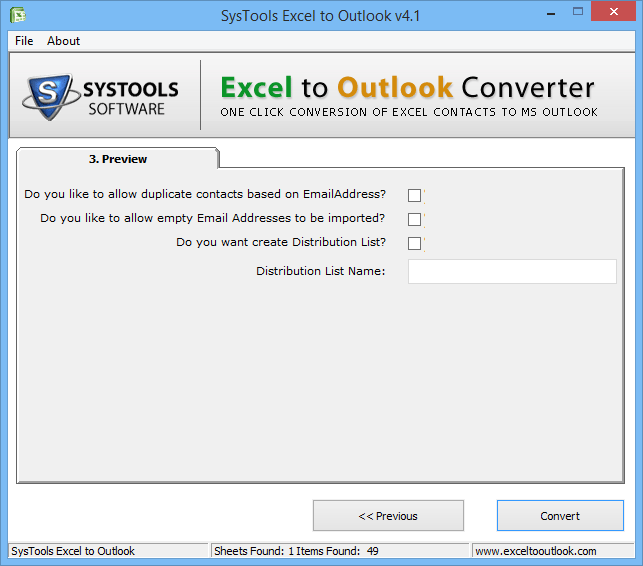
Wait for a while, as the software completed the process. Open MS Outlook account and check the data. This is how one can easily import contacts into Outlook 365 to Excel without any trouble.
Another Way to Migrate Excel files to Outlook
In this method, you need to save an MS Excel file in CSV format and then import that CSV file into MS Outlook. This method is quite long and there is the risk of data tampering and data loss. However, we recommend you opt for the automated solution to import contacts into Outlook 365 from Excel without any trouble and to minimize the risk.
- Open MS Excel go to the File menu
- Click on the Save As button and Choose CSV file format
- Locate the destination folder for the resultant file
- Now, Open MS Outlook >> File>> Import / Export option
- Select Import from another program file and hit the Next button
- Afterward, choose the CSV file that you want to import
- Browse the contact folder in which you want to import your contacts
- Hit the Finish button to begin the process
As the task is completed open MS Outlook and go to the selected folder and check the resultant file.
Summering Up
Now you know the complete solution to import contacts into Outlook 365 from Excel. This automated tool is a quite simple and most efficient way to import Excel file to Outlook. Whereas no technical information is required while working with this tool. Users can also download the demo version of the tool for free of cost.
Related Posts