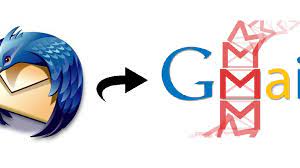COMPLETE GUIDANCE FOR MIGRATE IMAP EMAILS TO NEW SERVER
User Query– “My name is Shawn. I am using Mozilla Thunderbird since 2018, right now I want to move to the AOL server because I want to synchronize all my apple gadgets. Right now I want to migrate my complete mailbox to another server. But don’t know the solution. I tried to search for a direct solution to migrate IMAP emails to new server but no manual solution is capable to provide me a cleaner and direct approach. Please let me know if there is any straight solution to move imap mailbox to new server.”
This Write Up is focused on the users who want to migrate IMAP emails to a new server. We have projected two methods in which first is the technical method which would be suitable if the user has a technical background and aware of the IMAP configuration. The second method is a Direct and Assured solution with complete safety and security of data. Keep reading to know more.
Modern Email Web Clients use IMAP as their primary email receiving protocol. The reason is clear that it facilitates users to get access through multiple devices. But when a user wants to migrate IMAP emails to new server then complexity arises. Especially non-tech and novice users suffer a lot because of IMAP configuration and setup with servers.
SOME RELATED USER QUERIES FOR THE SAME ISSUE.
- How do I change my IMAP email to another host?
- How do I move my email from one server to another?
- How to take backup of IMAP mails?
- How to save IMAP emails locally outlook 2016?
- How do I backup IMAP emails?
- How to delete IMAP emails from the server?
- Moving email from one host to another
- How to transfer email from one IMAP to another
STEPWISE GUIDANCE MIGRATE IMAP EMAILS TO NEW SERVER
Before executing the process for the migration, you must confirm these requirements to avoid any obstacles while performing.
PREREQUISITES TO MOVE IMAP EMAILS TO NEW SERVER
Both selected servers must support the IMAP protocol for receiving the emails.
Known password for authentication of email account to initiate the process
IMAP enabled local email web clients like Outlook, Thunderbird, AOL, or any other.
We have taken the Mozilla Thunderbird application for the demonstration, though the steps are the same for almost all IMAP applications.
1. Login and Open Mozilla Thunderbird. Right-click on the left panel and choose the settings option. It will open the Account Setting prompt.
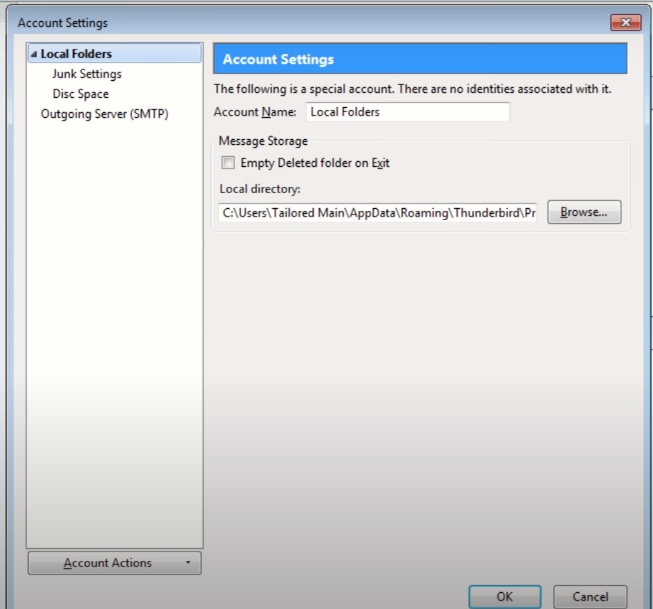
2. In the Account Actions, you have to select the Add Mail Account in order to migrate IMAP emails to a new server.
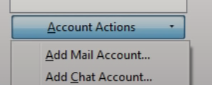
3. Fill in the name, email address, and password in the allotted columns and click on Done.
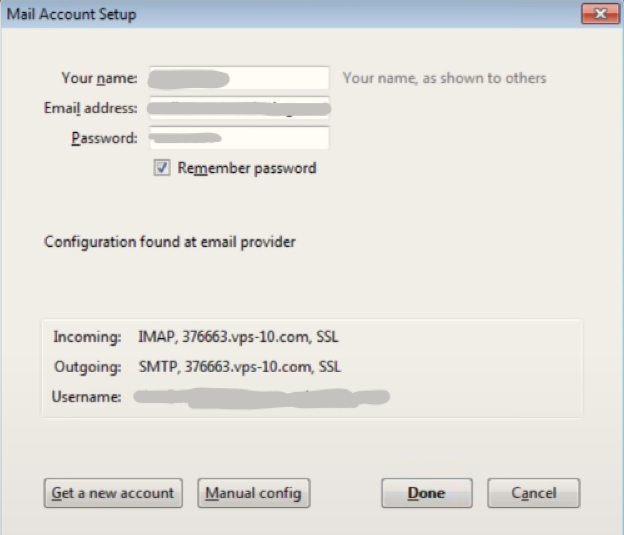
4. Select the correct settings for port no., SSL, and Authentication column and click on the Done tab to move IMAP mailbox to a new server.
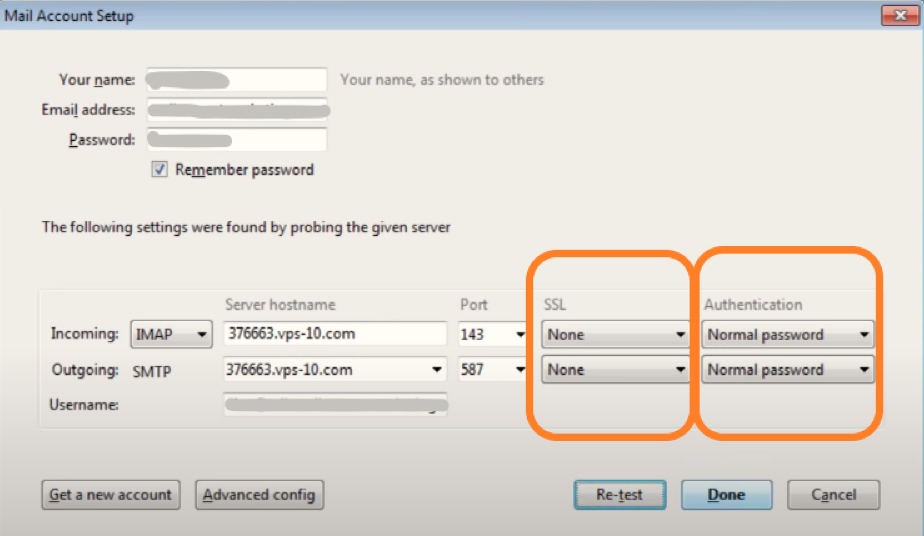
Note – You might see the prompt of Warning, regarding the encryption for this setting. If you do not care for encryption issues, then continue otherwise you can try the IMAP migrator utility for complete security.
5. The account list will appear on the left panel. You can change the account name – Old Server for easy recognition of the server.
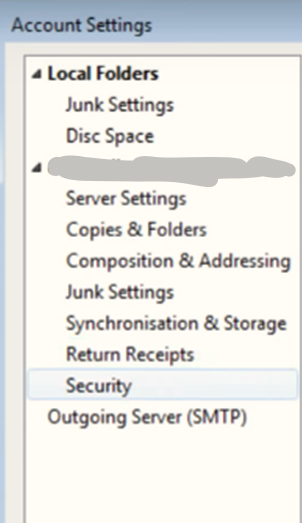
6. Repeat from Step 1 to Step 5, to login to the new account name it New Server. It will list the new server list too in the left panel.
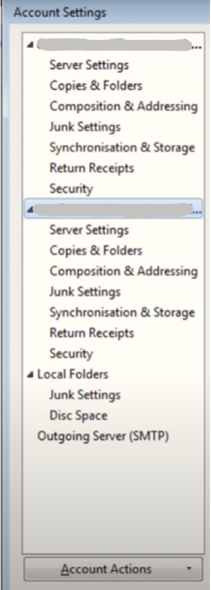
7. Make sure you have configured all the IMAP folders. Then right-click on each account folder and click on Subscribe.
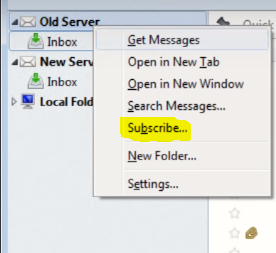
8. Expand the list and checkbox all the subfolders of the list. Click on subscribe and then click OK. Repeat the same for the new server.
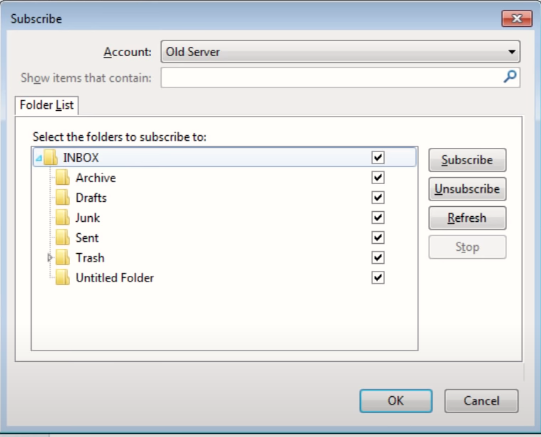
Note – It will take time according to the size of files and emails. You would see the progress bar below the page. Don’t interrupt the process or the data could get corrupt.
9. After the download of emails. Select all the emails and choose the Copy to New Server ‘Inbox folder.
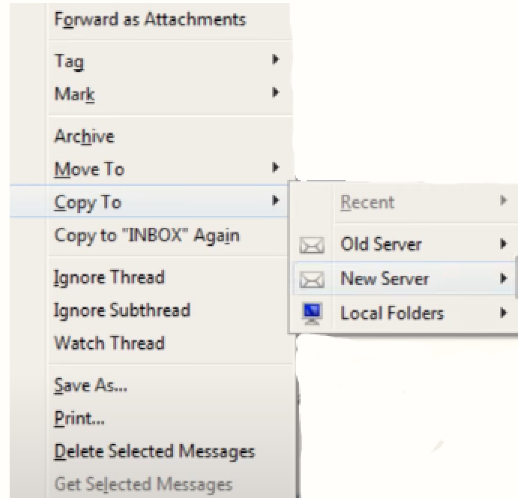
This will let you copy all of your downloaded emails to a new server. You would be able to migrate IMAP emails to a new server.
ALTERNATIVE SOLUTION FOR MIGRATE IMAP EMAILS TO NEW SERVER
Some users might find this method complicated to manually move IMAP mailbox to new server and have fear of data corruption and loss. Because it clearly shows the warning for it. For safe and secure data migration you can choose the SysTools IMAP Email Backup Software for Mac. Some are the features that you will find beneficial if you are looking for a straightforward approach to move IMAP emails to new server.
DISTINCTIVE FEATURES TO BENEFITS THE USER
- Allows transfer between IMAP to IMAP enable email accounts.
- Download the attachments of IMAP server emails without data loss.
- Facilitates the users by providing the selective approach export.
- Advanced filters of Date and Category for precise and accurate data download.
- Incremental migration dynamic features to avoid re-exporting the same data.
- Users can include and exclude the folders accordingly to move IMAP emails to new server.
- Provides Pause and Resume option, without any effect on the migrated files.
- Supports almost all the IMAP configured email accounts.
- Self-explanatory steps for execution of the migration process.
- Safe and Secure i.e. user data privacy is maintained. Data would be only be saved and processed only on the user device.
- Ideal for Non-tech and beginner IT users to move IMAP mailbox to new server.
STEPS TO MIGRATE IMAP EMAILS TO NEW SERVER
- The first step is to choose your host domain and provide the associated credentials to log in.

- Next, make your export preferences from the available options.

- Click on Adv. Settings to apply the filters and hit Save.

- Afterward, click Change to select the destination location of your choice.

- The last step is to press the Start Backup button to initiate the process.

CONCLUSION
We hope that now you know the solution to migrate IMAP emails to new server using the technical and direct method. We have given both the solutions, that a user can choose the method according to his requirement. According to us, the non-tech user should not go for a technical solution as it will puzzle the user and might cause data loss. We suggest that the user must go for the solution which assures the guarantee of data safety and security.
Related Posts