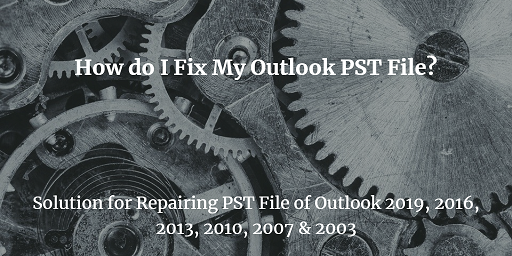The Detailed Guide on Why Outlook Contacts Duplicating
Duplicate contacts in Outlook are one the most common as well as a very annoying issue. There are many Outlook users reported on various forums about this issue. And no one knows why are Outlook contacts duplicating?
Hi, For the last few weeks I am facing duplicate contacts issue in my Outlook account. And the worst part is that when I try to delete it but it takes lots of time because I have to select all the duplicate contacts one by one from my address book. So if anyone knows the quick method to remove duplicate contacts from Outlook then please suggest to me.
As we see above, the user is facing the duplicate contacts issue in their Outlook and he not able to delete it due to a large number of duplicates. Hence, to make this task easy for everyone we are going to discuss a detailed write-up on why Outlook contacts duplicating and how to remove duplicate contacts from Outlook. So bookmark this blog if you are facing this for a long time and wanted to get rid of it.
Reasons Behind Why Outlook Contacts Duplicating
Here in this section, we are going to discuss the major reasons for duplicate contacts in Outlook
- If you are using wrong or not properly defined Rules in Outlook then you will encounter this issue.
- While exporting contacts to Outlook from other pst files or emails clients and if you Allow Duplicate to be Created option then you will encounter duplicate contacts on Outlook
- If you dragged your email messages to the contact folder then duplicate contacts created in Outlook
- For ease, most Outlook users synchronize their Outlook contacts to other devices like mobile or another computer. And if the synchronization is wrong then users will face duplicate contacts in Outlook
After knowing the reason why Outlook contacts are Duplicating. The big question is how to remove it from Outlook without losing any contacts. So in the upcoming section, we are going to discuss the methods to remove duplicate contacts from Outlook.
How to Delete Duplicate Contacts from Outlook Manually
With the help of this method, you can easily discard duplicate contacts. But there is only one condition that if you have fewer contacts saved in your email account. Because when you have a large number of contacts saved in your Outlook profile, then this method is not feasible. Now, follow the guidelines listed below:
- Open MS Outlook first on your computer.
- Go to the Contacts option and select the contact folder.
- Click on the view button >> Change View>> Phone.
- Now click on the full name column to sort the contact information by name.
- After that select duplicate contacts and delete it.
Manually Delete Large Duplicate Contacts from Outlook
In this solution, we will use Outlook inbuilt Export/Import function to delete duplicate contacts from Outlook. Also, this solution will help you to remove a large number of duplicates contacts from Outlook to do this follow the below steps.
- Launch the Outlook and click on the People icon.
- From My Contacts option select the Contacts option and right-click
- Now, select the New Folder option and enter the mane of the folder.
- From the Original contact folder expand the contact list and select all contacts and move to a new folder
- Select File option and then Open & Export after that choose Import/Export.
- Choose Export to a file from the drop-down menu then click on Next.
- Choose “Comma Separated Values” under the Create a file type option, then click on Next.
- Select the folder you newly created and then the Next button.
- Now, click on the Browse button to select the desired location
Steps to Import Duplicate Free Contacts in Outlook
- Run Outlook and click on the click File >>Open & Export>>Import/Export.
- Choose Import from another program or file from the list and select the Comma Separated Value option
- Click on the Browse button to find the contact folder.
- Select the Do not import duplicate items option and click Next.
- After all settings, select the default Contacts folder as a destination for importing and click on the Finish button
Automated Technique to Delete Duplicate Contacts from Outlook
The manual method is a bit complicated and you have to follow so many steps. Also sometimes it does not work and if it’s not working properly then all your work gets wasted. Hence, in this situation, you can try the automated method to complete these tasks. SysTools Outlook Duplicate Remover Tool. This tool is capable to remove all the duplicate contacts from Outlook in just minutes without losing any data.
The biggest advantage of using this tool is that you do not have to follow complicated steps because the software deletes all the duplicate contacts from Outlook in a minimal time period
Final Words
After reading the above write-up users will definitely know the answer of why Outlook duplicating contacts. Also here we have discussed all the possible ways to remove duplicate contacts fr Outlook. So. if you are getting this issue then try the above workaround to delete duplicate contacts from Outlook
Related Posts