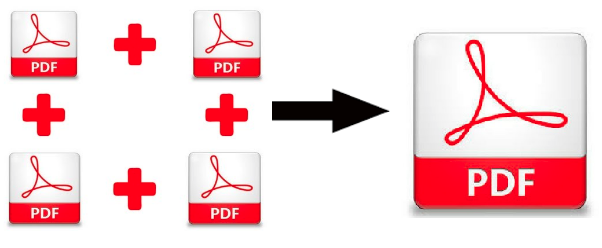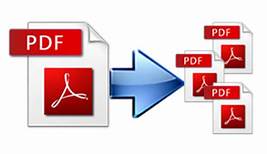How to Pull Images from a PDF Document? A Complete Guide
Are you wondering how to pull images from a PDF? Then read the complete blog. It will help you to understand an expert method to save pictures from PDF files. Recently most of the forums are flooded with PDF related queries. Among those queries, the most common one is “How do I take images from a PDF Adobe Acrobat file?”
This blog will resolves all those problems that are related to these kinds of queries. In the coming section, we are going to introduce efficient Software for PDF Image Extraction. The tool will help the users to extract all images from PDF documents without any limitation on the size or number of uploading PDF files. It saves their time & effort through downloading images from multiple PDF documents in batch.
How to Take Images from a PDF Document? – Advanced Software Solution
Extraction of images from PDF without affecting its quality is the challenge faced by most of the PDF users. But from now onwards you don’t need to worry because you are on the right platform. SysTools PDF Extractor is one of the best tools that is being preferred by many technical experts. It provides the option to save images into TIFF, GIF, BMP, PNG, TGA, PCX, ICO. The best part of the software is that it can export all PDF images in high quality with all its properties maintained.
The utility provides a free trial version. By using the demo version, you can utilize all the software features with the limitation of extracting single pictures from 5 PDF files. With the premium version, it allows the user to extract images from multiple PDF files in one shot.
Download the free demo version of the tool here:
For Windows
For Mac
How to Pull Images from a PDF File ?
Follow the below-mentioned steps to pull pictures from PDF documents:
Step 1: Launch the Image extractor wizard on your Windows.
Step 2: Select PDF files by clicking “Add Files / Add Folder” .

Step 3: Click the “Change” button & choose the destination location. Hit Next button to continue the process.

Step 4: Choose the Item type as “Inline Images” & “Apply Image Settings“.

Step 5: Click on the “Extract” button to start the process.

Step 6: The “confirmation message“ will be displayed by the tool.

In this way, you can pull images from a PDF effortlessly. Now, let’s explore the prominent features of the software in the following section.
Unique Features of the Versatile Software
The software offers various advanced features to enable the effortless extracting of PDF image attachments.
- Export Image from Multiple PDF File: The tool provides the option to add multiple PDF files at once.
- Bulk Picture Extraction in Batch: You can extract images from multiple PDF files in a batch. The tool doesn’t have any restrictions on the size or number of Adobe PDF documents.
- Support Restricted PDF: The utility supports encrypted PDF file and extracts all images from PDF without changing the quality.
- Maintain Formatting & Originality: While extracting pictures from PDF files the tool ensures to preserve and maintain all the properties associated with it. Also, it extracts pictures from PDF in high quality..
- Save in Desired Location: The tool allows the user to save the extracted picture files in their desired system location.
Wrapping Up
In the above write up we explained how to pull images from a PDF file. Read the complete article to clearly understand the procedure to save pictures and images from Adobe PDF with the help of an automated tool (mentioned-above). For individuals and professional users, who need to extract images from PDF documents on a regular basis, this is the option we recommend.
Related Posts