How to Recover Accidentally Deleted Files from USB without Data Loss
Our advanced technology is still unable to provide an option for the placement of deleted files from USB to recycle bin. This is the reason users still search for answers for questions about how to recover accidentally deleted files from USB.
“Sometimes, I do not think straight and accidentally delete my important data. Even worse I don’t even back up the data before deleting them.
I did the same and deleted my files from USB. I tried to look into the recycle bin but unfortunately, USB drive data do not redirect to the recycle bin. Furthermore, I do not have an idea what to do now. Please suggest me an assured solution.”
The erroneous decision is evidence of human wrong choices. Well, we are all caught in such a situation. This makes us unique and offers us learning and a chance to improvise our mistakes.
You can also recover accidentally deleted files from USB using the upcoming section method stepwise tutorial.
Cautionary Steps before Recovery
Before attempting to recover accidentally deleted files from USB, you must follow these precautionary steps:
- Spontaneously stop using the USB device when you are assured that files are no longer there and deleted by you.
- Detach the drive from your system and keep it safe somewhere until you download, install and launch the recovery tool on the machine.
- Do not make any modifications. Avoid anything copying or deleting from the drive. It will undoubtedly cause changes in the pen drive, and unknowingly you will overwrite the deleted files.
If overwriting occurs even if a single time, the user can no longer recover deleted documents from USB drive. Because the new information will be placed on the previous information.
Method #1 Recover Accidentally Deleted Files from USB via Data Recovery Solution
USB Recovery Software is the wholesome solution to recover deleted files from HP pen drive. This software recover formatted pen drive data and permanent deletion of USB files from all USB brands.
Just perform these simple steps and all of your deleted files will be restored to your specified location.
Step 1. After download and installation of USB recovery tool, launch it on your Windows system.
Step 2. Detect the USB drive on the home page clicking on Refresh View and select Scan mode to initialize the scanning to recover deleted HTML files from USB drives.
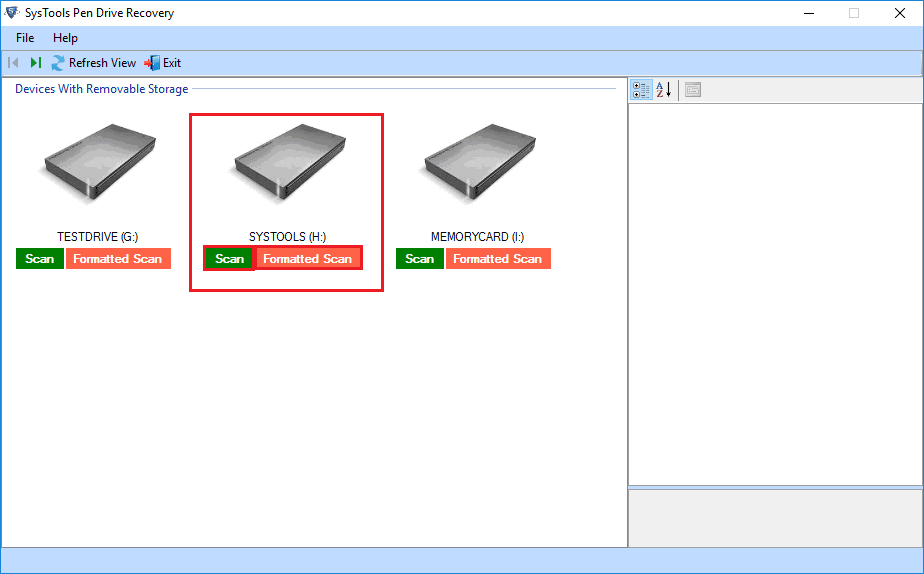
Step 3. All the deleted files will be recovered permanently deleted presentation files from USB drive and will be shown on a panel in the red color of easy recognition. Select the files and folders accordingly and click on the Save button to start the export process.
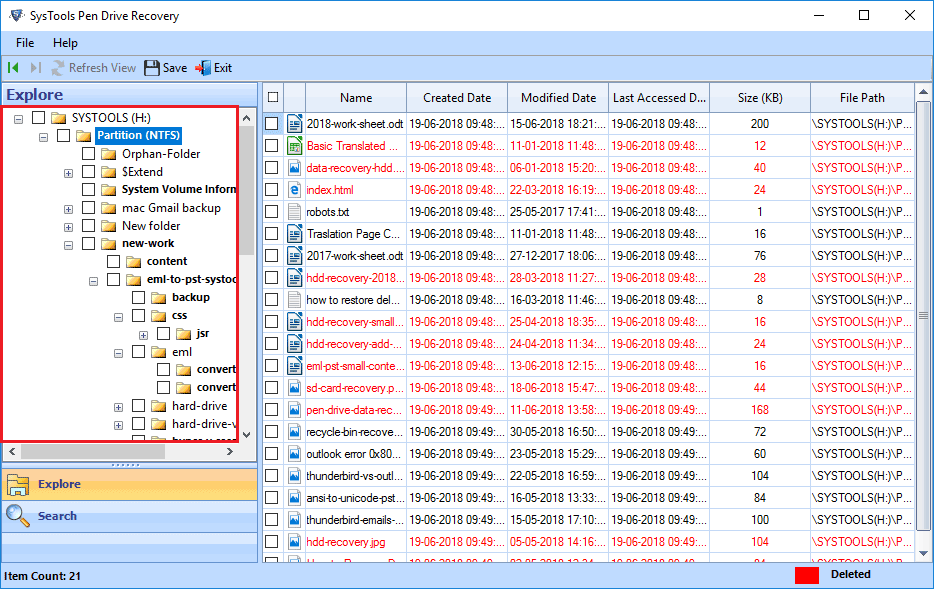
Step 4. In the prompt choose the location either by selecting already existing or create a new folder.
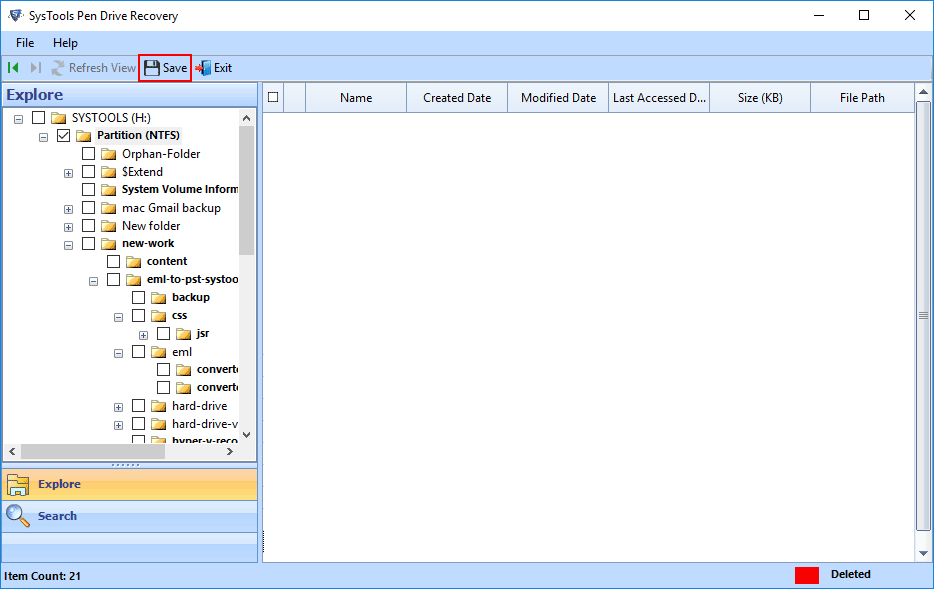
This way you learn how to recover accidentally deleted files from USB without data loss and maintaining data integrity.
Method #2 Recover Accidentally Deleted Files from USB via CMD Commands.
- Open Command Prompt using this method.
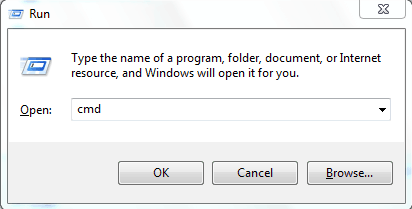
- Hit the Windows key then type cmd. make sure to select Run as Administrator option.
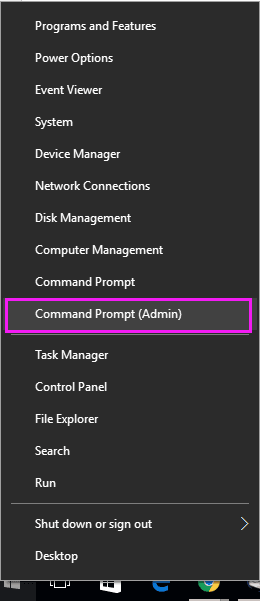
- Type chkdsk “system drive LETTER”:/f then press Enter key
- (Use Space to separate everything)
- Press Y if it shows “the volume is in use by another process”.
It will examine the basic file system structure, linkages, security descriptors and the total disk space.
- After that, you have to type drive letter again and then hit Enter
- Type, [drive letter: \ >attrib -h -r -s/s /d *.*]
- This command will recover all the files present in the storage drive (attrib -r -s drive:\\)
Type the drive letter again and press Enter.
Refer to image and type (drive letter: \ >attrib -h -r -s/s /d *.*)
This performed commands will recover all the files present in that specific drive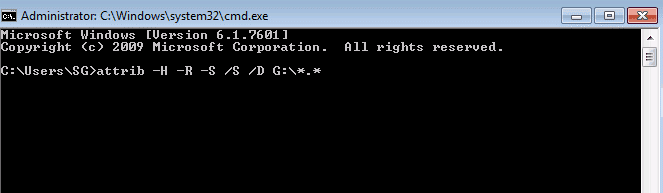
(attrib -r -s drive:\\)
Attribute descriptions:
-r: This is a read-only attribute.
-s: It assigns the ‘System’ attribute to the selected files or folders.
-h: It assigns the ‘Hidden’ attribute to the chosen files and folders.
/S: It indicates to search the specified path including subfolders
/D: It denotes that it consists of process folders within.
This command prompt depicted that how to recover accidentally deleted files from USB.
Command Prompt is limited to recovering deleted folders or files. Certainly, if the data is permanently deleted, using cmd will not help to a large degree.
Users must have adequate knowledge and carefully handle command prompts using its commands. Additionally, used hardware specifications, possessed by him.
Half knowledge can cause more damage than already occurred done.
Limitation – Home-based users are not recommended performing Command Prompt commands on the system. It can lead to an uncertain situation
Bottom Line
After accidentally deletion of files from USB user wants to undelete the files instantly. Though Windows does not provide any such feature. But you can definitely recover permanently deleted backup files from USB flash drive the files using a data recovery solution.
How to recover accidentally deleted files from USB is frequently asked in question by a user who had faced this situation. We are assured that after reading this write-up you can instantly recover data from corrupted pen drive in Windows 10 irrespective of reasons.
Related Posts



