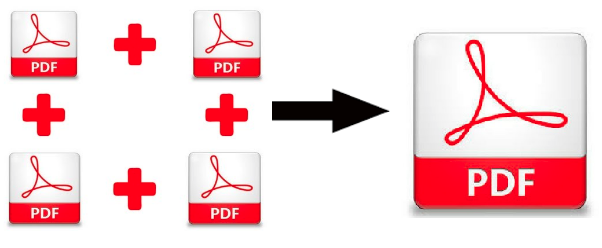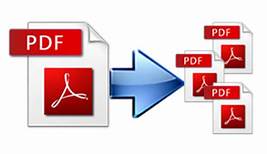Know-How to Add Watermark to Multiple PDF Files
For users who want to make their PDF file information more authentic and do not want their data to be used by any other person. They would want an absolute solution to add watermark to multiple PDF files.
About Watermark and PDF files
As we know that PDF files are the universal format to share and receive digital documents. So it becomes a necessity to learn the embarking the watermark on the PDF files to avoid data theft and copyright infringement.
The Benefits of Using a Text Watermark in PDF
Watermark has many advantages when you apply them to PDF files. The following are some of the most significant benefits of adding a watermark to a PDF document.
• Enter additional details about the file’s content
• Own the information in the PDF file (Silent Copyright)
• Prevent anyone from copying or altering the intact information; and
• Previews the type of data found in the PDF file.
Understanding the requirement of PDF regular users, here are the prominent two methods which you can use according to your requirements. But first, let check out the scenarios where watermark usage is essential.
Scenario 1: When a student develops and records a project proposal, they add a Sample (watermark) to the paper. It is done to inform the reviewer that this prototype has not yet been authorized and must be reviewed.
Scenario 2: When an organization records progress on a project, they normally place a watermark on the paper that describes the project’s work, whether it’s a product or software. This decides whether the newly manufactured product can be made available to the target consumer after alpha and beta tests.
You may have a good understanding of where all of the SAMPLE texted watermark is used based on the conditions described above. Now, on the following pages, we’ll look at how to add a watermark to PDF docs.
How to Add Watermark to Multiple PDF Files – Two Prominent Methods
There are two methods to add watermark to several numbers of PDF files.
1. Expensive Solution aka Adobe Acrobat
2. Budget-friendly solution i.e. SysTools Offline PDF Watermark Creator
#1. Adobe Acrobat Method Stepwise Instruction
This method is only for those users who already have paid subscriptions. Follow these steps to add a watermark to multiple PDF files.
1. Download and Install the paid version of Adobe Acrobat Pro edition.
2. Choose the PDF file you want to put a watermark.
3. Go to the section of Edit PDF option.
4. Choose the Watermark option and hit on the Add Watermark tab.
5. Select the Text option and enter the desired text in the designated text column.
6. Define the Opacity & Rotation accordingly.
7. After making all the setting, click on OK to add a watermark in the PDF document
Limitation – Adobe Acrobat is a heavily loaded featured tool that costs a lot. Especially if you just want to insert watermarks to multiple PDF files. If you don’t have paid subscription to the tool, choose the alternative solution instead of it. PDF watermark creator is not the only budget-friendly but follows all protocols of safety and security of data along with data integrity.
#2. Budget-Friendly Approach to Automatically Add Watermark to PDF
The PDF Watermark Creator Application is a specialized tool for adding watermarks to PDF files. This app will add text and image watermarks to PDF files of all types. Before creating the sample watermark, the program displays a summary of the watermark information that must be entered by the user. We’ll now go over how to add a watermark to the PDF format.
• Download and Install the Watermark creator on a windows device.
• Choose the type of Watermark you want to apply on PDF file i.e. Text Watermark or Image or Date & Time Watermark
• Now browse the PDF files after clicking on Add File(s) or Add Folder button.
• You can also customize the watermark using advanced features.
• Lastly, click on the Generate button to start inserting the watermarks into the PDF files.
Finally, we are can add a watermark to PDF offline in a very simple and stress-free method that too without putting a burnt hole in the user’s pocket.
Conclusion
In this post, we explored two well-known methods to add watermark to multiple PDF files. Both Adobe Acrobat and automated methods are addressed right here, along with their step-by-step procedures for adding a text watermark to PDF documents. Use the method that is most appropriate and preferred by you.
Related Posts