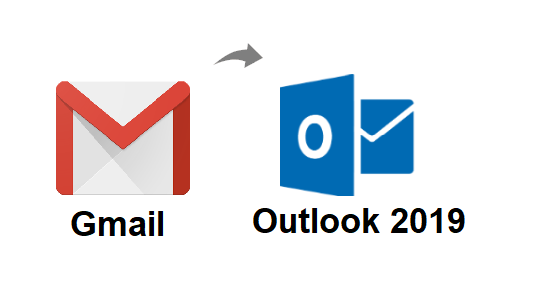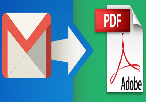Want to Import Old Emails from Outlook to Gmail, But how?
Being a Technical Analyst, I come across many clients who want to switch from Microsoft Outlook to Gmail, but the biggest problem they face is in migrating the old email messages from Outlook data file i.e., PST (Personal Storage Table). For those users, who face difficulties like this, you must know that this is just a piece of cake. Through this article, I am making an effort to throw some light on the process, by illustrating best methods to import old emails from Outlook PST to Gmail account.
Free Manual Methods to Migrate All Emails From Outlook to Gmail
Workaround 1: Take Help of IMAP Configuration
The basic method to transfer messages into Gmail from Outlook data file is through IMAP Configuration. So, after setting up the account, we can easily import old as well as new email messages from Outlook account.
Moreover, it is a manual workaround that works very well, but, this process is a bit lengthy and will consume quite some time. So, make sure you have enough time to execute this procedure. Further, this technique is classified into three stages and all the levels are explained below with step-by-step instructions.
Phase #1: Configure Gmail Account in Outlook 2016 Application
Step 1: Open Outlook and select File >> Add Account.
Step 2:On the next screen, enter your Google Account Credentials to transfer emails between Outlook and Gmail.
Step 3: Then click on the Connect button.
Phase #2: Import Old Outlook Emails to Configured Gmail Account
Step 1: Right click on the currently set up
Step 2: Afterward,
Step 3: Now copy the Outlook folder to the new folder in Gmail Account Section.
Step 4: On the subsequent window, click on OK to migrate the desired old messages.
Step 5: The mails get exported
Phase #3: Verification of Emails Imported from Outlook to Gmail
Step 1: Time to open the Gmail account
Step 2: On the left side panel, you will see the folder to which you moved your old email files.
Workaround 2: Importing Old Emails from Outlook to Gmail Via. Free GSMMO Utility
Migrating via this method is done by using a Google Utility. Actually, Google has provided a free utility, called GSMMO (which was earlier known as GAMMO) – ‘G Suite Migration for Microsoft Outlook’. Its main function is to transfer email messages, contacts, calendars into desired G Suite or Personal Gmail account. The process of importing old mails from PST file(s) to Gmail by GSMMO is done like this
Step 1: Launch Outlook application and Click on File >> Open & Export >> Import/Export and select Export to a File.
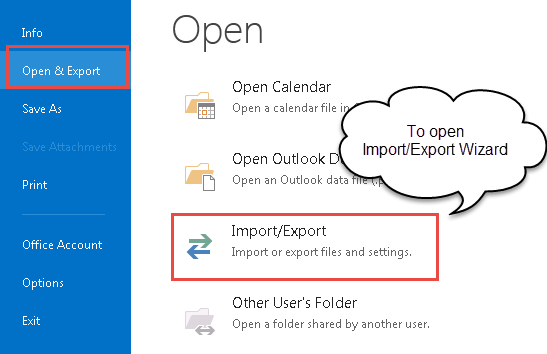
Step 2: On the next page, opt for
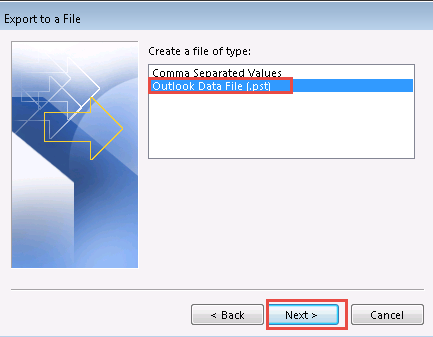
Step 3: Now open the GSMMO and sign-in with the Gmail account to which you want to import your emails. You will be directed to login page on browser to validate your account.
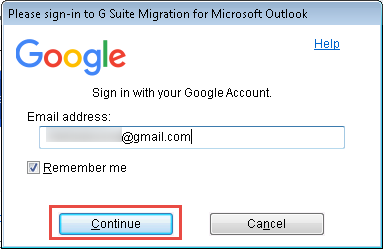
Step 4: Now, Browse the Outlook PST file you created on drop-down button of Select a Microsoft Outlook option. Moreover, you can customize migration with the advanced option.

Step 5: On the next screen, enter the Password of the Outlook PST file if the file is secured. Afterward, the Import task will start. You can also pause the migration job in disastrous situation.

Step 6: Now open the Gmail and verify the PST files imported from Outlook in your Gmail account.
So, till now, we have discussed two methods to import old emails from Outlook to Gmail. But the utter requirement for proceeding through both them is that you need to have a pre-installed Microsoft Outlook on your machine.
I come across many cases where the users have no longer installed Outlook on their system anymore. Although they have their mail backup in PST files. Their issue of migrating Outlook files to Gmail still persists unless they purchase Microsoft Outlook.
For them, the third approach can be helpful in importing old emails from PST to Google Mail. Even the users who are still using Outlook can find this method a little advantageous over manual and GSMMO method.
Import Old Emails from Outlook to Gmail Without Outlook Application
Users can easily transfer the messages from Outlook email application through Outlook to G Suite Migration Tool. This software is a bit pocket friendly. It even Imports secured, ANSI / UNICODE and minimum corrupted PST files with ease at the same time. The biggest advantage is that it can also move Password Protected File even if your password is lost.
Wrapping it up
In my work, as a Technical Analyst, I come across clients who face problems in switching from Outlook to Gmail and the biggest barrier turns out to be Outlook email migration to Gmail account. Therefore, in the article, I have discussed three methods to import Old Emails from Outlook to Gmail. The first two methods work only with a pre-installation of Microsoft Outlook. The third method briefs this problem and provides a solution without any pre-conditions.
Related Posts