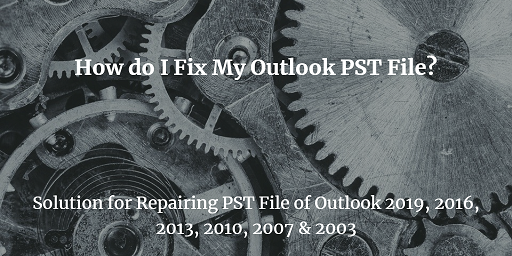Clean Up Duplicate Contacts From Outlook 2016 | Learn the Perfect Way
This post is about resolving the problem of duplicate contacts in Outlook 2016. Because here we will cover how to find and clean up duplicate contacts from Outlook 2016. So, without further ado, let us uncover the successful ways.
Basically, you will face the duplication of Outlook contacts when you are moving or importing contacts from other sources or someone else contacts list, then you might encounter Outlook duplicate contacts. Because during the import process of Outlook contacts it gives an option to create a new contact record or merge duplicate contacts and if this option is enabled, then you will definitely encounter this issue.
Now, at a time you encounter this issue, you start facing storage issues, performance degradation issues, and sometimes application crash issues.
Moreover, duplicate contacts also become problematic during searching for important contacts. Hence, it is very important to deduplicate Outlook contacts folder.
And du top that many users want to clean up the duplicate contacts items from Outlook. But before going toward the cleaning process let’s first check what are the reasons behind this issue.
Reasons Behind Duplicate Contacts in Outlook 2016
As we said above during the import process if the “Allow duplicates to be created” option is enabled, then you will encounter duplicate contacts in Outlook. But this is not the only reason for duplicate contacts in Outlook some the major factors are illustrated below
- If anyone using a different email account with the same name.
- While doing wrong synchronization of Outlook contacts with other devices like phone, tablet, and laptop.
- If the rules in the Outlook account does not define properly.
- Now, after understanding all the possible major reasons for duplicate contacts in Outlook let’s jump into its troubleshooting methods.
How to Clean Up Duplicate Contacts from Outlook 2016 in Few Clicks
Once you encounter duplicate contacts in Outlook, then let me tell you there are no direct or straightforward methods available that remove multiple duplicate contacts from Outlook. Hence, to make this task easy for everyone we have come with an automated technique that will deduplicate Outlook in just a few clicks.
Outlook Duplicate Remover is the tool that is not only capable to remove duplicate contact from Outlook but it also deletes various other duplicate items from Outlook such as delete redundant emails, calendar entries, tasks, notes, journals. It also supports Outlook OST, PST, and BAK files. The tool works perfectly and completes its task without losing any data.
Follow the steps to deduplicate Outlook Contacts.
1. Download the software from the above download button and install it
2. Once the installation is finished launch the software.
3. Now, click on the Add File(s) or Add Folder to add the files.
4. Select the Within Folder option to delete duplicate content from the contact folder.
5. Choose the destination location to save duplicate free contacts.
6. After that, choose Contacts from Select Items Option.
7. From the Select Action option choose the appropriate action to deduplicate Outlook contacts. Then click on the Next button
8. Once the task is completed Click on the OK button.
Manual Method to Clean Up Duplicate Contacts from Outlook 2016
With the help of a manual method, you can easily delete duplicate contacts from Outlook. But there is a catch in it and that is, you have to delete all the contacts one by one from your Outlook contacts folder. It is a nice approach when you have fewer contacts saved in your email account. Because when you have a large number of contacts saved in your Outlook contact folder then it is very hard to identify all the duplicates contacts so, that is the reason this method is not feasible. Follow the steps to deduplicate Outlook contacts
1: Lunch Microsoft Outlook first.
2: Now, go to the Contacts option and select the contact folder.
3: Click on the view button and then Change View >> Phone.
4: Now select the full name column to sort the contact information by name.
5: Select duplicate contacts and delete them.
Conclusion
After reading the above article, users will definitely be able to delete duplicate contacts from Outlook. Here in this article, we have discussed the manual as well as an automated way to clean up duplicate contacts from Outlook 2016. Also, you can try the demo version of the tool because you do not have to spend a single penny on it and it deletes 25 files per folder in the trial version.
Related Posts