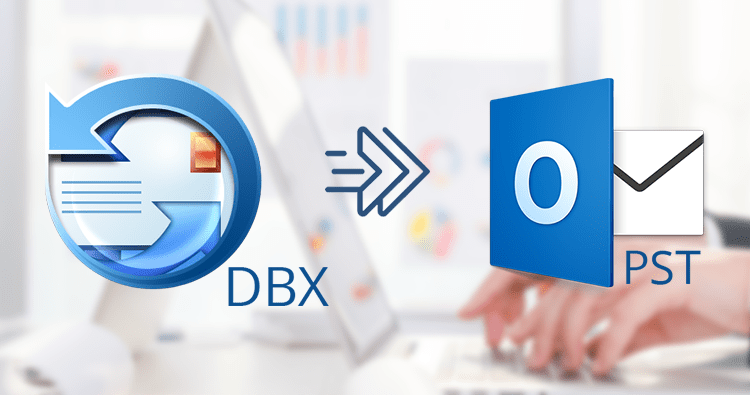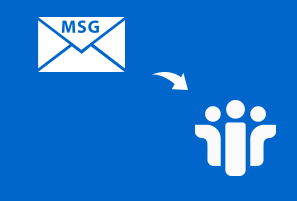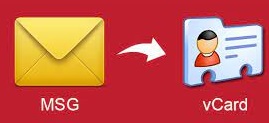How do I Export Thunderbird Address book to Outlook 2010
Do you want a solution to export Thunderbird Address book to Outlook 2010 application? Didn’t find any assured solution yet? Well, we are glad to introduce the direct and error-free method to complete this task. In this blog, we are going to showcase the complete guide to export Thunderbird MAB contacts to Outlook PST format. So let’s get started.
Everybody is aware of the Thunderbird email client. It’s free to use and provides excellent features to manage emails. But because of many reasons, users want to move from Thunderbird to the Outlook platform. But sometimes users only want to migrate their Thunderbird contacts instead of entire data files. Therefore, we brought the easiest solution to do so. But before that let us understand about Thunderbird Address book format. Why do users need a converter to accomplish the task?
Overview about MAB Format
Thunderbird utilizes the MAB file extension, which stands for Mozilla Address Book. MAB saves personal and business contact details such as names, email addresses, phone numbers, home addresses, and so on.
On the other hand, Outlook uses PST format as its default format. And, Outlook doesn’t support the MAB format therefore it becomes necessary to take the help of the MAB converter. But now the point is this, which MAB converter you should choose. To clear this confusion, we come up with tried and tested software. This is a standalone utility and regardless of technical knowledge, anyone can use this solution to convert Thunderbird MAB Address book to Outlook PST format.
Convert Thunderbird Contacts to Outlook – Multiple Workarounds
There are several methods available for exporting Thunderbird contact data into Outlook. Users can export their MAB contacts files into Outlook by using a manual or an automated method. Keep reading to discover more about both approaches in depth.
#1. Export Thunderbird Address Book to Outlook format – Manual Method
There is an inbuilt facility is available in Thunderbird. Users can utilize this method to complete this task. This method is easy to perform, check out the steps outlined below:
- Launch Thunderbird and navigate to Tools >> Address Book.
- Select Tools >> Export option.
- Select CSV from the list of file formats. Add a name to the contact file as well.
- All Thunderbird Address Book contacts will be changed to Outlook compatible format.
- Now, open Outlook and navigate to File>> Open and Export.
- Use the Import/Export Wizard to import the Comma Separated Values file format.
- Lastly, all Thunderbird Address Book contacts will be exported to Outlook.
Challenges Faced during Manual Method
Though the manual method is easy to use it still carries many drawbacks along. Check them out if you want to avoid them while exporting Thunderbird Address book to Outlook environment.
- Data loss is a major possibility while using the manual technique, for instance, empty columns after exportation.
- Tech bugs problems that result in incomplete data export.
- User must have installed the Thunderbird email client. Orphan MAB files cannot be exported via this method.
- It doesn’t support a large number of MAB files. So users cannot export multiple or bulk MAB address files.
- The manual method does not support conversion in PST file format.
#2. Thunderbird Address Book to Outlook PST – Safest Approach
If you are dissatisfied with the manual technique, we offer a better alternative for you. SysTools MAB Contacts Converter is an ideal software for those who prefer to convert their Thunderbird Address Book to Outlook. It just takes a few steps to convert the MAB file to Outlook PST or other desired file formats.
Here are the steps outlined that are simple to use and easily understandable for the users of any background, be it technical or non-technical.
- Launch the MAB Converter and click on Add file button.

- Choose file or folder or the Auto-detect option (if you don’t know the location) to browse the MAB files.

- Choose the files and load them on the software panel by clicking on the OK button.

- All Thunderbird Address book contacts will be loaded on the panel. You can preview them with their attributes. Check the boxes next to contacts or choose the root folder to select the MAB contacts to export.

- Next click on the Export button to prompt to the next screen.

- Choose the Export type as PST to access data on Outlook. Provide destination location to save the converted files by clicking on the Browse button.

- Check the Create Single PST file option, if you want to add all contacts to a single PST file. And lastly, click on the Export button to begin the conversion process.

That’s all you needed to do. Now within few minutes conversion process will be complete. This is how to convert Thunderbird contacts to Outlook format in an effortless manner without any data loss.
Conclusion
In this post, we tackled the query of how to export Thunderbird Address book to Outlook 2010. We have provided manual and professional methods altogether. The manual method comes along with many drawbacks. To overcome these challenges we mentioned an automated approach to transfer Thunderbird MAB contacts with many advanced features.
Related Posts