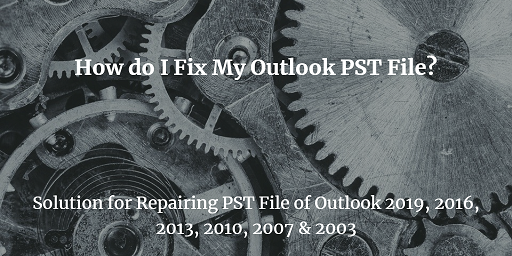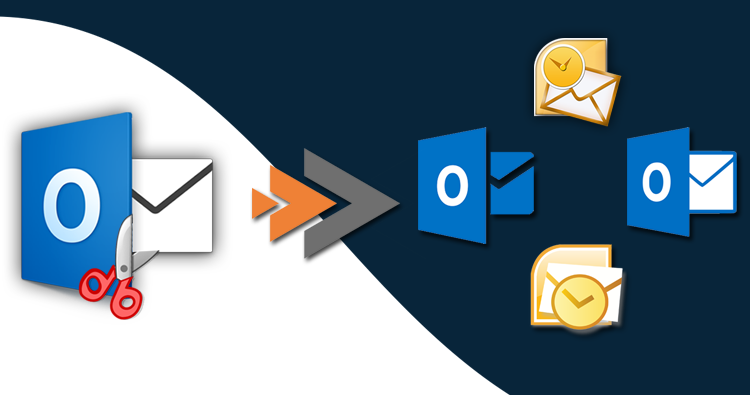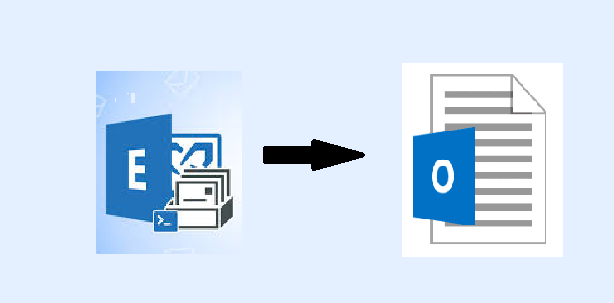How to Truncate Oversized PST File? Best Solutions
Are you searching for a solution to truncate oversized PST file? Do you want multiple ways to truncate Outlook PST file? If Yes, then you can just go through this blog. In this blog, we are going to mention multiple techniques to truncate PST file.
MS Outlook is the free and popular email client. It supports Portable Storage Table file which is commonly known as PST file. All the Outlook data is stored in PST files. All the contacts, emails, notes, calendars, journals etc are saved in PST file extension. But, we know that all the PST files have some file size limitation for various versions of Outlook. PST files can store data up to 50 GB in Outlook 2013, 2016 and 2019.
Most of the times, large PST files lead to data corruption. MS Outlook also slows down when the storage space gets less or PST files become large. So, to avoid these kind of issues, user should split all the large PST files. So, stay connected till the end.
Why Users Want to Truncate Oversized PST File?
We have mentioned some of the major reasons below to truncate oversized PST file:-
- Performance of MS Outlook slows down, when PST file cross its file size limits.
- User can’t save any new data to the existing folder because of less or no storage space.
- It doesn’t allows users to access the MS Outlook data.
- Sometimes users can lead to data loss or corruption issues.
Professionally Truncate Outlook PST Files
- Download and Install the Split PST Software on your machine

- Insert large PST files in the software panel by clicking on “Add File, Add Folder or Search Files”.

- Add the PST files by clicking on the “Add File” option and click on “Open” button.

- Hit “Add Folder” button to insert any specific folder and tap on “OK” button.

- Go to the “Search Files” option to navigate the PST files in your system.

- After adding the files, user can remove the wrongly added files by clicking on “Remove or Remove All” option.

- Navigate the location to save the final files by clicking on “Browse” buttons.

- Here, select the “Split by Size” option.

- Now, choose the size of PST files as per your requirement and hit “Next” option.

- In the summary section, you can see the split details. Now hit “Next” button.

- At last, software will display the message as “The PST Files have been Split Successfully”.

Advanced Features of Professional Tool
- Allows to split PST file in any selected drive.
- Supports to truncate oversized PST file by category, date, folder, email-id etc.
- User can split both the archive and active PST files.
- Tool works with Windows 10 and Windows Server 2016 and all the below versions respectively.
- This software allows to add multiple PST files and folders.
- User can split PST files into small parts of size 1 MB to 1 TB.
- Compatible with PST files of all MS Outlook versions.
Here are some of the reasons to truncate oversized PST file. We have mentioned the professional tool to do this. But if you want to try the free methods, then don’t worry. We have discussed the manual solutions to truncate PST file in the next section.
Truncate Outlook PST File using Manual Approach
We are going to discuss about the “Import-Export” manual method:-
- Install MS Outlook application in your system.
- Tap on the “File” button then hit “Account Settings” option.
- After opening the Account settings, hit the “Data Files” option and then “Add”.
- Now, a dialog box of Outlook data files will appear. Add the name and location to save the new file.
- Hit the “OK” button and exit from the account settings option.
- Here, go to the File >>Open >> Import buttons.
- A pop-up window will appear and go to the “Export to a File” option and click on “Next”.
- Now select any PST file and hit the “Next” button
- Choose the files or folders and tap on “Next” option.
- Search for the location to save the files.
- Here, select the option given, before exporting the data and click on “Finish” option.
- At last, it will ask you to set password, if you don’t want to add pass word then hit “Cancel” option.
Drawbacks of Manual Procedure
User can use the manual method to truncate oversized PST file. But it has some limitations which we are going to mention in this section:-
- Manual approach is tricky and confusing.
- Using manual approach can lead to data loss.
- This solution is lengthy and consumes a lot of time and effort.
- Manual method does not provide any guarantee to truncate PST file.
- User should have good technical skills to use this tool.
Summing Up
In the above blog, we have discussed about different techniques to truncate oversized PST file. User can go with any of the above methods. But, we suggest are users to opt for professional tool to truncate Outlook PST file. Because it supports to truncate PST file very easily and safely. On the other hand, manual procedure is not safe to use.
Related Posts