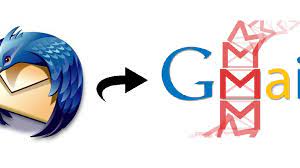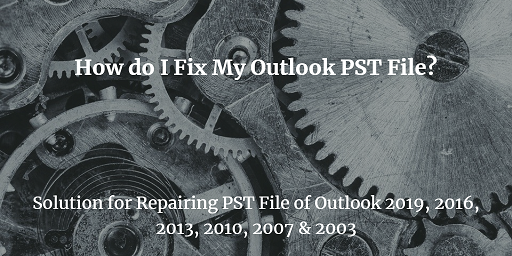How to Import Business Cards into Outlook? – Quick Solution
Business cards are the virtual standard personal information cards used by businesses and professionals. When you import business cards into Outlook, users can access the contact details in MS Outlook and reach out to their colleagues.
Before importing business cards into MS Outlook, users must be aware that it is not possible to import multiple business cards i.e. .vcf files into Outlook. This email client has limited the number of .vcf files that can be imported to one only. Hence, if you want to add business cards in bulk, you must first transform them into Outlook data files.
The Outlook data file (.pst) is capable of saving all data items of Outlook including the business cards. If you have a single file to send to Outlook, you can use the inbuilt feature provided. But, if you need to need to add many cards in a single attempt, then you are left with no option but to go for professional software.
How to Import Business Cards into Outlook?
This is the automatic solution to your query. Users must go for the SysTools vCard Importer tool that first converts the source file into an Outlook data file and imports them and is a top choice to import vCard to Outlook. It comes with many advanced features as listed below:
- Supports all versions of the source files: 2.1, 3.0, 4.0
- No limitations on the number of files that it can process
- Works on all fields and attributes of the business cards
- Compatible with MS Outlook 2019, 2016, 2013, & other versions
- Saves the result in an existing data file, a new file, or default Outlook profile.
Steps for Importing Business Cards in Outlook
- First, you must download and install the free version of the tool. After installing, click on Add File/Folder to browse and load the source files.
- Next, the tool will provide a complete preview of the business cards along with all their details. Here, you can choose the files that you need to import to Outlook.
- In the next screen, select the destination. You may choose to import the business cards into an existing Outlook data file, new data file, and the default Outlook profile.
- Give the destination location and hit the Export button.
Manually Import Business Cards to MS Outlook
This method, as already stated, works for only a few source files since users are supposed to manually import them individually. For instance, if you have 10 files, then you must repeat this process 10 times only.
- Launch MS Outlook on your system and click on File.
- Click on Open & Export and select the Import/Export option.
- Select the “import a vCard file (.vcf)” option.
- Browse the business card that you need to import.
- Click on Next and the files will get imported.
Also Read: Add iCloud Contacts to Outlook Address Book
Conclusion
In this blog, we have explained the manual as well as automatic ways to import business cards into Outlook. Users can choose to follow any of the methods mentioned above. If you are looking for a safe and secured option, then you must choose the former way. It maintains the data integrity and easily imports the data with no error.
Related Posts