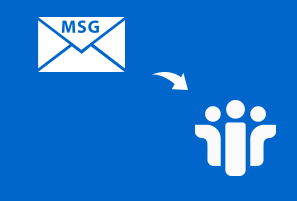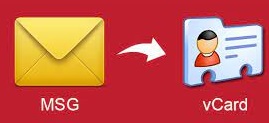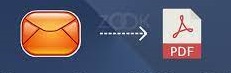How to Import DBX to Outlook Safely? Best Solutions
Outlook Express is a desktop-based email client. But, Microsoft has discontinued resolving the errors and bugs because Microsoft has launched the MS Outlook application with some extraordinary features. And MS Outlook is also a desktop-based free email client. Due to this, users want to import DBX to Outlook. And as we all know, that Outlook Express saves all the data in DBX file format and MS Outlook works with PST file extension. So, in this write-up, we are going to mention different methods to transfer DBX files to Outlook. Go through this blog once to get the best solutions.
Table Of Contents
- Import DBX to Outlook using Professional Approach
- Step-by-Step Guide to Import DBX to Outlook
- Manually Import DBX file to Outlook Express
- Conclusion
Professionally Import DBX to Outlook
If you want to safely transfer DBX files to Outlook, then this automated approach is the best way to do it. This DBX Converter Tool can easily import DBX to Outlook in no time and it does not require any extra effort to perform this task. We are going to discuss the working of this tool in the next section.
Step-by-Step Guide to Import DBX to Outlook
- Download and Install the “DBX to PST Converter” software on your system
- Insert the DBX files in the software panel by clicking on the “Add File” option

- Users can add any specific folder by selecting the checkbox of “Folder Mode”

- After this, choose the “PST” option as the “Export Type” and click on the “Advanced Settings” option

- Under the advanced settings feature, select the size to split PST file and sort data out using date range filter

- Hit the “Save” button to save all the advanced settings option
- Now, click on the “Export” option to import DBX file to Outlook Express

- At last, the tool will show a pop-up message “Export Process Completed Successfully”

Follow the above mentioned procedure to easily and safely import DBX to Outlook.
Advanced Features Offered by the Tool
- Allows to save the attachments along with the emails
- Supports to migrate DBX files to PST in bulk
- Tool imports Outlook Express files to PDF, PST, MBOX, MSG, and EML file formats
- Installation of MS Outlook is not mandatory
- Software always maintains the file structure hierarchy
- Supports breaking large PST files into smaller parts
- Provides multiple naming conventions for user requirement
- Users can easily scan all the DBX files
- The tool is compatible with MS Outlook and Windows 10
- Provides a filter to sort the files using the date range
Here are some of the features of this professional tool. You can use this automated approach to import DBX to Outlook. But, if you want to try the free technique then jump on the section. We will be discussing the manual solution to transfer DBX files to Outlook.
Import DBX File to Outlook Express using Manual Approach
Go through the steps mentioned below:-
Step 1:- Migrate Outlook Express Data Files into DBX File Format
- Firstly, Download and launch the MS Outlook application.
- Open MS Outlook, hit the “Tools” button, and then click on “Options”.
- You need to choose the “Maintenance Tab” and hit the “Store Folder” feature.
- After doing this, copy the file path of the store folder.
- Now, go to the “File Explorer” and simply paste the path.
- After this, you need to save the files.
- In the end, paste all the data on the new PC.
Note:- If you already have the DBX file then you can skip this step.
Step 2:- Import Outlook Express DBX Files to Windows Live Mail (WLM)
- Open the WLM application and click on the “File” option.
- Go and select the “Import Messages” option.
- Navigate to the folder in which you saved the DBX files.
- Now, select all the Outlook Express Files which you want to migrate.
- After selecting the files, hit the “Import” button.
- At last, go to the “Exit” button.
Step 3:- Migrate All the Emails from Windows Live Mail to MS Outlook
- Firstly, open the Windows Live Mail Application and hit the File >> Export >> Message Tab options.
- Go and choose the “Exchange Tab” option.
- Here, you should select all the data which you want to transfer from the Windows Live Mail Application to MS Outlook Application.
- In the end, hit the “Exit” button.
Step 4:- Import All the PST Files into MS Outlook Application
- Go to the Outlook app and click on the “File”, then the “Import-Export” feature.
- Search for the location where you have saved all PST documents.
- After that, click on the “OK” button and you have transferred DBX files to Outlook.
Tip:- These are steps of the manual approach. Users should perform each step very attentively to import DBX to Outlook.
Limitations of Manual Procedure
- The manual method requires good technical knowledge to import DBX files to Outlook Express.
- If any step is performed in the wrong order then it can lead to data loss.
- The manual process is not safe and secure to use.
Final Thoughts
In the above blog, we have discussed multiple ways to import DBX to Outlook. We suggest our users use the automated tool to transfer DBX files to Outlook. Because it has many advanced features which we discussed above. But if you use the manual method, then remember that manual procedure have some limitations. So, to avoid them you can use the professional approach.
Related Posts