Cannot Access OST Files in Outlook 2016, What To Do Next?
While opening an Outlook OST data file, many of you might have noticed that an error pop-up in front of you, saying, ‘Cannot open your default email folders. The file ####.ost is not an offline folder file’. In fact, there are lots of errors where you are unable to access the data items of OST file.
Moreover, there are plenty of reasons due to which you cannot access OST file in MS Outlook 2016. Some time it happens because of System Crash, or due to Corruption in Offline Storage Table File. Whatever the reason be, there’s always a solution to any problem. So, let’s illustrate what all troubleshooting strategies can be used to make OST file workable again.
But, before we dive into the solutions, let’s understand the concept of OST File.
Short Note On Microsoft OST File
Originally, OST is an acronym used for Outlook Storage Table File. It is created when email accounts of Gmail, Office 365, Exchange or Outlook.com accounts are configured through IMAP Protocols. With OST file, user has the facility to work in Offline environment. Afterwards, Outlook synchronizes the changes whenever the system connects to the internet. Moreover, the OST file is very closely attached to the configured profile that makes it system dependable. Due to which, we cannot import the OST file to another computer.
Although, while working with OST Files, users also encounter some problems like File corruption, system crash etc. This can lead to a problem where user cannot access the OST files in Outlook application.
Now, How to Troubleshoot – Outlook 2016 Cannot Open OST File Problem?
Don’t Worry!! Here are some ways to access the Offline OST files again in the Microsoft Outlook account. In the following segment, we are going to discuss the most relevant approaches to resolve this issue.
Method #1: Creating OST File Again
Originally, the most basic method is that of OST Recreation. If your files are corrupted or any other reason that is leading to loss of access to OST files then, you should delete the existing OST file folder at once.
After that, you need to reconfigure your Email account in the Microsoft Outlook through IMAP protocol as we need the Offline files. Now, when you will start synchronizing the data again, then it will be saved in the OST file format as per our requirement. By doing this, you can access the OST file data that was inaccessible.
But for this method to be helpful the users should have login credentials for the email account whose OST file cannot be opened. But, in case, user does not have access to the account, then this workaround doesn’t help. To troubleshoot this situation, you need to refer another method.
Method #2: Access OST files in Outlook 2016 Without Email Account Credentials
In such a situation, when the user forgets credentials then, the OST file recreation method does not work. The another solution for accessing your OST files will be to use SysTools OST File Recovery Software. This tool helps in recovery as well as extraction of data from OST files which include all the types of data like Emails, Contacts, Calendar, Tasks, Notes & Journal. It helps in fixing OST Outlook Data file by converting it into PST file format. Further the software provides many more additional features that could be helpful in resolving the secured or encrypted OST Files in your Outlook files. Now we will discuss how the tool works.
Guide to Resolve Cannot Open Outlook 2016 OST File Error
Step 1: After installing the software, add the file.
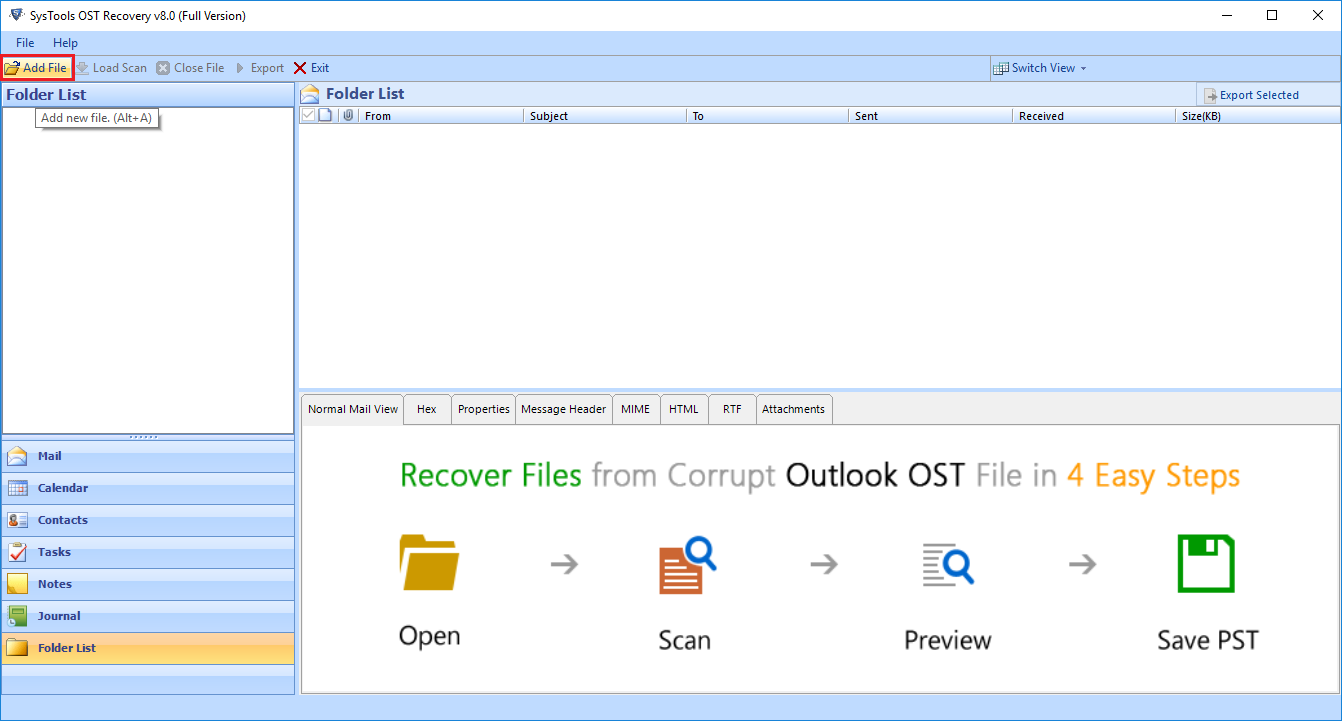
Step 2: On the next pop-up, choose and browse the file either by SEARCH or SELECT Option.
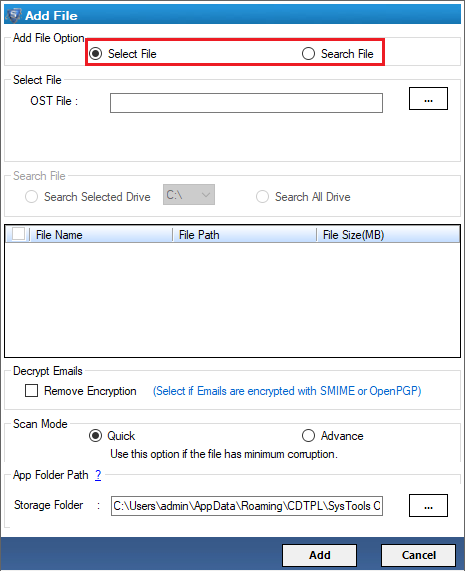
Step 3: As soon as you select the file, it will start scanning the folder of OST files.
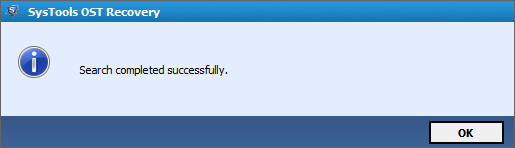
Step 4: Next, it will provide you option to Remove Encryption or to choose the type of scan. You can select as per your requirement.
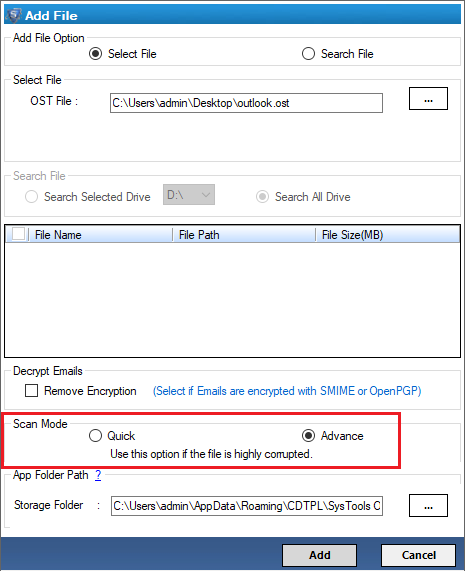
Step 5: After completely scanning files it will display all the emails, contacts calendars, etc, that has been restored.
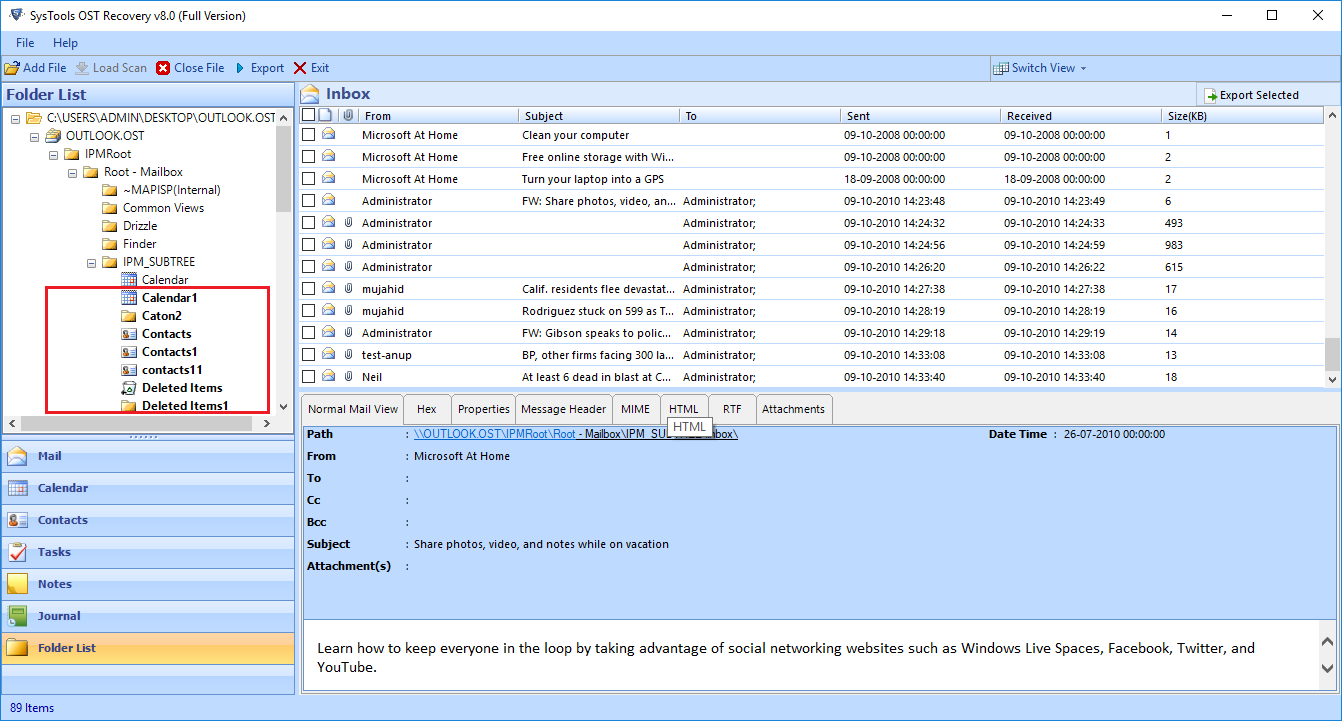
Step 6: With the EXPORT option you can save the scanned files to your desired location.
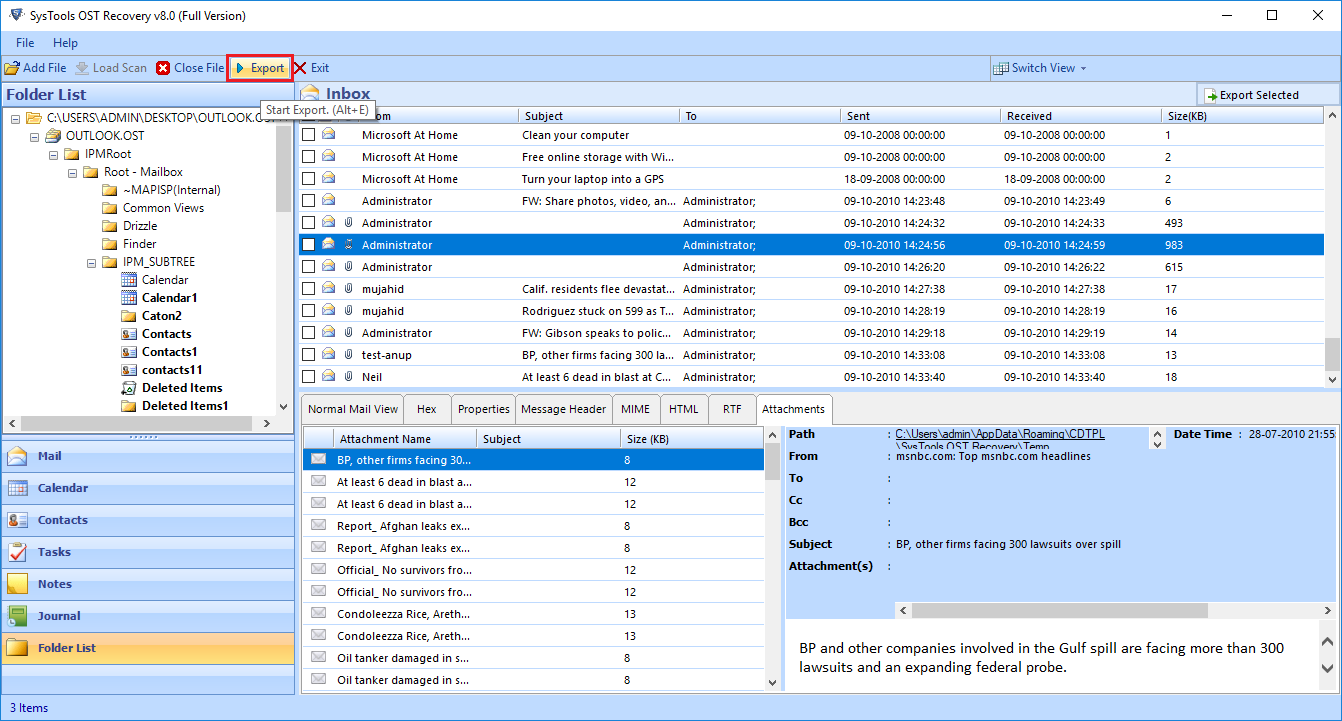
What’s More – This tool can repair and provide access to OST files damaged by a system crash or corrupted due to a virus in mails. Even if you no longer have access to your mail account, you can still recover your OST files from any state.
But the most advantageous feature that this tool provides, is that it can also Decrypt the OST email files by removing S/MIME and OpenPGP encryption.
Moreover it also recovers inline images from Microsoft Outlook OST file. This tool is capable of exporting Compressed as well as highly Encrypted OST files for which user cannot recover access even by OST Recreation method.
Finally!! Cannot Open OST Files in Outlook 2016 Error Resolved
In this article the situations have discussed which can lead to losing access to Offline Storage Files in Microsoft Outlook. Further there’s brief knowledge about what leads to corrupted OST files and how to troubleshoot them. Along with this, we have discussed two methods to fix the issue – Cannot Access OST File in Outlook. The first workaround is the manual method which requires email account configuration. But in case, the user loses access to account then, it can follow through the second method. The another method is through using a smart and innovative application. So, opt the solution as per the requirement.
Related Posts



