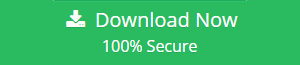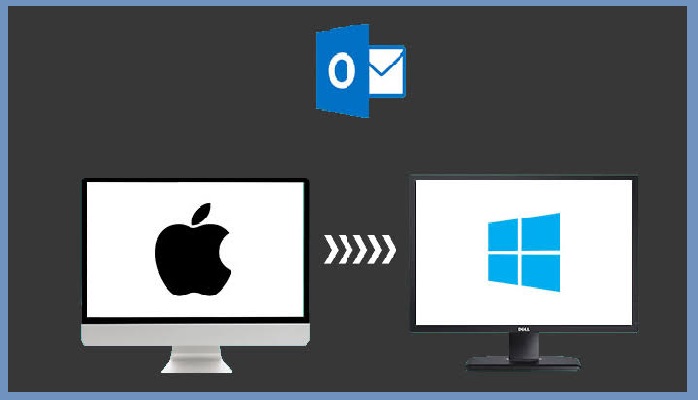How to Fix Unable to Open MSG File in Outlook 2016, 2013, 2010, 2007 Issue?
“Hello!
I am using Outlook 2002 as my email client and I am unable to open
MSG files in Outlook 2016. I am getting an error pop up while opening
.msg file with it. How to open .msg files in outlook 2016? Please,
someone, assist me the way to to get rid of this problematic
situation. Thank you!”
If you are unable to open MSG file in Outlook 2016 because an earlier version of Outlook used ANSI format for their data storage which is an old file format system. Due to many drawbacks, Outlook 2002 and below version do not support UNICODE .msg file format. And Outlook 2016 .msg file are stored in UNICODE file format by default. That’s why Outlook would never be able to access the UNICODE MSG file in the older version of Outlook.
Manually Fix Unable to Open MSG File in Outlook 2016, 2013, 2010, 2007 Error
There are two different solutions to fix the error of unable to open MSG file in Outlook 2016, 2013, 2010,2007 and 2003. To change the default UNICODE file format to ANSI file, you need to drag & drop an email message from MS Outlook to an Explorer folder(in a desktop folder). Simple steps are involved to fix the error are as follow:
• Procedure for Outlook 2007 & 2003
To fix the problem of unable to open MSG file in Outlook 2016 or any other edition, follow the below-described steps:
a) Open Microsoft Outlook then click on Tool and in tool click on Option.
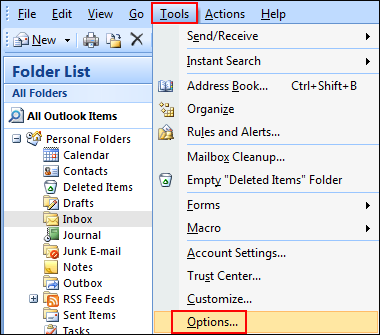
b) In Option, go the Advanced Option and click OK.
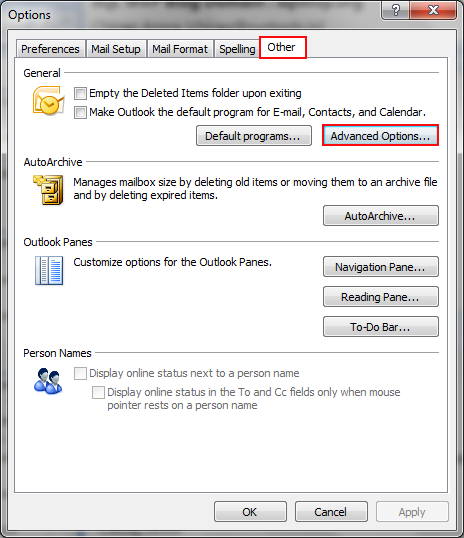
c) A new window will appear named as “Advanced Options”, uncheck the option: “Use Unicode Message Format when saving messages”.
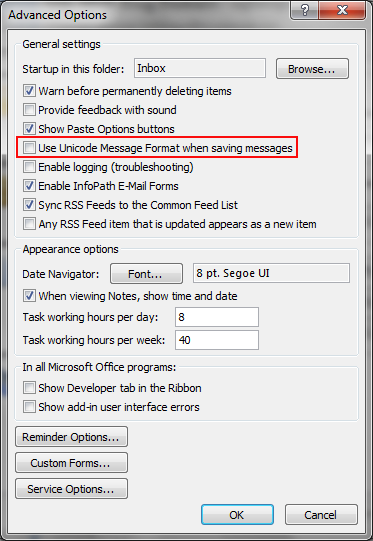
• Procedure for Outlook 2010 and 2013
a) Start “MS Outlook” >> Click on “File” tab >> go to “Options”.
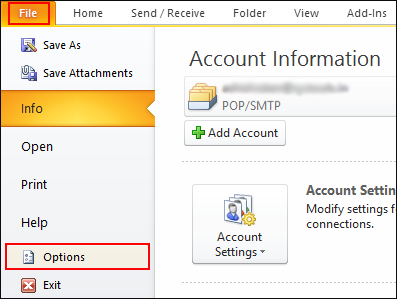
b) An “Outlook Options” window will open, click on “Mail” option (at left pane) >> At the right pane, scroll the window >> under ‘Save messages’ section, uncheck “Use Unicode format” option and click “OK” button.
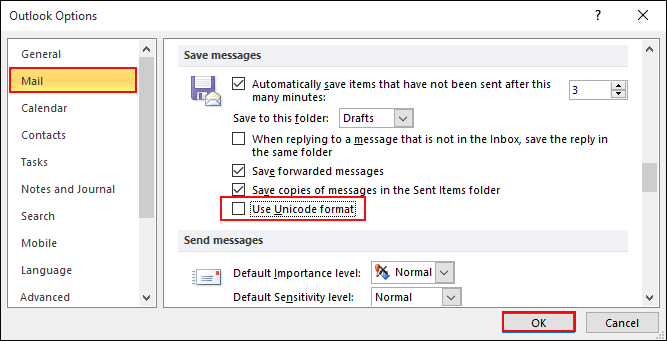
c) Whenever you save the .msg File with this method in Microsoft Outlook which is “File” tab >> “Save As” >> you need to change the “Save as type:” by choosing “Outlook Message Format” (.msg) instead of “Outlook Message Format – Unicode (.msg)”.
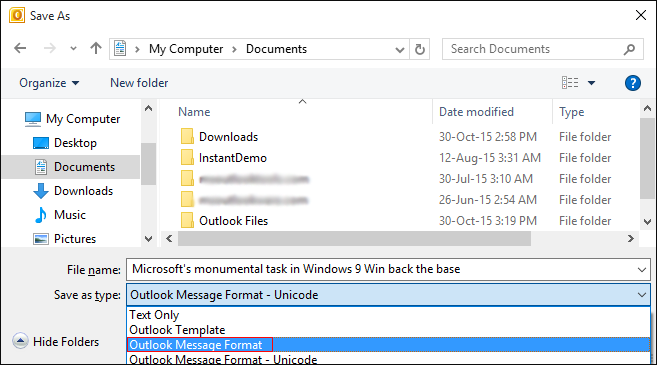
A Best Solution to Open MSG File in Outlook 2019, 2016, 2013
To fix the problem of unable to open MSG file in Outlook. We recommend you to switch SysTools MSG to PST Converter which helps you to open msg file in Outlook 2016 and below version without data corruption as well as import multiple MSG files to Outlook PST format. It is secure, reliable, feasible and compatible software. You can open .msg file in Outlook quickly without extra installation. You need not have to worry about the risk of data loss or data inconsistency issue by availing this software. It also maintain the folder hierarchy.
Conclusion
In this article, we discussed the manual procedure and their alternative solution to overcome the situation of unable to open MSG file in Outlook 2016 and below version without data loss. The first method is to configure Microsoft Outlook and then opening .msg file. But, what if MS Outlook does not even work properly or encountered some issues while you open Outlook. So, in such a scenario you can move on SysTools MSG to PST Converter that could open MSG file in Outlook without extra installation.
Related Posts