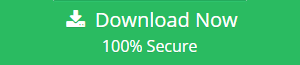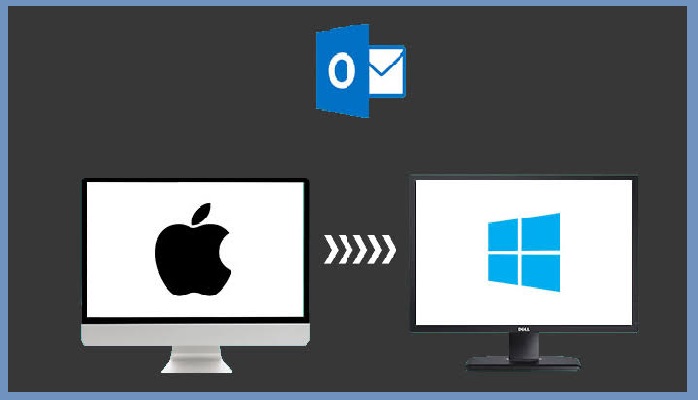How to Split PST File by Year – Step-by-Step Guide
If you are annoyed about large PST files and want to downsize them? If so, then this blog is all about you need. Here we’ll discuss how users can split PST file by year and reduce the size of PST files to avoid data corruption problems. At the end of this post, you get the answer of the queries like how to split oversized PST file, how to reduce the size of PST files, how to split archive PST, etc. So keep reading and get the best stepwise solution.
Outlook is a well-known desktop-based email client application for managing daily tasks. It supports the PST file format for storing all data items. Users can export Outlook emails, contacts, calendars, and other data in PST file format. Outlook also provides the ability to create a backup and archive PST files that are easily accessible in Outlook at any time. Each Outlook PST file has certain default size limits. In Outlook 2002 and earlier versions, the size is limited to 2 GB. In MS Outlook 2003 and higher, a limit of 20 GB has been set. In Outlook 2013 and later versions, Microsoft is increasing the size limit to 50 GB.
Why Do You Need to Split Oversized PST File?
There are many different reasons for splitting Outlook PST file into multiple smaller PSTs. Here are some major reasons:-
- To maintain performance and speed of Microsoft Outlook application.
- Prevent data loss or corruption issue due to oversized PST files.
- To easily open PST file in Outlook without hanging
- Avoid “Outlook stop receive and sending email” issue
One-Stop Solution to Split PST File by Year Without Data Loss
Nobody wants their important data to get corrupted, so users always choose the best and safest solution. To split a large PST file into smaller files, it is recommended to use SysTools Split PST Tool. This is 100% safe and advanced solution to truncate PST file in just a few simple steps. It provides multiple benefits and features that make it the best tool for dividing large sized Outlook data files. The tool is designed with advanced algorithm which supports Archive and password protected files for the splitting process without any file size and data loss issues.
The application is also able to split ANSI and UNICODE PST files in an accurate manner. With this application, it is easy to split PST file of Outlook 2019, 2016, 2013, 2010, 2007 and all earlier versions. It gives four options that help users split Outlook PST according to their need. The options are- Split PST file year, size, date, and folder. You only need to choose the required option and the software automatically perform the task without any hassle.
Know-How to Split PST File by Year, Date, Size and Folder
Follow these steps to split oversized PST file into smaller PST files with all data elements:
Step 1. Download and start the PST Splitter Tool
Step 2. Go to Split option from the top panel.

Step 3. Choose Outlook format and from the Split option, select Split by year. Click Next

Step 4. Select Outlook file which you want to divide

Step 5. Select the required year. For example From 2010 To 2018 and click on Browse and select location where you want to save the final PST file

Step 6. Click the Split button to start the splitting Outlook PST files into smaller files.

This is one of the best, simple and successful way to truncate PST file without losing any kind of data information.
Additional Features of Microsoft Outlook PST Splitter
The software comes with several features for users ease. Some of them are mentioned below:
- A simple and easy-to-use interface that even non-technical users can accomplish this task
- Split PST file into smaller parts without all items such as contacts, emails and more.
- No file size and file number restrictions for splitting Outlook PST files.
- Split PST file by year, size, folder and year without all saved information
- Works with all Windows Operating System versions like 10, 8, 7, etc.
Concluding Words
Here we mentioned the stepwise guide to split oversized PST file into multiple smaller PST files. The PST Splitter tool allows you to split PST file by year, date, folder and size. It will PST file of each year you select. For example, you select 2015 to 2018, then the tool generates 2015. pst, 2016.pst, 2017.pst, 2018.pst file.
Related Posts