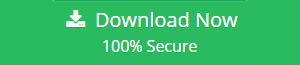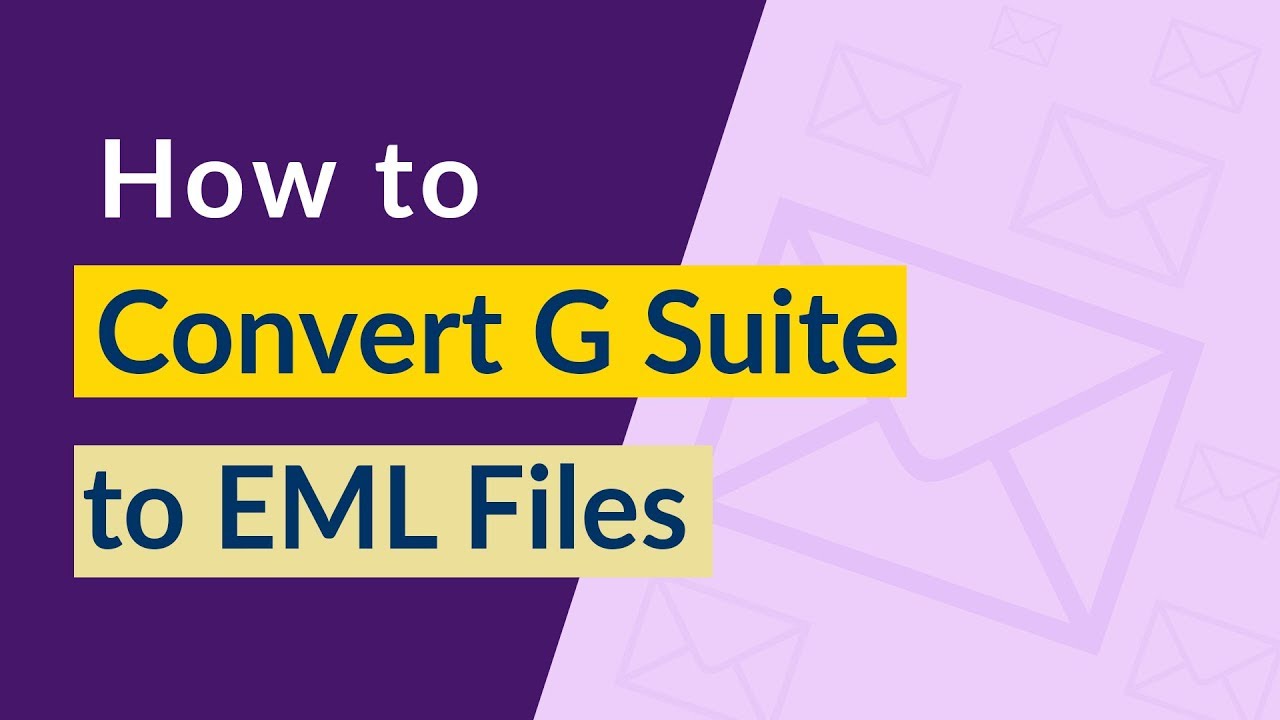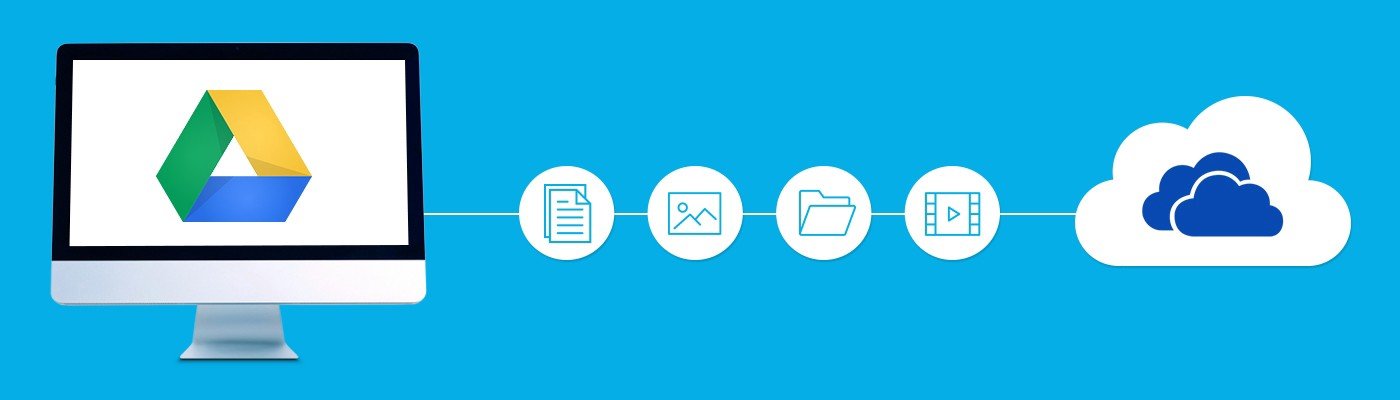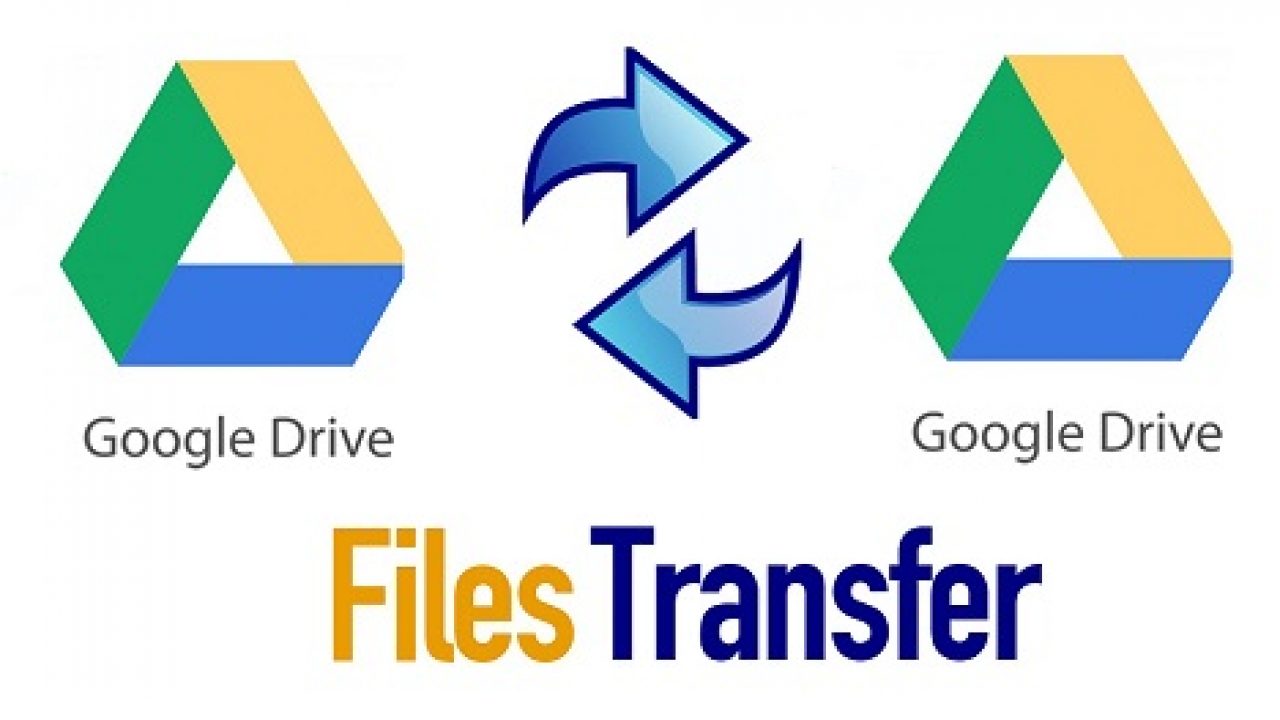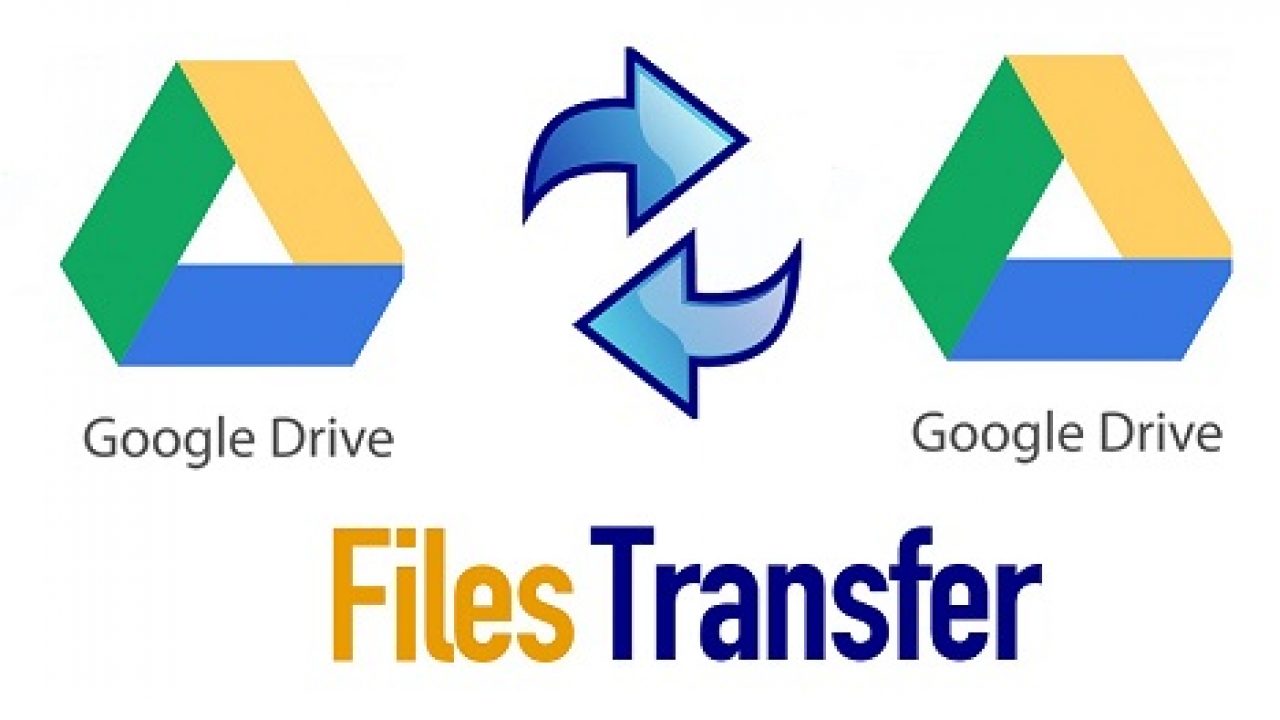How to Migrate Files From Google Drive to OneDrive?
Google Drive and OneDrive are the two most sensational cloud-based services offered by tech giants such as Google and Microsoft respectively. Whenever it comes to data security, OneDrive is the best that comes in everyone’s mind. In addition, it becomes the best cloud storage platform for both business or enterprise customers. Both the application provides user storage of data in the cloud with numerous security features. Since, free cloud storage is limited each user owns multiple cloud accounts to meet all requirements. Thus, what to do if you have both accounts, namely, Google Drive and OneDrive and you have to migrate files from Google Drive to OneDrive because of some additional features? Read on to learn the entire process to transfer G drive to OneDrive for possible reasons and business migration.
Why to Move Files From Google drive to OneDrive?
Users mainly need to transfer G drive files to OneDrive in larger enterprises. The reason behind this is that OneDrive is better suited for business collaboration than Google Drive. Microsoft will not compromise on OneDrive storage space while on the other hand, storage space in Google account will be shared between Gmail, Google+ and G Drive.
Unlike Google which is completely browser-based, Microsoft Office is a desktop application.
OneDrive has several subscription price plans, which means you pay on the go. While Google has the same fixed pricing scheme. The office platform is well known compared to Google, which makes OneDrive the best choice for cloud storage.
Multiple Techniques to Migrate Files From Google Drive to OneDrive
There are various manual methods to migrate G drive to OneDrive for moving photos, videos and documents. The first method uses the download option provided on the unit and another approach is Google Takeout to export their data to a downloadable archive file.
Although, there are some drawbacks while implementing manual methods. Similarly, uninterrupted connectivity, which consumes a lot of time in case of files in batch. Once the migration process is interrupted, the whole process must begin again.
Finest Method to Backup Google Drive Data to OneDrive
If you are also stuck in the situation where your data is present on multiple Google Drive files, and you need to migrate them to OneDrive. Then you are certainly on the right track. It is the best way to choose an expert tool which can migrate files from Google Drive to OneDrive without any data loss. Therefore, it is highly recommended to go for a professional solution, i.e., SysTools G Drive to OneDrive Migrator Tool.
This is an amazing utility, which is designed to move files from Google Drive to OneDrive. One can easily use this program as it provides a simple and user-intuitive interface that even a non-technical user can also avail it and perform the functionalities. It has some unique and interesting features that help to make process effortless:
Benefits of the Migrator Tool
- Migrate Google drive data to OneDrive with complete accuracy.
- Offers 3 types of permissions such as Read, Write and Comment
- Retains folder structure intact throughout the migration process
- The software allows to convert password-protected documents
- Transfer Google Docs, Google Drawing, Google Slides, etc.
- Provides the date-filter option to perform G Drive to OneDrive migration
- Supports all versions of Windows including Windows 10 & below
Working of the Tool to Migrate Files From Google Drive to OneDrive
Step 1: Download and Run G Drive to OneDrive Migrator Software.
Step 2: Select Source and Destination from the Setup screen.

Step 3: From the Workload Selection, select the Category. You can apply filters as per your need.

Step 4: Now, move to the Source Screen and fill the details for G Suite as a source with utmost care. Upload the p12 file for the source.

Step 5: After validating, click on Destination and enter details. Click Next to move further.

Step 6: After that, move to the Users screen. Fetch users from there and click on Start Migration to begin the process.

Concluding Lines:
In this above-mentioned blog, we have discussed the methods by which you can easily migrate files from Google Drive to OneDrive. The manual solution has numerous shortcomings so, it is always advisable to move files from Google Drive to OneDrive with the help of a professional tool.
Related Posts