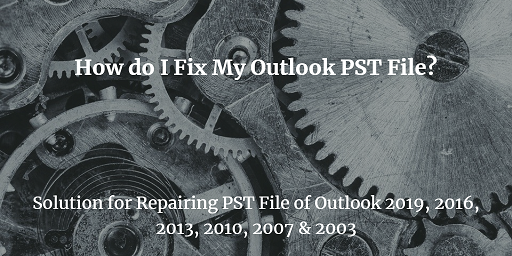Learn to Extract Outlook Attachments Automatically
No doubt, Microsoft Outlook is one of the preferred email applications used widely across the globe, especially to meet business-level communication. Besides sending/receiving emails, users tend to attach several important attachments within the email. When there comes a circumstance wherein one needs to extract Outlook attachments automatically from Outlook 2019, 2016, 2013, 2010, etc. versions. Then, users may have to face troublesome time as there are innumerable emails from which the attachments need to be detached.
In addition to that, due to heavy-sized attachments, the size of the PST mailbox items gets increased, which might hamper the Outlook performance. This could also lead to occurrence of corruption in the PST file, deletion of data, etc. Therefore, it is always suggested to export all Outlook attachments to a local folder.
Quick Glance of Upcoming Topics
Let’s check-out a user-scenario to understand the need of saving Outlook attachments automatically.
“I am working as a Client Servicing Manager in a well-reputed organization. As a result, throughout the day, my Inbox folder is loaded with hundreds of emails along with its respective attachments. Before deleting the emails, I need to extract Outlook attachments automatically as those attachments are very important to me. Moreover, manually saving Outlook attachments is not feasible. Hence, please suggest some third-party tool which easily download attachments from Outlook to a certain folder.”
So, let’s begin to export all Outlook attachments!
Best Solution to Save Attachments from Outlook 2019/2016/2013/2010
Outlook Attachment Extractor is a proficient software that renders the best set of features. Users can make the best use of this utility to effortlessly extract Outlook attachments automatically.
The updated version of the software is designed to meet all drawbacks corresponding to the different manual methods. The best part of the tool is the ability to extract Outlook attachments from PST, OST and BAK files without any hassle.
It also permits users to selectively save attachments using Date filter option. The countless features of the tool includes an option to apply size filter, exclude attachment extraction from deleted items & junk folders, avail naming convention patterns and much more.
Let’s Understand the Tool’s Working to Download PST Attachments
- The first step is to install and launch the software on your Windows system
- After that, upload the Outlook data file to the software panel. The software is designed to support PST, OST, BAK, and MSG files

- From the next window, the tool renders option to extract Outlook attachments automatically from all folder (s) or selected folder (s)

- This efficient utility provides various advanced options to swiftly remove attachments from Outlook mailbox items. This includes selective data items attachments, date filter, size filter, etc.

- Once the required set of filters are applied, click the Extract button to begin the process of detaching Outlook email attachments

Manual Method to Extract Outlook Attachments Automatically
Method #1: Using VBA to Extract Outlook Attachments Automatically
- At first, open Outlook and click “Alt+F11” keys to launch VBA
- Make sure to upload the VBA Macro from the below-mentioned link-
https://gallery.technet.microsoft.com/office/Save-attachments-from-5b6bf54b - Under VBA Editor, go to File>>Import File>> import mAttachmentSaver.bas file>> Open for saving Outlook attachments automatically
Note: Make sure to enable all macros in Outlook before proceeding further - Now, go back to MS Outlook and select the desired emails to automatically download attachments from Outlook to a certain folder
- Then, launch the Macro wizard using Alt+F8 keys.
- After that, choose ExecuteSaving>> Run>> Browse For Folder
- Then, mention the folder location for saving Outlook attachments automatically
Method #2: Select & Extract Outlook Email Attachments
- To begin with, launch Outlook and select the email message to automatically download Outlook attachments
- After that, right-click on the chosen email>> Save All Attachments>> click OK to proceed further
- Now, mention the desired path to save the downloaded attachments from the Outlook email
Note: It can extract attachments from a single email message at a time. Thus, users need to follow the same above steps mentioned in Method #2 to extract Outlook attachments from other email messages.
Concluding Thoughts
Keeping all the downsides associated with the manual workarounds to extract Outlook attachments automatically such as its tricky and lengthy steps. We have introduced the most effective and feature-rich solution using a third-party tool. It is highly reliable and easy-to-use due to its simplified interface. Besides this, users need not have to face any kind of difficulties by availing this top-notch tool.
Some of the Frequently Asked Query by the Users
- Is it possible to extract Outlook attachments automatically for contacts and tasks data items?
There is no manual method available to extract attachment for contacts and tasks mailbox items. However, with the help of the aforementioned software, one can seamlessly extract Outlook attachments not only from emails but also from other mailbox items i.e., contacts, calendars, tasks and journals.
- Is there any feasible approach for selective email attachment extraction?
Though there is no manual method for the same, however using the robust Outlook Email Attachment Extractor, there is no need to worry about it. The software is capable enough to selectively extract attachments using “Date Filter” option. Besides this, it also provides an option to extract attachments from selected folder, which can be availed in this situation.
- Can I remove attachments specifically based on file types?
Yes, using Outlook Attachment Detacher, one can efficiently extract Outlook attachment for a particular file type such as .docx, .pdf. etc., which can be availed from the software panel.
Related Posts