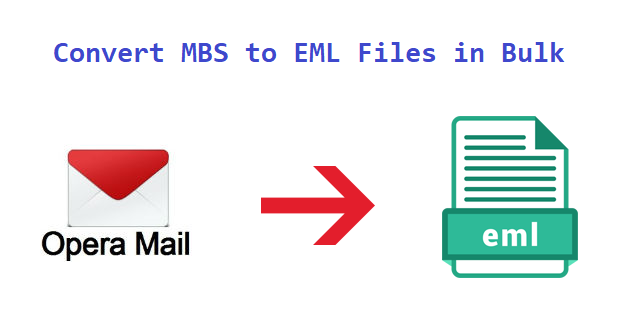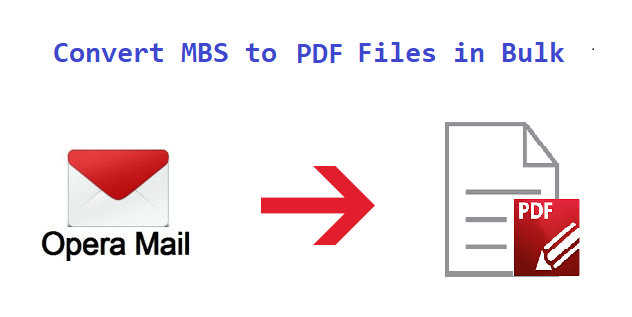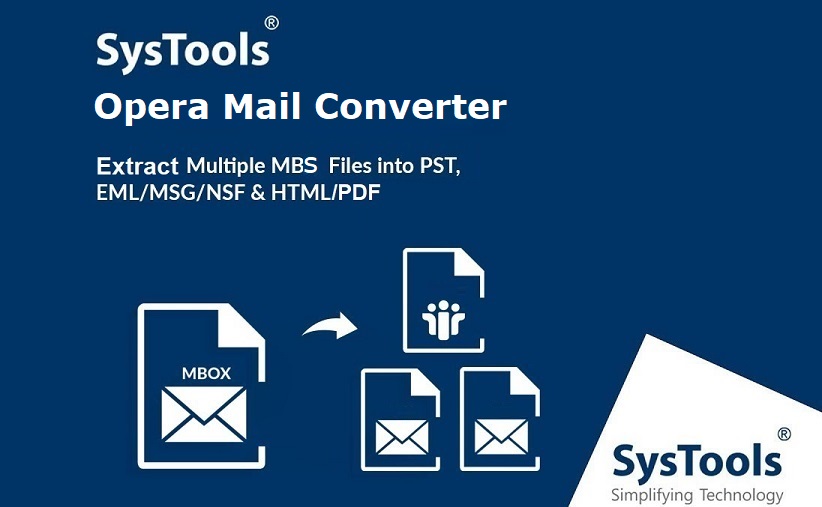Exporting Opera Mail to Outlook doesn’t have to be hard. Read this!
In this blog, you will find a quick and easy way to export Opera Mail to Outlook. In addition, the location of the Opera mail MBS file and all the possible causes of this email conversion is also defined in the article.
Email Applications have become an integral part of business communication. Daily, a variety of email clients cater to both the personal and professional needs of people worldwide. And among them lies two popular email apps: Opera mail and Microsoft Outlook.
Now, as an Opera mail user, if you have upgraded your Windows OS to Windows 10 version, then you should be aware of the fact that you cannot set Opera Mail as default client. This scenario along with many other reasons in a way makes users migrate towards another email platform. And what else to choose than having a feature-rich MS Outlook. So, users tend to migrate from Opera Mail to MS Outlook.
Intro to Opera Mail & Explaining Why Export Opera Mail to Outlook?
Opera Internet Suite constitutes the Opera Mail application. It is an email program integrated with a news client application and is quite a good one indeed. In the beginning, Opera Mail was provided along with the Opera browser but soon became a separate utility with Opera v15 launch. It became quite popular because of its news feed feature. This along with multiple other attributes such as spam filtering, RSS feed, contact, task manager, etc. makes up a long list of effective features.
The problem with Opera Mail is that it falters way too much during the synchronization process when compared to several other email platforms.
You cannot set Opera Mail as the default email client on Windows 10 machine which is quite a setback considering Windows 10 popularity.
And, when you start comparing Opera Mail with MS Outlook, you can easily see major differences between the two. Outlook comes at top with its prime features and security updates and thus provides a much safer and feature-rich platform to work on.
How to Locate the Data file of Opera Mail?
Opera Mail stores its mailbox data in MBS file format. For performing the conversion task, you will need to locate the mailbox of Opera Mail. Because that’s where it saves all your data is and there is no logic in converting Opera Mail to Outlook without the actual data.
#Locating the Opera Mail folder
- Start Opera Mail and navigate to its Menu button
- Here, go to Help and click on About Opera Mail option
- Now, look for Mail directory and copy the given location
- Syntax: C:\Users\AppData\Local\Opera Mail\Opera Mail\mail
- Navigate to the copied location using Windows Explorer
- Finally, open the Account folder in Store and you can see Opera Mail MBS files.
#Exporting Opera Mail data oneself
- In the Opera Mail interface, select the mailbox folder.
- Right-click and choose Export option.
- Save the file at preferred location.
How to Export Opera Mail to Outlook?
There is no direct approach to this kind of conversion. Because Opera Mail stores email in MBS format while Outlook uses PST format for the same purpose. There is no such export option available in Opera Mail and MS Outlook does not support the MBS file.
Also, when searching through the internet, you may come across multiple methods or tools claiming to be the easiest solution. But without accurate and error-free data transfer, ‘easy’ is nothing but just a mainstream word.
So what to do to ensure a smooth migration of Opera Mail MBS files to Microsoft Outlook? This can be done safely with Opera Mail Converter. This utility will ensure the accuracy of your data during the entirety of email conversion process. Some key features which make this software a prime solution to export Opera Mail to Outlook are as follows:
- Directly Import multiple Opera Mail MBS files at once
- Export option to convert Opera emails in bulk without any issue
- Allows selective conversion of MBS files as per user convenience
- Option to Split resultant PST file in the size of choice(MB/GB)
- Creates UNICODE PST supported in all Outlook versions including Outlook 2019
- Performs smooth migration on all Windows platform including Windows 10
Steps Required For Opera Mail to Outlook Conversion
1. Download the software. Install and run it on any Windows system
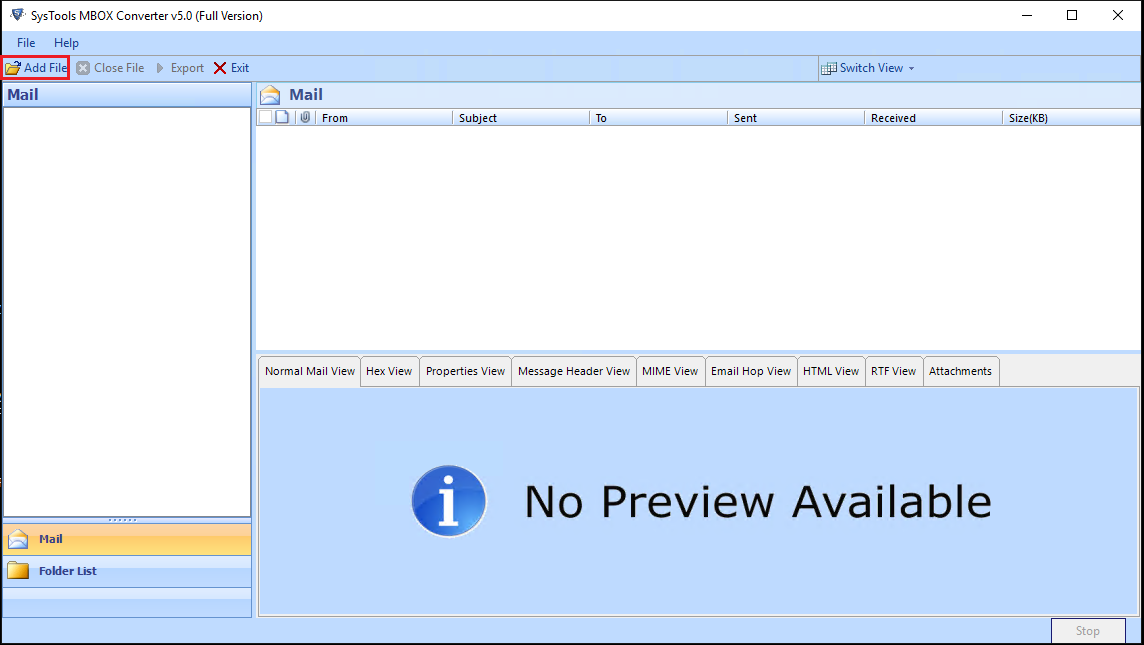
2. Click on Add File. With MBOX Files selected, click on Next button
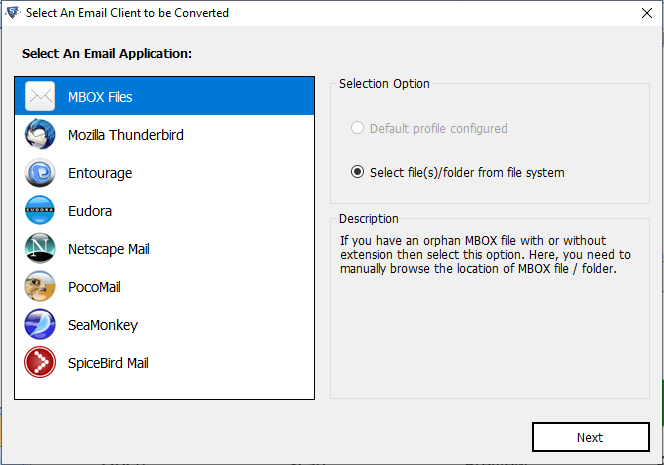
3. Browse the Opera MBS file (Use Folder mode to add multiple MBS files)
4. View the emails and attachments. Click on Export for process initiation
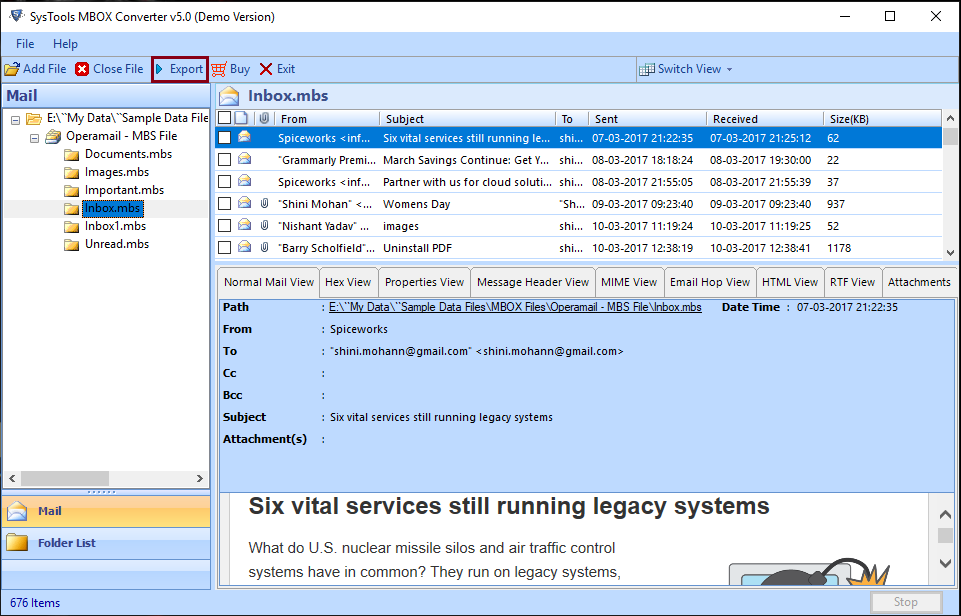
5. Choose from multiple export options (make sure to select PST for conversion to Outlook)
6. Click on Export button and you will have all your emails saved in UNICODE PST format.
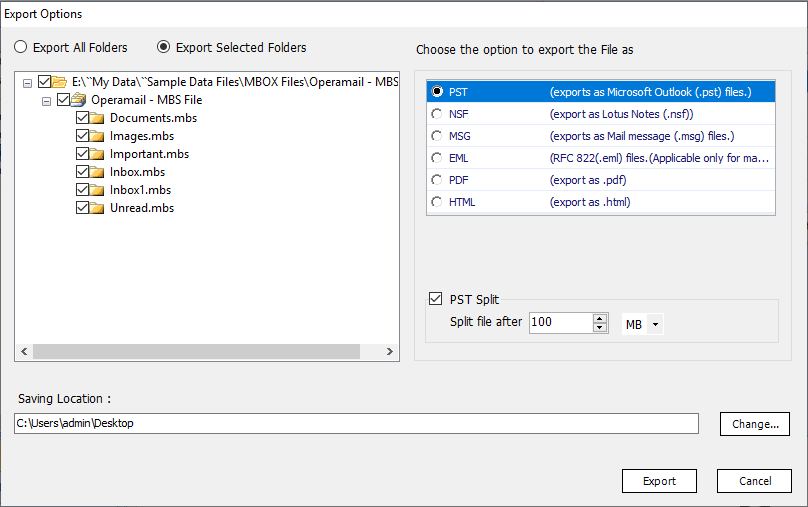
Now, you can simply import this PST file in any Outlook edition on the same or other Windows system.
Try the freeware Demo version and export 25 emails per folder to the resultant PST format. You can afterward check the originality of emails and attachments in Outlook. This should make you knowledgeable enough to decide its efficiency and accuracy in your task.
Summing Up
Any sort of email migration is a complex task to perform. Even if it involves email applications as popular as MS Outlook and Opera Mail. Due to the difference in stored mailbox file formats and various other challenges, it is always quite troublesome to export Opera Mail to Outlook. That’s why for accurate execution of this task, a professional solution is discussed in the article.
Related Posts