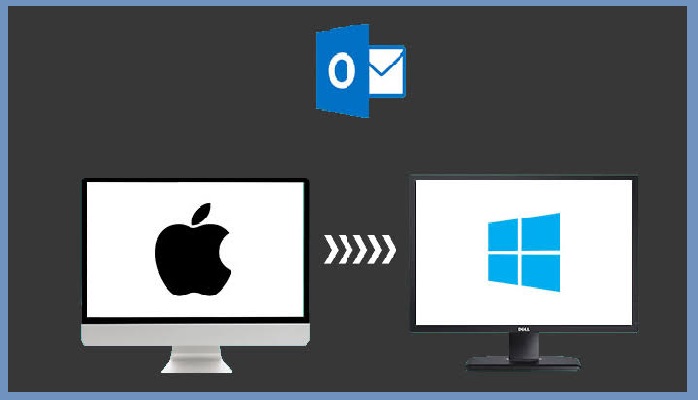MozBackup to Outlook Conversion – Everything You Need to Know
MozBackup is a free application that backup and restore Mozilla Thunderbird profiles. It also supports backing up of SeaMonkey, Netscape, and several other Mozilla applications. But once the profiles are backed up, it gets saved in PCV file format. Now, many users wish to import this PCV file in Outlook in order to transfer data of MozBackup to Outlook email client. This is a fairly complex task as Outlook does not support importing of PCV file format.
However, it’s not impossible.
In this blog, we will showcase a method using which you can easily convert MozBackup to Outlook. This is a step by step process in which you must first convert PCV to PST and then import the resultant PST file in Outlook. Since PST is the official file format of Outlook, this is the best possible solution in hand.
Have You MozBackup Extracted PCV Data Yet?
Once you take the backup of the Mozilla email applications with MozBackup, you are left with a PCV file. This file format which seems incompatible with every other application is nothing more than a compressed file. It is a close relative of Zip file format and data can be extracted from it without much effort. The steps to do so are as follows:
- Go to Properties of the PCV file by right-clicking on it.
- Now, deleted the .pcv extension and replace it with .zip extension.
- Click Ok button.
- Click Yes on the Rename dialog box that appears.
- This will modify the PCV file into a Zip file.
- Now, extract the Zip file using an extraction tool such as Winzip or Winrar.
After the file contents are extracted, multiple files can be seen. The file of our concern is the file without extension. These files are called MBOX files and are the mailbox storage format of Thunderbird. You may see them with names similar to the mailbox folders such as Inbox, Sent, drafts, etc. Also, some SBD folders, if present may also store additional MBOX files. If you also want to import the contacts, make sure to copy the CSV file present in the extracted folders.
Converting PCV of MozBackup to Outlook PST
Outlook is picky, it is a tyrant. Or simply, it is different. This is why it does not support PCV file or the MBOX file that we get after the extraction of PCV files. So our next step is to use a professional tool that can convert the contents of PCV file into PST format. The internet is full of such software tools, however, you do not need to test each of them. Because, in here, we recommend using the SysTools MBOX to PST Converter for this task.
This tool ensures that all the MBOX files are successfully converted into PST file format. Also, you do not need to manually search for MBOX files from so many files present in the PCV folder. You can simply use the folder mode option of the software and it will automatically fetch all the supported MBOX files from the selected folder along with its subfolders. The tool also ensures that all the attributes and formatting remain original even after conversion.
Steps to Convert MozBackup to Outlook PST:
Step 1: Run the software and click “Add File > Next”.
Step 2: “Use folder mode” to browse folder containing MozBackup extracted files.
Step 3: Preview the MozBackup emails before conversion to Outlook.
Step 4: Select “PST” and “Export” MozBackup PCV to Outlook PST.
Note: The given steps are applicable to Windows. However, the tool is also available for Mac OS.
Got the PST File? Import it in Outlook For Free!
Once you converted the MozBackup files into PST format, you can simply import the PST files in Outlook for free. It’s easy to achieve using the Import/Export option in Outlook. The process is as follows:
- In MS Outlook menu bar go to File> Open & Export.
- Then select Import/Export option > Import from another program.
- Follow it with the selection of Outlook Data File (.pst).
- Now browse the converted PST file and mark Include subfolders option.
- Click Finish and enjoy all your MozBackup emails in Outlook.
In short, to import MozBackup to Outlook, a user must first convert the MozBackup PCV file into PST file format. The recommended tool allows doing that in a seamless manner. Once the files are available in compatible format i.e., PST, it can be imported into Microsoft Outlook without any inconvenience.
Related Posts