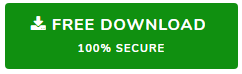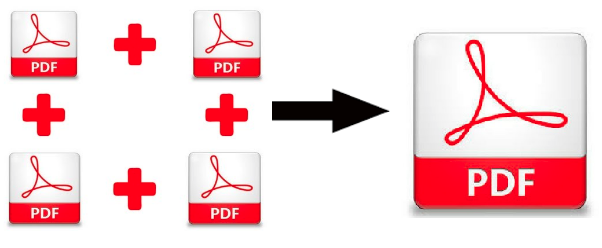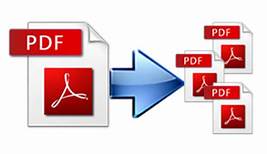Converting MBS to PDF File of Opera Mail – Retain Attachments
Welcome to the free tutorial where we will explain the methods to convert MBS to PDF and save the emails in standard documents. Retain all the attachments and perform the email conversion without any complications.
Ever wondered how Opera Mail saves its emails? Hint– MBS File!
Sounds familiar? Yes, or No, the fact remains that the MBS file is closely related to the MBOX file. And Opera Mail uses this MBS file format to save its email messages with attachments. Users can either locate the MBS files on their system or go the easier way. What could be easier than locating the already created MBS files? Simple. Exporting the mailbox folders from Opera Mail into the MBS file on their own. Sound simple enough? It is!!
Anyhow, the conversion of files from one format to another is generally a tough task. Especially in the case of email messages. Because the emails consist of a lot of metadata such as header details, inline images, attributes, formatting, etc. Losing such properties can result in unreadable email messages. Thus, we especially take care of it during Opera Mail to PDF conversion.
The Big Question is Why Convert MBS to PDF File?
Is there any sort of benefit from converting Opera mail MBS files into Adobe PDF documents? It turns out, there are many.
First of all, PDF files are considered industry standard files. They are platform-independent which makes them versatile. Secondly, these files are secure as password protection can be enabled in these documents along with permissions. PDF files are even used in courtrooms and for other legal purposes as it maintains the integrity of data irrespective of the Operating system.
No wonder people prefer PDF documents over other file formats these days. Of course, these are not the ONLY reasons for Opera to PDF conversion. But no matter what the reasons are the methods we will be using for this purpose is what’s important.
Manual Method to Export Opera Mail Emails to PDF
Let’s clear out the fact that Opera mail does not provide any file format to export emails other than the MBS file format. What we have provided below is a trick that can help a user convert MBS to PDF format.
- Fire up Opera Mail email client and select a message to save as PDF.
- Hit the Ctrl+P shortcut to open the Print window or go to File >> Print.
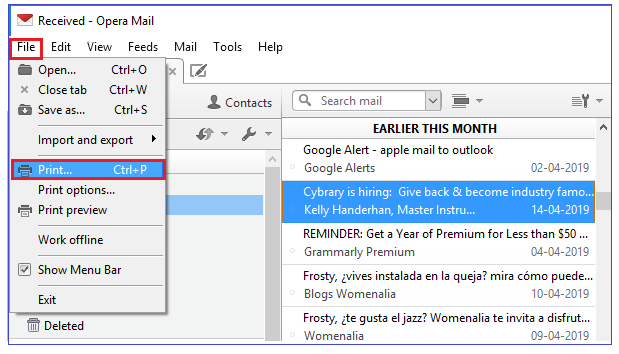
- Here check the Print to a file option.
- Click the Print button.
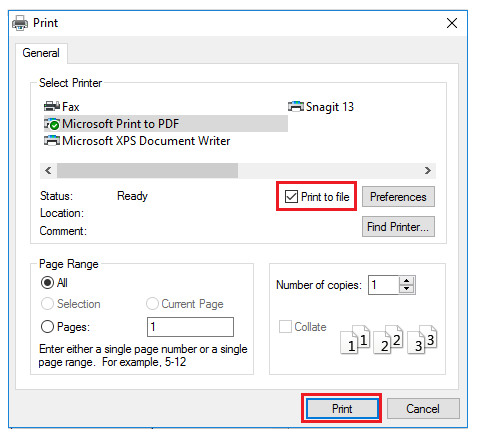
- Give a name to the file and select the location to save the file.
- Click the Save button.
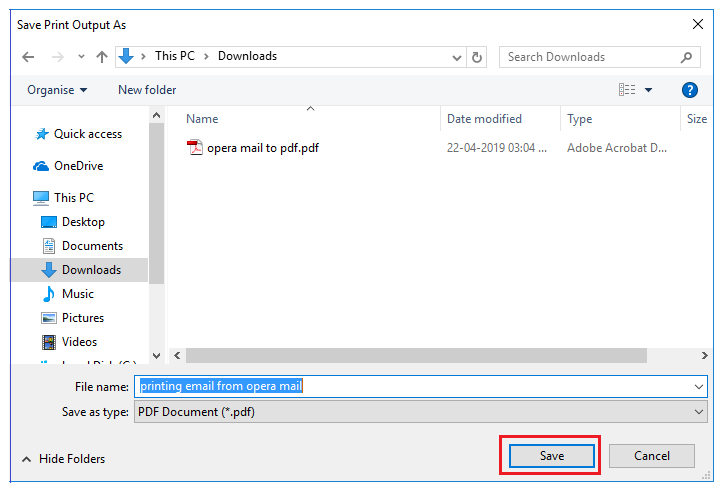
Important Points:
- Even if multiple email messages are selected at once before pressing the Ctrl+P button, only the first email message will be saved as a PDF file.
- Thus, the process is to be implemented for 20-30 email messages, not for large MBS mailboxes.
- The attachments become a part of the PDF file, if readable. They are not saved as an embedded attachment in converted PDF files.
Batch Convert MBS File to PDF with Attachments
An easy way to save Opera Mail emails in PDF format is to use trusted software i.e., SysTools Opera Mail Converter. The software has an efficient mechanism to convert MBS to PDF in batches. It retains all the attachments and ensures a safe and secure conversion. The software also allows analysis of MBS emails in 8 different view modes. Users can keep their email integrity intact and export Opera Mail emails to PDF format without any complications.
Default location of MBS files:
C:\Users\admin\AppData\Local\Opera Mail\Opera Mail\mail\store
Users can also export the data manually using:
1. Select Mailbox folder (such as Inbox).
2. Right-click on it and choose Export.
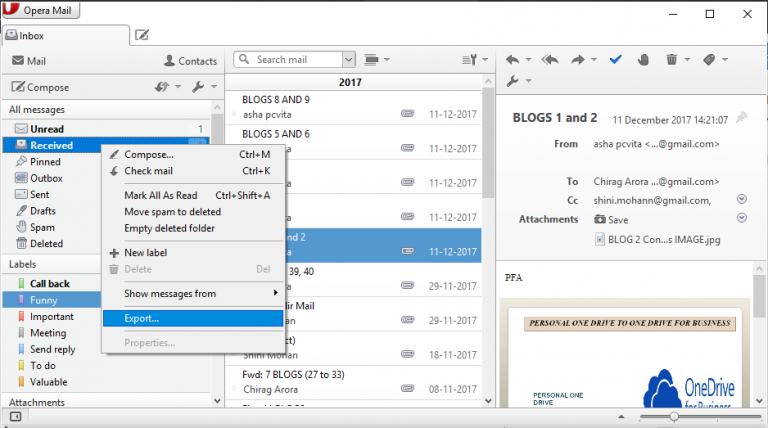
3. Click Save.
Once the MBS files are extracted from Opera Mail, use the following instructions to convert the files.
Steps to Convert MBS to PDF file
- Step 1: Run software for Opera Mail to PDF conversion.
- Step 2: Click “Add File” to select MBS files.
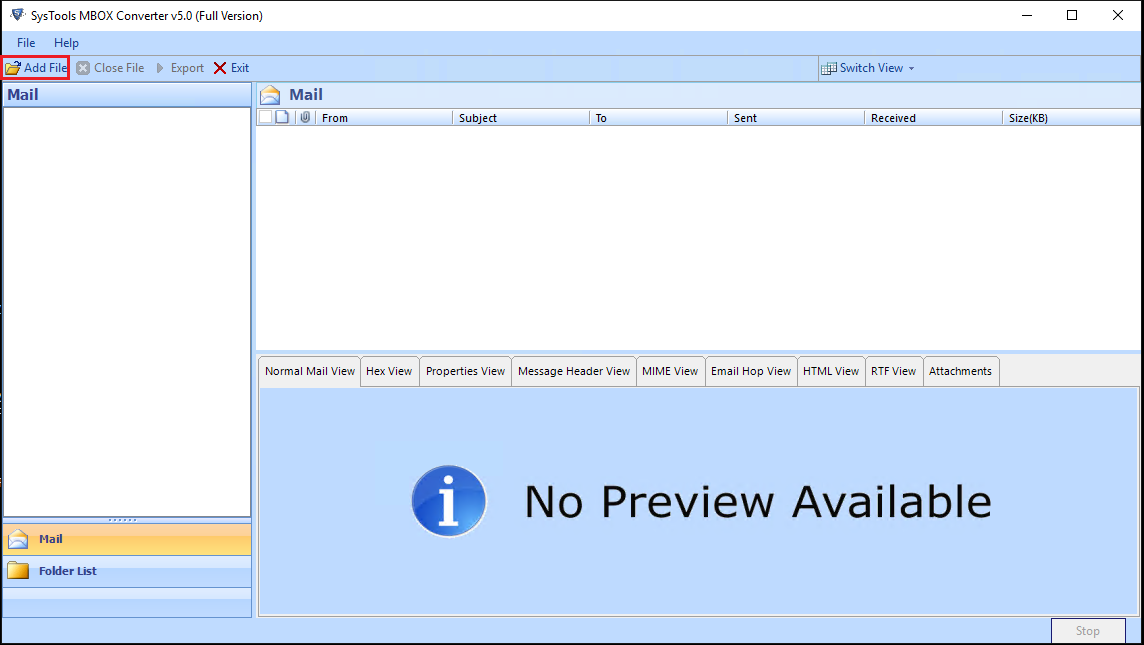
- Step 3: Preview emails in “Normal View” mode.
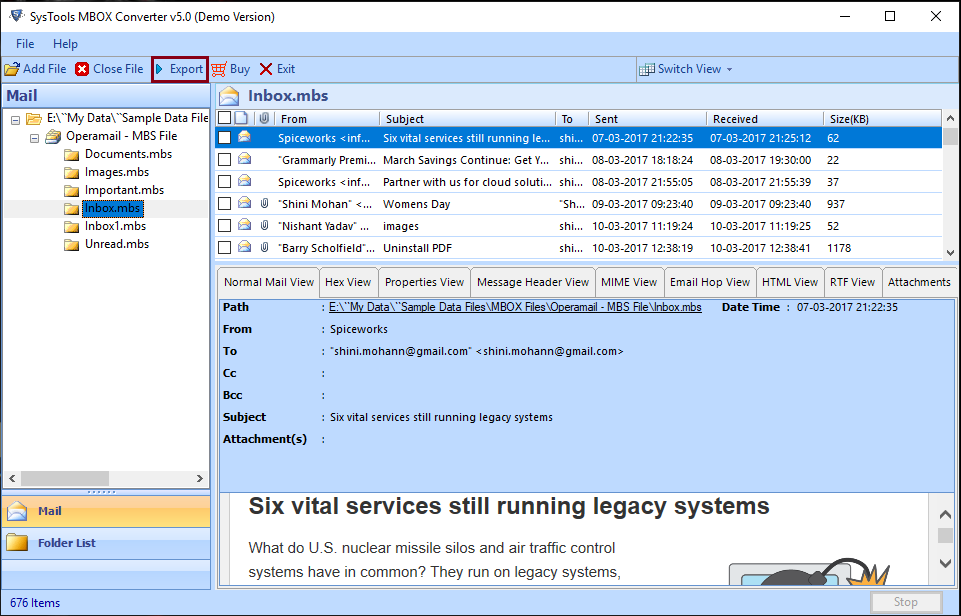
- Step 4: Choose “PDF” & export MBS file to PDF.
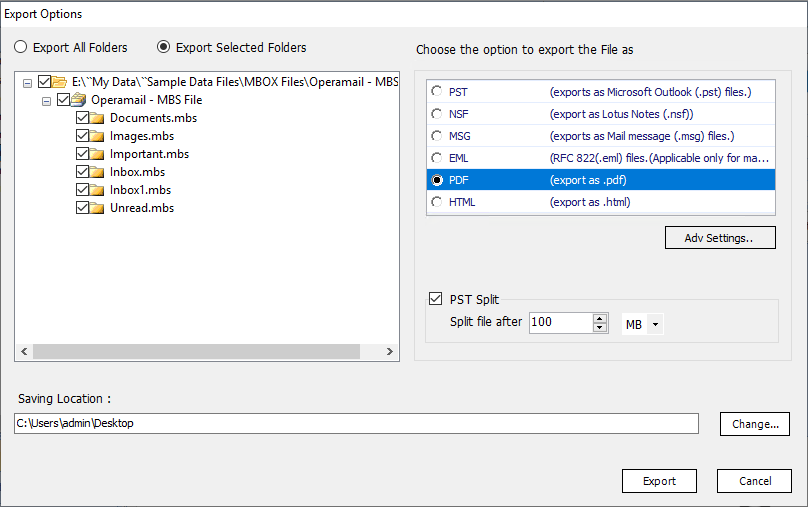
- Step 5: Conversion is successful.
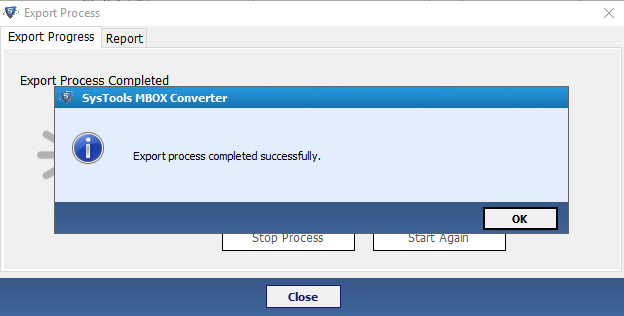
Decided on a Method? Take a Look at These Points First
The manual method is free and easy to implement. If the user has 20-30 emails that he/she wants to save as a PDF file, then there is nothing easier than this method.
However, for more MBS emails, it can become hectic, repetitive, and time-consuming. The issue with attachments doesn’t help as well. So, it is better to use automated software for such purposes. Not only does the software preserves the email attributes and attachments, but also provides additional features such as:
- The software provides Naming file conventions for PDF files;
- Support for both Batch & Selective Opera Mail to PDF conversion;
- Apply margins on the top, bottom, left and right side of the page;
- Choose paper orientation from portrait or landscape;
- Select the page size from 23 different options such as A4, A3, etc.;
- Include the MIME header of emails in the PDF documents;
- Embed the attachments of the email message in the corresponding PDF file (open with Adobe).
- Also converts MBS to EML, MBS to PST, NSF, MSG, HTML along with PDF files.
Conclusion
Opera Mail is a good application for managing emails and RSS feed on the local desktop machine. However, when it comes to import and export features, it lags behind its counterparts such as Thunderbird, Outlook, Mac Mail, etc. In here, we discussed a creative way to convert MBS to PDF file from Opera Mail. To overcome some of its limitations, we also included an automated tool to export Opera Mail to Adobe PDF files in bulk.
Related Posts