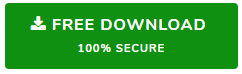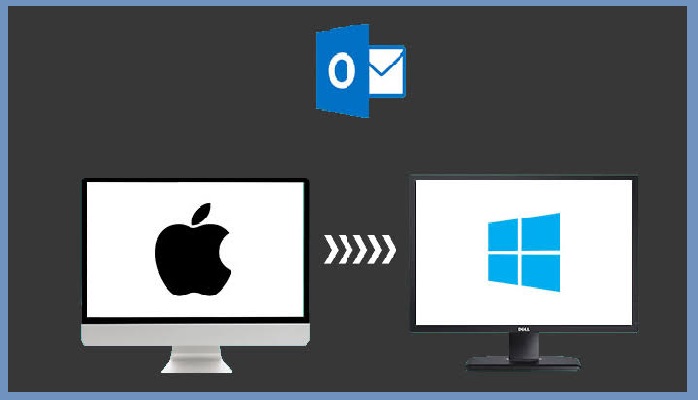Simple 3 Steps to Export Evolution Mail to PST File
“I am using Linux with Evolution installed to take care of all my email needs. However, due to unavoidable circumstances, I need to have all the emails transferred to my new Windows computer. I don’t have the luxury to use both Outlook in Windows PC and Evolution in Linux for handling emails. I need them all on my Windows OS. Can anyone explain a step by step process or at least guide me in the right direction for exporting Evolution to PST files (since Outlook supports PST)?”
The query, like many more hints towards Evolution to Outlook migration. In such cases, users require to transfer emails from Evolution Mail to PST format. Since PST is the supported file format of MS Outlook, it is easily importable in Outlook, unlike other file formats. Therefore, one must move the mailbox files of Evolution Mail client onto the Windows computer and then perform the conversion using preferred methods.
How Can You Convert Evolution to Outlook PST?
The email database of Evolution Mail on Linux is stored in a database file with.db extension (~/.local/share/evolution/mail/local/folders.db). Since it is very complex to migrate .db files into Outlook, the idea of saving the Evolution emails in MBOX format is more preferred. As it can be converted into PST more easily than .db.
Export Evolution Mail to PST with 3 Simple Steps
- Save Evolution emails to MBOX files
- Convert files into PST
- Import PST file in Outlook (as per requirements)
The Evolution mail client provides a native option to save its email messages in MBOX in bulk. Once you have these files, simply transfer them to the Windows PC and convert them to PST format. Then, you can choose to import the files in the required Outlook version without any problems. These files are importable in Outlook 2019, 2016, 2013, 2010, 2007 & 2003.
Step 1: Save Evolution Emails to MBOX format
- Open a folder in Evolution mail client such as Inbox.
- Go to Edit and choose Select All from the menu bar.
- Go to File and choose Save as from the menu bar.
- Now, select the location to save the file and click OK.
Finally, move the files into the Windows computer for the next step.
Step 2: Convert Files Into PST Format
For this step, you will require professional tools that can convert Evolution MBOX file to PST. Using a specialized software allows a user to export Evolution to PST at a rapid pace. The batch conversion and filters provide them with a sense of control over the whole process. Many tools come with some advanced features for optimal conversion.
SysTools Evolution to Outlook Migration is one software that specializes in exporting Evolution emails to PST format. It provides a feature to split PST files, preview emails with attachments and perform selective and batch conversion.
- Run Evolution to Outlook converter
- Click “Add File” to select MBOX files
- Preview Evolution email messages on the screen
- Click “Export” to successfully convert Evolution files to PST
Step 3: Import PST File in Outlook
Once all the Evolution emails are archived and converted into PST files, the general requirement of users is to import it in Outlook. The following steps are applicable for Outlook 2019, 2016, 2013, 2010, 2007 & 2003.
- Open Outlook and go to File menu.
- Click Open & Export >> Import/Export >> Import from amother program.
- Select Outlook data file (.pst).
- Browse and select the converted PST files.
- Choose where to import the file as per requirement and click Finish.
Conclusion
Exporting Evolution Mail into Outlook is an easy task if the user is aware of the technicalities involved in such a process. The complete process can be compacted into 3 simple steps. Users can first extract the Evolution database into generic mailbox files, then export Evolution to PST using professional solution. Since mostly PST files are created to be used in MS Outlook, we also provided steps to do so.
Related Posts