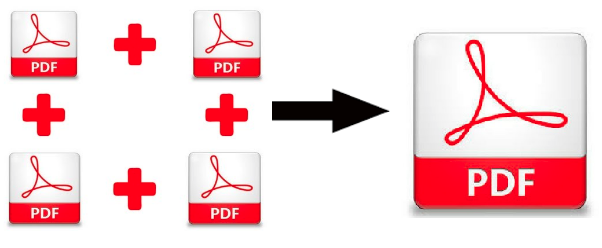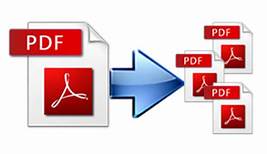Know How to Split PDF Into Multiple Files in 6 ways
Do you want to know how to split PDF into multiple files in 6 possible ways? You can split the PDF file in whichever way you want by using SysTools PDF Splitter Tool.
For easy access, people generally split PDF into multiple files. This makes your PDF break up into smaller chunks that are easy to upload and can be sent as attachments in an email.
In this blog, I am going to discuss an automated solution to split PDF with the help of 6 options that come with the tool.
You can also download the free version of the tool that will split or merge PDF files easily. For unlimited access kindly purchase its license key.
For Windows
For Mac
If you are considering online websites or any free tool that available online. Kindly avoid them. As online websites save your PDF files in their cloud which makes your data highly susceptible to data or identity theft. And other freebies utilities don’t give you high-quality results as many people have complained about page breaks and margin problems. In some cases, the tool has crashed completely due to large PDF files. But ultimately it’s your choice of what will you prefer.
How to Split PDF Into Multiple Files Using The Tool
The tool is quite easy to run. You don’t need any technical expertise just follow these steps to quickly split PDF into multiple files on the Windows or Mac OS:
Step 1: After downloading the tool, launch it in your system. Click on the Split button given at the bottom. Also, you can tick the Skip Attachment radio button to exclude attachment in your output files.
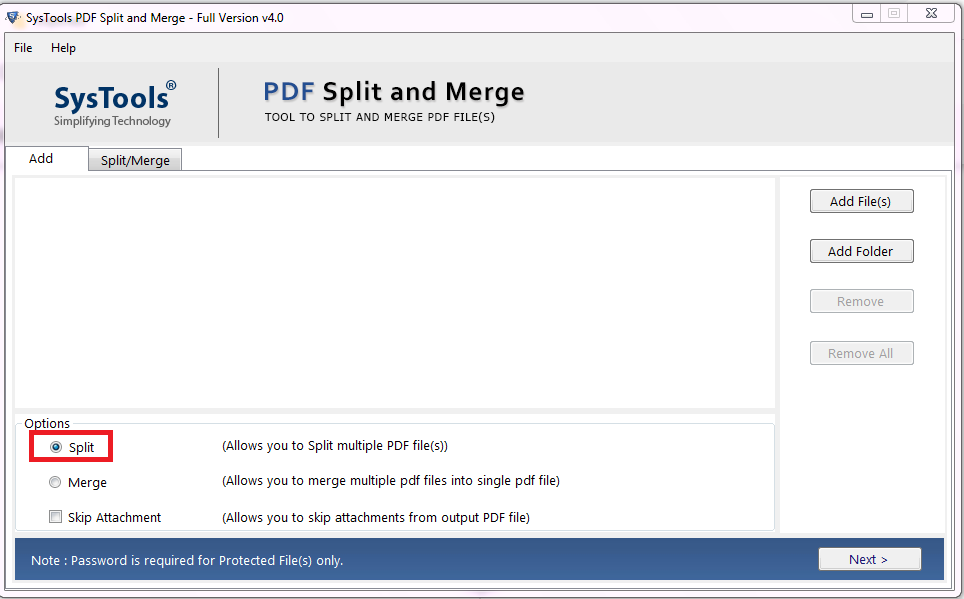
Step 2: Click on Add File(s) or Add Folder button to insert multiple PDF files. This tool will easily handle the large or bulky PDF files.
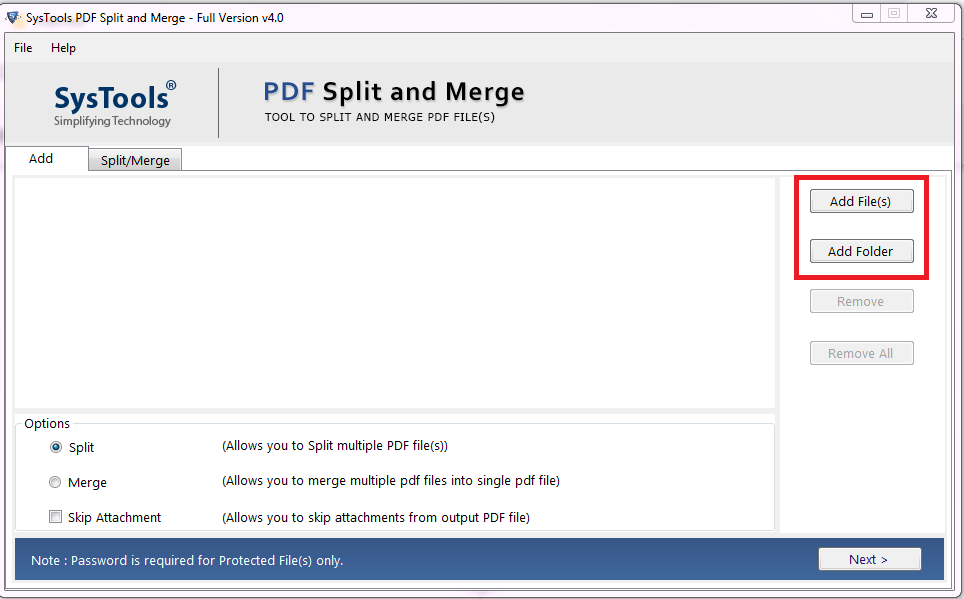
Step 3: Click on the Next button. Here you will be prompt with a message to enter the password if your PDF files are password-protected.
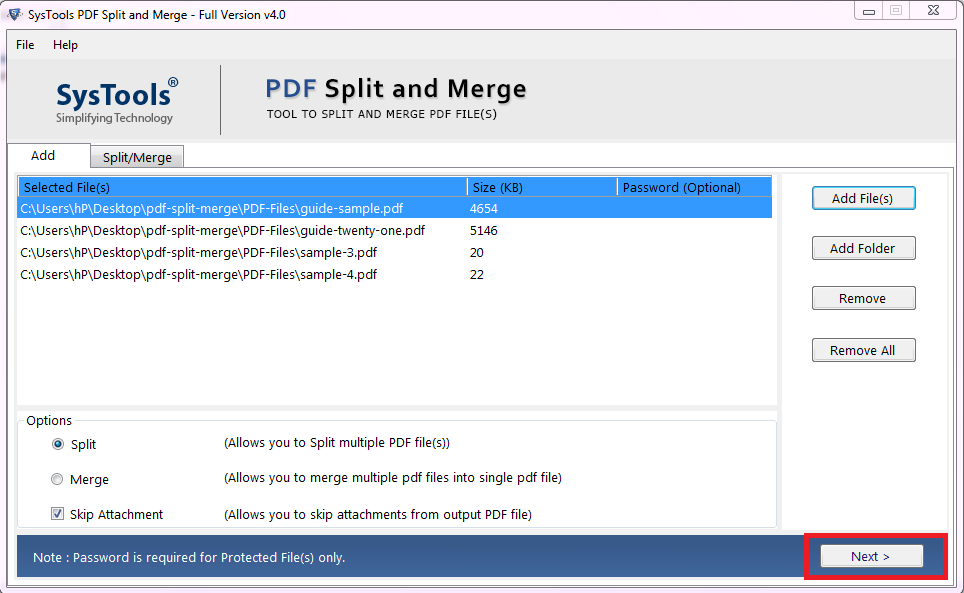
Step 4: Now you can see various available split options. You can choose whichever option you may like or whatever the way you want to split your PDF file.
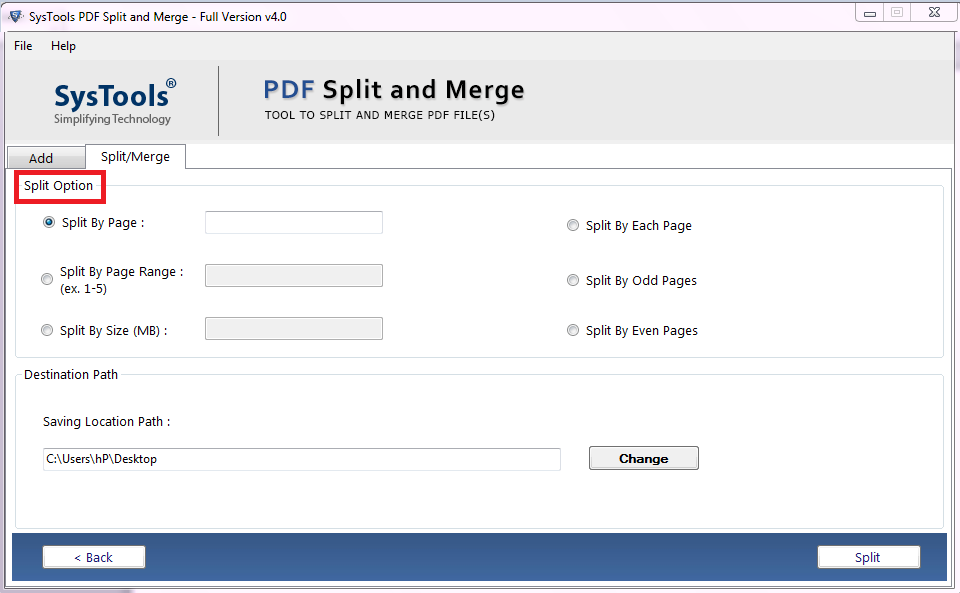
Step 5: After choosing the desired split option you can now give destination location to save your resultant PDF files by clicking on the Change button.
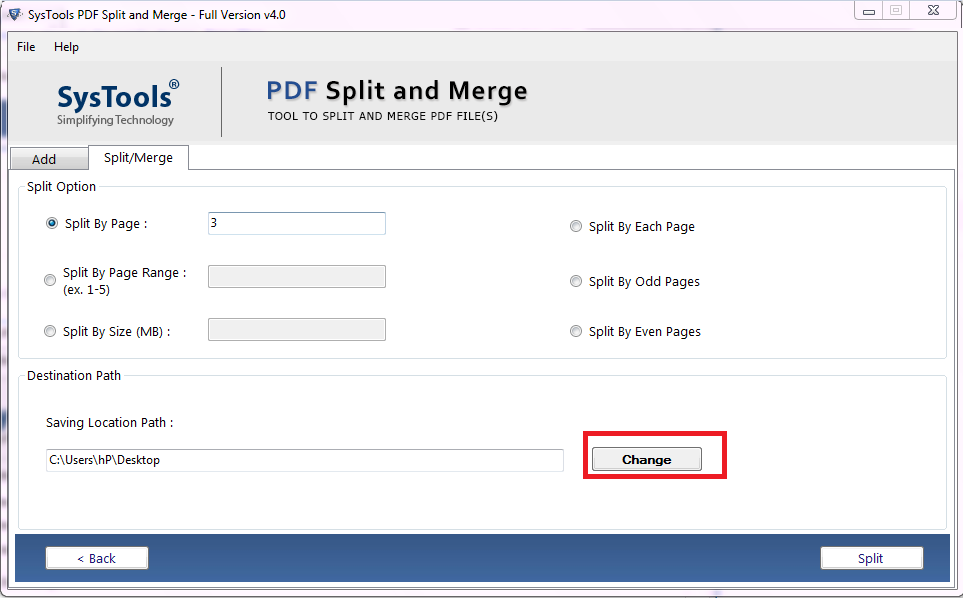
Steps 6: After specifying the location you can now click on the Split button. The process will be initiated.
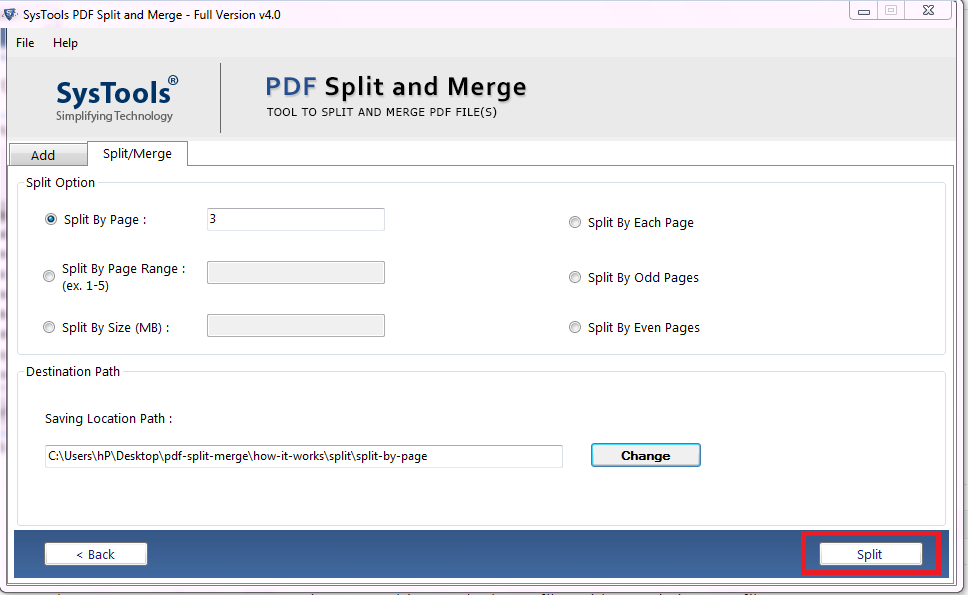
Step 7: Once the process will get complete you will get a completion message. Just click on OK.
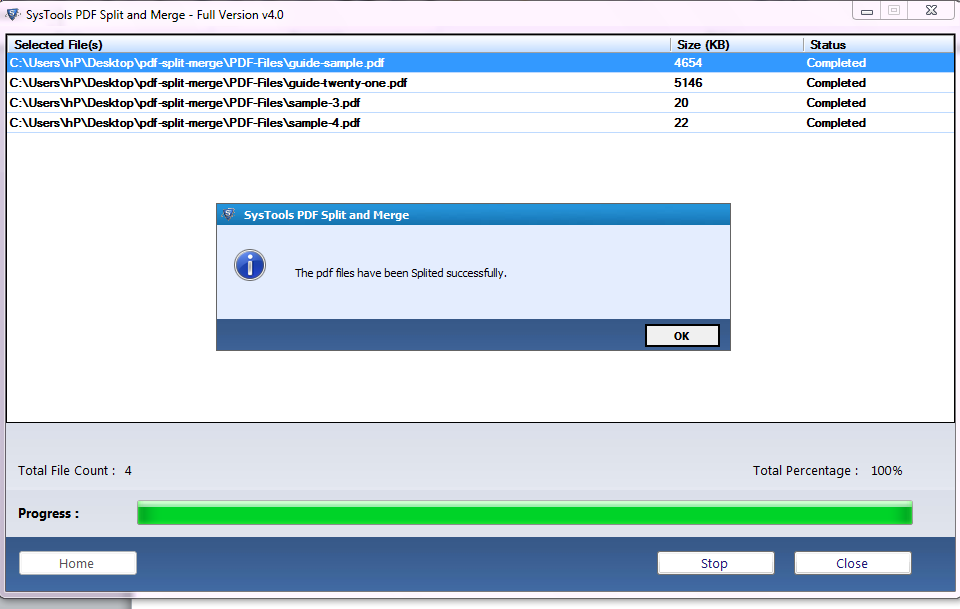
This is how to split PDF into multiple files.
Let’s Discuss The 6 splitting Options & Other features of The Tool
What are the various splitting options and how they work?
1. Split by Page: if you want to take out let’s say page number 2 or 3 from the PDF file you can use this option.
2. Split by Size: here you can split your PDF according to the size you want.
3. Split by Page Range: suppose you want to take out PDF file pages ranging from 3 to 8 of a 15 pages PDF file. You can use this option.
4. Split by Each Page: here the tool will create separate PDF files of each page present in your complete PDF file or folder.
5. Split by Odd Pages: here the tool will split all the odd-numbered pages of the PDF file.
6. Split by Even pages: same as above here the tool will extract all the even-numbered pages.
Other Notable Features
As you have seen it’s working through screenshots mentioned above. You must have noticed that this tool is just not for splitting purposes but can also combine multiple PDF files into one document as well. Also with this, you get features like:
1. There is an inbuilt functionality to split or merge your password protected files, if you know the password.
2. You can manage your PDF attachments easily. Its Skip Attachment option will let you get rid of the attachments in the resultant files. However, if you don’t want to get rid of PDF attachments this tool will preserve them regardless of any file format your attachments will be having.
3. As I have mentioned that it can combine multiple PDF files with this you can also much specific range of a PDF file very easily
The tool will take care of the image quality, page layout structure with no page breaks, and any margin problems. Also, it does not save the password of PDF files. Your PDF is completely secure with this tool.
Experts review
Top tech reviewers have tested this too and they are amazed by the fact that this tool actually meets the standards of Adobe acrobat Pro but more it’s more affordable than Adobe tool.
CNET has given a 5 star rating to this utility and has said the tool is packed with various functionalities that will easily help you to manage your PDF in your way
SoftwareSuggest has said the tool is 100% dependable for professionals looking for an affordable and robust tool to handle thier PDFs. They said the tool is powerful that can easily handle bulky PDF files and can give you instant results with no formatting issues.
Also Read: How to Merge Two PDF Documents Into One?
Conclusion
As you can see this is the best tool to split your PDF in whatever the way you want. The tool also comes with merging functionalities to combine different PDFs. Also, it is more affordable than Adobe acrobat Pro but powerful that gives you high-quality results. I hope this blog has perfectly explained how to split PDF into multiple files. Now Download the Freeware of the tool & Try it yourself!
ALSO READ: How to Separte PDF File on Mac
Related Posts