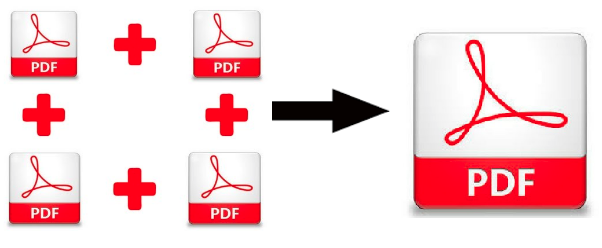Learn How to Save Outlook Emails to Hard Drive Manually!
Summary: In this article, we will go to discuss how to save Outlook emails to hard drive or desktop on the Windows system.
Many the user wants to save Outlook emails to hard drive. This can be done through different methods which are discussed in this article. To store Outlook emails to the hard drive you need to read the upcoming section.
Simplest Way to Save Emails in Outlook 2011 for Mac
These methods will permit users to export all Outlook folders such as Inbox, Sent Items, etc. on your hard drive you just need to read them one by one and choose accordingly.
Copy PST to Save Outlook Emails to Hard Drive
A POP3 account on MS Outlook can store all emails in a PST format by default. By which you can simply browse the location of your PST file on your machine and copy that PST file to your hard drive for backup. You need to find the PST file desired location and by just simply the following steps to save emails in Outlook 2011 for Mac:
- Login on to MS Outlook and navigate the File menu afterward select Account Settings
- Pick Data File and browse the location of Outlook PST files on your Pc
- Select the PST account file and click Open File Location
Copy the Outlook PST file to internal or external hard drive for backup. PST file format is widely supported and the user can import it to any Outlook or Office 365 account to access the emails
Save Multiple Outlook Emails to Hard Drive
Users can also save Outlook emails to Hard Drive in a different file format such as CSV, PDF, HTML, etc. by just following the simple steps consequently given below to export your Windows Outlook emails on the hard drive in different files formats manually.
By Drag and Drop method
Select the emails that you want to export on the hard drive from Outlook and drag and drop it to the desired folder on the hard drive. You can drag and drop multiple messages in any local folder.
The selected emails are saved in MSG format. However, the MSG file format is supported by many platforms therefore, users can also import the MSG email file in any of your Outlook accounts.
Store your Emails as HTML file format
Moreover, you can also save Outlook emails to hard drive or backup Outlook emails as HTML file format because it is good for the printout and web view purposes also these formats can be supported by any device for instance. Follow the given steps to export your Outlook email as HTML file format:
- Launch Outlook in your device and hit a double click on an email that you want to save Outlook emails to Hard Drive
- A new email will open, navigate to File option and choose to Save as
- From the Save as type options choose HTML format and click ‘Save’
- Repeat the above process for other emails to which you want to save as HTML file format
Save Emails in Outlook 2011 for Mac as PDF file format
First, you need to save your Outlook file as HTML file format to save your file as PDF format by the above steps further follow the given steps:
- Firstly, launch your HTML email with any web browser that is available on your device for example – Chrome
- Press CTRL+P and choose to Save as PDF from the drop-down
- Click ‘Save’ and select choose the hard drive folder where you want to save the Outlook email as PDF
- Hit the Save option to save Outlook Emails to hard drive
Backup your Outlook emails as Word file to Hard drive
To save Outlook emails to hard drive or Outlook email as Word file. Moreover, you need to export your emails as HTML format then secondly, you can change it to word file format consequently by the following steps:
- Open Word in your device and navigate the File menu and click on Open
- Search the saved HTML file and hit Open button
- Press CTRL+S and save the file as Word document
Note: Don’t drag and drop multiple folders at a time because it causes the system to hand an Outlook crash. Also at a time when you save you’re Outlook as PDF, HTML, or as a Word document.
Conclusion
Data backup is very important for users. In this article, we have discussed how can we save Outlook emails to hard drives? However, we also discussed the process of saving Windows Outlook emails in a different file format consequently.
Related Posts