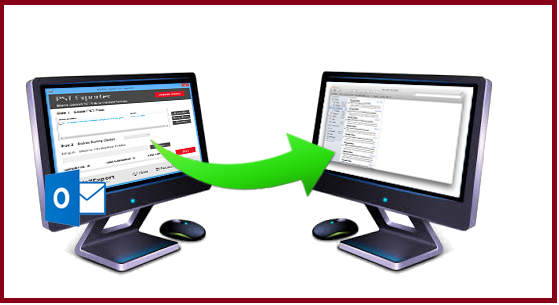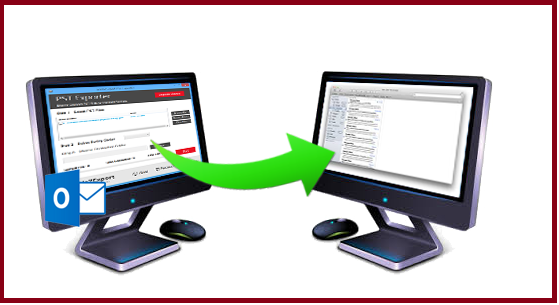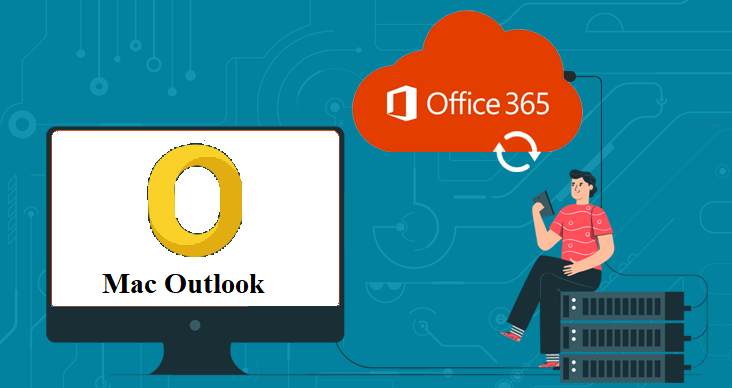Import Outlook 2011 Mac to Apple Mail – Expert Solution
MS Outlook is a desktop-based email client which is available for both the Windows Platform and Mac platform. But due to some reasons, many users want to import Outlook 2011 Mac to Apple Mail.
But the point of concern is both the email clients support different file formats. By which users need to transfer OLM file to MBOX format.
In this write-up, we are going to discuss different methods that are useful to migrate Outlook 2011 Mac to Apple Mail easily.
Tip: If a user wants a simple and quick answer to import Outlook 2011 Mac to Apple Mail then we advise you to use the professional solution.
Before moving further, first, have a look at some real-life scenarios based on the importing of Outlook 2011 Mac to Apple Mail.
User Query
“Hey, I have been working on Mac Outlook for many years. But from the last few weeks, it’s becoming slow. So to solve this I reinstall Mac Outlook 2011, but the problem remains constant. So I have decided to use Apple Mail as my default email client. And I feel that it is easier to use than Mac Outlook. Now I want to import my data into Apple Mail. But I am unable to find any reliable conversion process. Please provide me a full guide solution to import my crucial data in Apple Mail. Thanks!! ”
Reasons to Import Outlook 2011 Mac to Apple Mail
- One can manage multiple OLM files into Apple Mail email client
- Re-occurrence of multiple errors in Mac Outlook is a big reason for importation.
- Changing an organization or changing of an email client.
How to Import Outlook 2011 Mac to Apple Mail Manually?
- Open your Outlook on Mac Machine
- Select the mailboxes that you want to import from Outlook to Apple Mail
- Then you need to drag and drop the selected mailboxes to the desktop. It will save in MBOX file format
- Now you need to repeat the above steps until all your mailboxes are converted into MBOX file
- Preserve all your MBOX files into a folder
- Close Outlook and launch your Apple Mail
- Now navigate File option and choose Mailboxes option
- While clicking on mailboxes a new dialog box will appear. Choose MBOX format option from the dialog box and hit Continue
- Locate your folder that has your OLM files. Again hit the Continue button
- A new window appears that previews all .mbox files. If you don’t want to import any mailboxes then uncheck the box of that mailbox
- At last click on Continue to Import Outlook 2011 Mac to Apple mail
Limitations of Manual Method
- It is a complicated and time-consuming method so that a user may skip some steps.
- It takes a long time to complete the process
- Doesn’t allow you to import OLM files in bulk
- One cannot transfer .olm file into Apple mail
Import Outlook 2011 Mac to Apple Mail using Automated Solution
- Download and install SysTools Mac OLM Converter to export emails from Mac Outlook to Windows Outlook.
- Hit the Add File/Add Folder option to add a new file
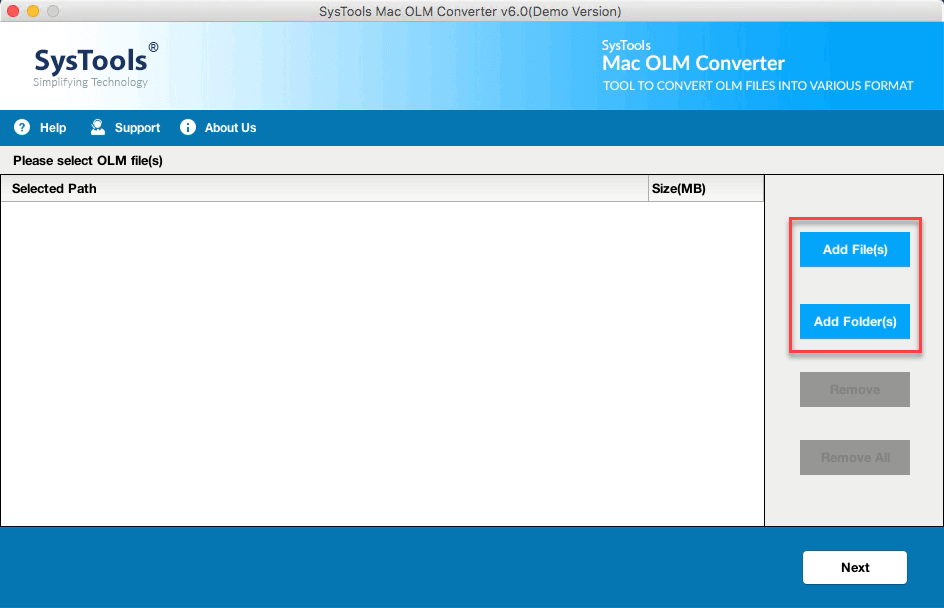
- Select MBOX file format from Select Export Type
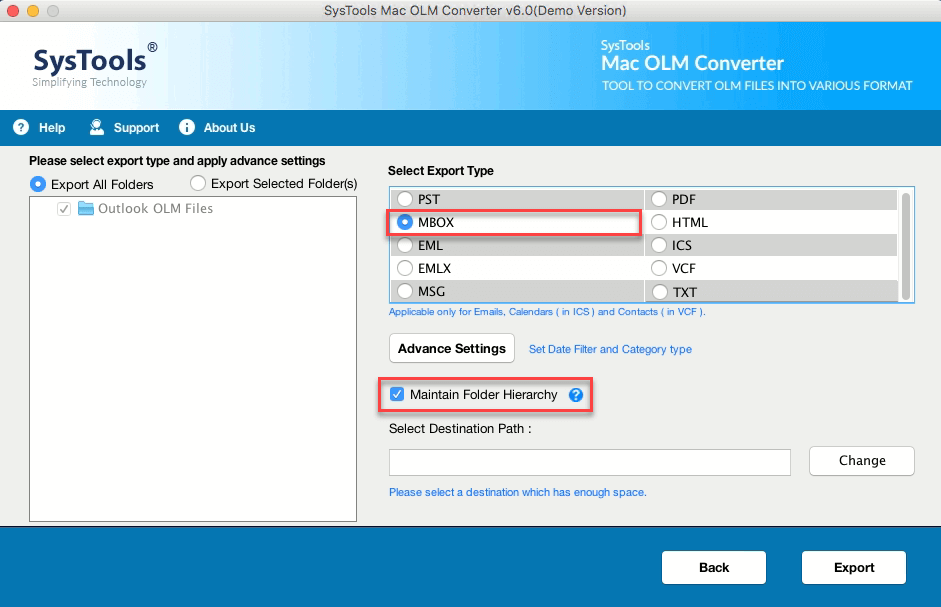
- Browse the destination folder for your resultant file

- Hit the Export button to start the process
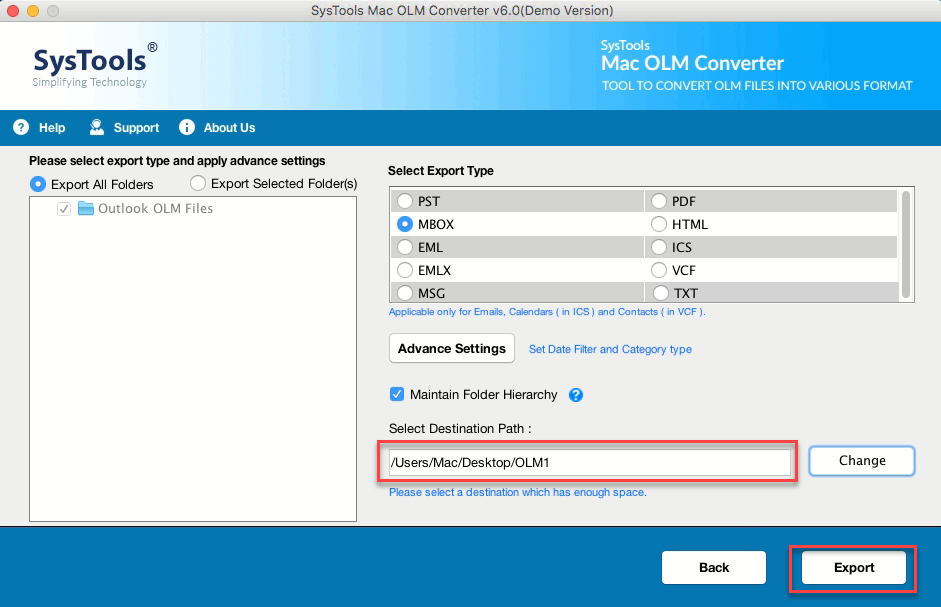
Additional Features of Mac OLM Converter Tool
- Assist you to move Outlook Mac to Windows
- Authorize to transfer OLM Archive to Email folders to PST
- Preview emails before conversion
- Compatible will all the latest versions of Windows Outlook.
- Export OLM file into 8+ file formats.
Final Words
In this write-up, we have discussed two methods that can help you to import Outlook 2011 Mac to Apple Mail. But if the user wants to import their Outlook Mac to Apple Mail then we advise you to choose the automated solution. It provides a 100% conversion rate preserving the original structure of the file.
Related Posts