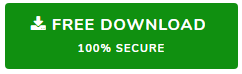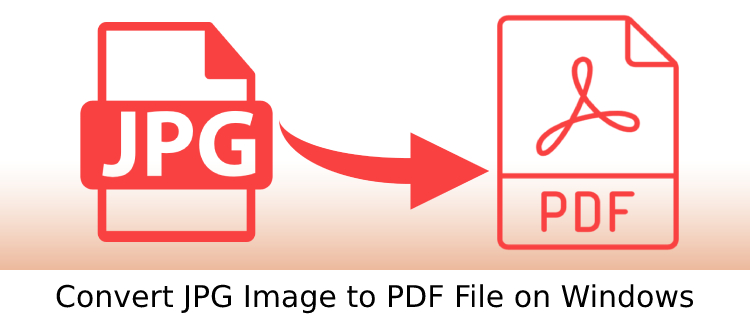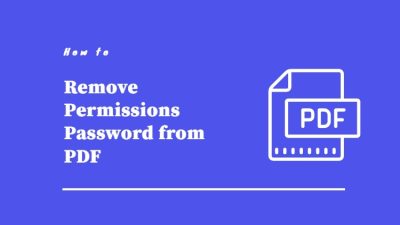Top 2 Ways to Add Outlook Calendars to Multiple Platforms
Nowadays, email applications have made it easy for users to manage emails, contacts and calendars etc. at a single place. For an organization, it is very important to maintain daily schedule, meetings, events according to date as well as time. Outlook Calendars makes it possible for every person to organize work as per date and time. Sometimes, the user needs to add Outlook calendars to Google calendar, Yahoo calendar, GoDaddy calendar, etc. This makes easy for the users to access daily schedule including meetings, events, important dates etc. from multiple platforms. Thus, in this write-up, we are going to explain a step-by-step process to export Outlook calendar to any desired platform without any trouble.
Is It Possible to Add Outlook Calendars to Multiple Platforms?
Yes, Outlook permits the user to save calendar in ICS file format. The user can save the calendar into the ICS file format and then import the calendar to the desired platform. The manual techniques to export Outlook calendar to ICS and access them in multiple platforms is explained below.
- First of all, in Outlook you have to open Calendar and then select the calendar which you want to export.
- After that, click on the File > Save Calendar.
- Now, use the default name or type the desired name for the ICS file in the File Name box.
- Next, hit on the More Options and go to the Date Range arrow to select the calendar data you want to export. You can also click on Specify Dates to enter a particular date range.
- To see the details, choose Details arrow.
- Finally, select OK button and then click Save.
After exporting Outlook Calendar into ICS file format, you can easily add Outlook calendars to multiple platforms.
Any Drawbacks Are Associated With The Method to Export Outlook Calendar to ICS?
Most of the times, manual techniques are associated with shortcomings. The manual method to export calendars from Outlook to ICS to easily import calendar in multiple platforms also has a major drawback. The user cannot export multiple calendars data in a single go. The user has to export each calendar one by one and this is a hectic and time-consuming task.
Now, What to Do?
Stay Calm and Opt For A Reliable and Smart Approach
The user can make use of SysTools PST Conversion Tool to convert Outlook PST calendars into ICS file format without any limitation. The software is integrated with an easy-to-use interface and numerous functionalities. With this software, users can easily add Outlook calendars to multiple platforms. To save Outlook calendar as ICS file via this tool, the user has to follow the steps given below.
Steps to Export Outlook Calendar to ICS are as follows;
Step 1. Download and install PST Converter on your system and launch it.
Step 2. To insert the PST file, click on Add File option.

Step 3. Preview data associated with PST file. Select the Calendars associated with PST file and choose Export button.

Step 4. In the Export Option, select the ICS file format.

Step 5. Click on Browse button to save the resultant ICS file.

Step 6. At last, you need to click Export button.

The software will begin the export process and will save the output ICS file to the selected location.
After exporting all the Outlook calendars using the tool, the user can easily convert PST calendars to ICS for importing in multiple platforms.
Added Outlook Calendars to Different Platforms Easily!
Sometimes, users need to access Outlook Calendars on different platforms. To implement this task, one has to add Outlook calendars to multiple platforms. Most of the users face issues while migrating calendars from Outlook Google Calendar, Yahoo Calendar, etc. Thus in the above section, we have introduced a versatile and feature-rich utility using which the user can easily export Outlook Calendars to ICS and access in different platforms without any hassle.
Related Posts