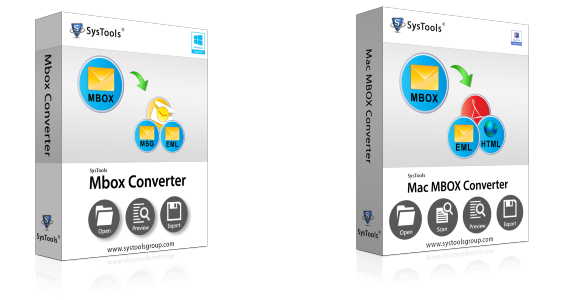Best G Suite Backup Reviews [Top Backup Software Solution]
G Suite has officially crossed the 6 million mark for the number of businesses that use it. Previously known as Google Apps, G Suite is among the top cloud productivity suite for small businesses around the globe. Although it provides apps and tools for work and collaboration, Google is not responsible for the backup phase. If data is lost due to some outage, cyber-attack, it is the responsibility of the G Suite administrator to have a G Suite backup already in place for situations like that. Google has made it pretty clear in its years of service.
For this very purpose, a professional G Suite backup software solution is required. And we are here to present one of the BEST DIY software we reviewed recently.
Note: Google Apps was rebranded to G Suite. So, don’t get confused with the names as these are the same application.
Navigation Panel
About the Developers: SysTools Group is a pioneer in the field of Data Migration, Conversion, Recovery, Backup, and Forensics. It has over 180 products developed with the mentality to simplify technology. It aims to provide non-technical people with easy to understand software solutions. And among these fine products is our product of the day SysTools G Suite Backup Tool.
There are a variety of reasons that can lead to an individual user or an organization in backing up the G Suite domain user account(s). But regardless of these reasons, a G Suite backup software is generally the preferred solution. So, after reviewing a bunch of DIY solutions, here is the top position holder.
Review of the Best G Suite Backup Solution
This utility is a tested, proven, and secure software solution with remarkable features. It is a DIY application that lets you, a normal user or G Suite admin, backup the entire mailbox of the G Suite user account(s). It has impeccable efficiency and performs based on your internet connection. This utility also showcases reliability and accuracy during the backup process.
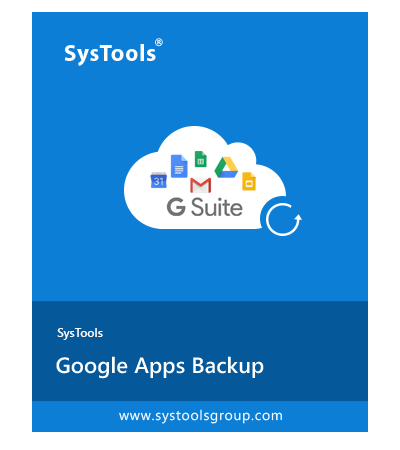
Currently, only Windows users can take advantage of this software.
System Specifications Required
- Size: 12.4 MB
- Version: 3.1
- MD5 value: 54b0afd89c2b4db27f4188b9e65e31cc
Conditions:
- Microsoft .NET Framework 4.5 or above version
- Internet connectivity
- If you want to backup in PST file, MS Outlook should be configured (else no need).
Key Features of G Suite Backup Software
1. Backup Single/Multiple G Suite Account(s)
This software allows backup of single G Suite user account as well as multiple accounts at once. It provides the option to select this scenario as per user requirement.
2. Backup Different Mailbox Items
The best G Suite backup solution (reviewed) offers selection of different mailbox items such as emails, contacts, calendars, and documents (docs, sheets, presentations, drawings). You can choose individual categories, maybe mix them or simply select all the items to download.
3. Multiple Export Formats
The solution provides popular file formats to export the mailbox items from the Google account:
- PST
- EML
- MSG
- MBOX
Choosing PST format will result in all the selected emails, contacts, and calendars to go into the PST file, while the documents will be saved separately. On the other hand, if any other version is selected (EML, MSG, MBOX), these formats will only store emails, and other items will be saved in standard formats (contacts as VCF, calendars as ICS, and documents as common files).
4. Filters for Emails, Folders, and Users
Using the reviewed best G Suite backup solution is not only beneficial for exporting bulk data but also excellent for selective backup. It provides date-range filters for emails and also gives folder filters to include specific mailbox folders from the G Suite account.
You can even set the user accounts for backup and hence skip all the non-priority ones.
5. Delete After Download
When an employee leaves an organization, his/her mailbox becomes a burden. With the delete feature, the G Suite admin can backup the G Suite account and automatically delete all the backed up data without any issues. It is quite good for emptying space on the G Suite domain.
Prerequisites and Software Working
Prerequisite:
First, make sure that IMAP is enabled in the accounts. Then, add the APIs with the following steps:
- Log in and open the G Suite Admin Console.
- Go to Security >> Advanced Settings and hit Manage API client access.
- Enter these details:
- Client Name: 881917370930-I5qqijk8ceuum25cc58c2ia532bol8ur.apps.googleusercontent.com
- APIs: https://mail.google.com/, https://www.googleapis.com/auth/drive, https://www.googleapis.com/auth/calendar, https://www.google.com/m8/feeds
- Hit the Authorize button.
Best G Suite Backup Software Working:
1. Install and run G Suite Backup Tool on your Windows system.
2. Click Backup button on the home screen.
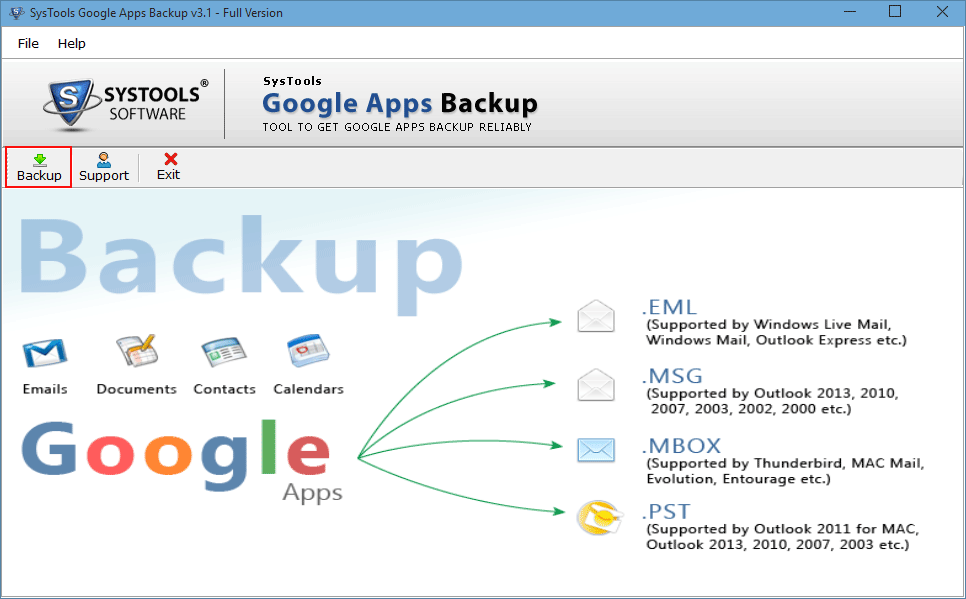
3. Select Single User to backup single G Suite account. We will go with Domain Users to demonstrate backup of multiple user accounts.
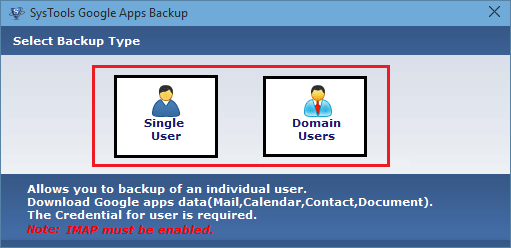
4. Input the Admin email id and browse the list of users from the CSV file. The sample CSV file is provided to know the format. Click Register.
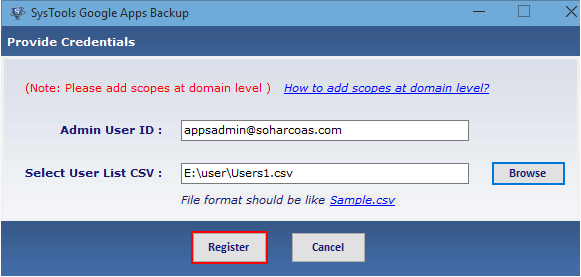
5. Validate the account and hit Allow button.
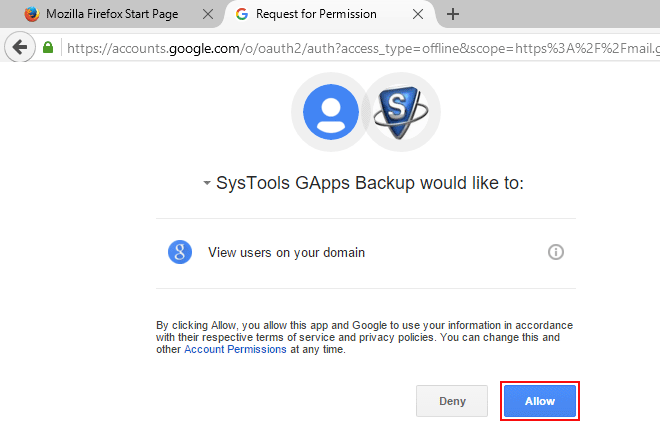
6. Click Next in the software as it displays all the fetched user accounts from the CSV file.
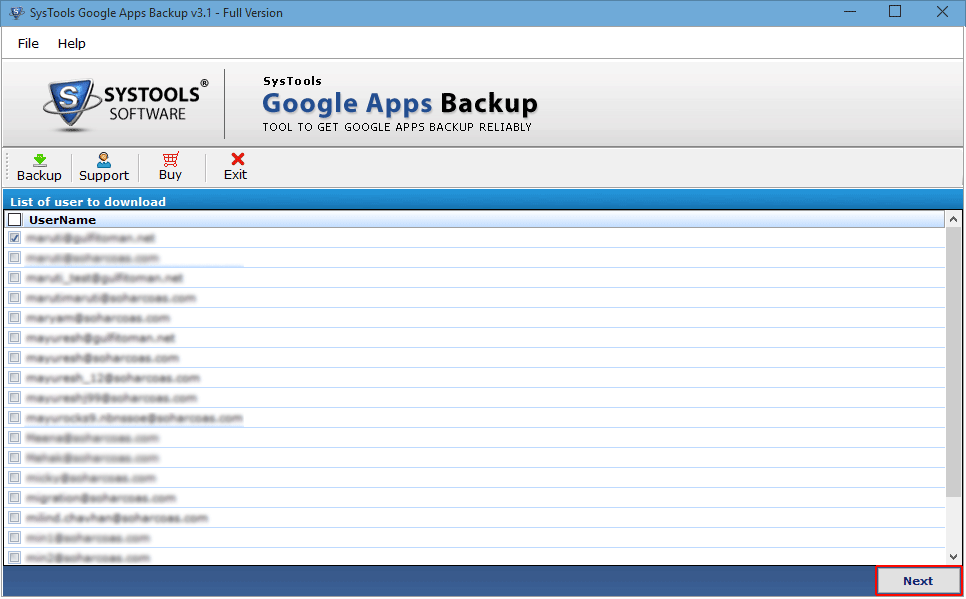
7. Select the format to backup G Suite data (EML, PST, MSG, MBOX).
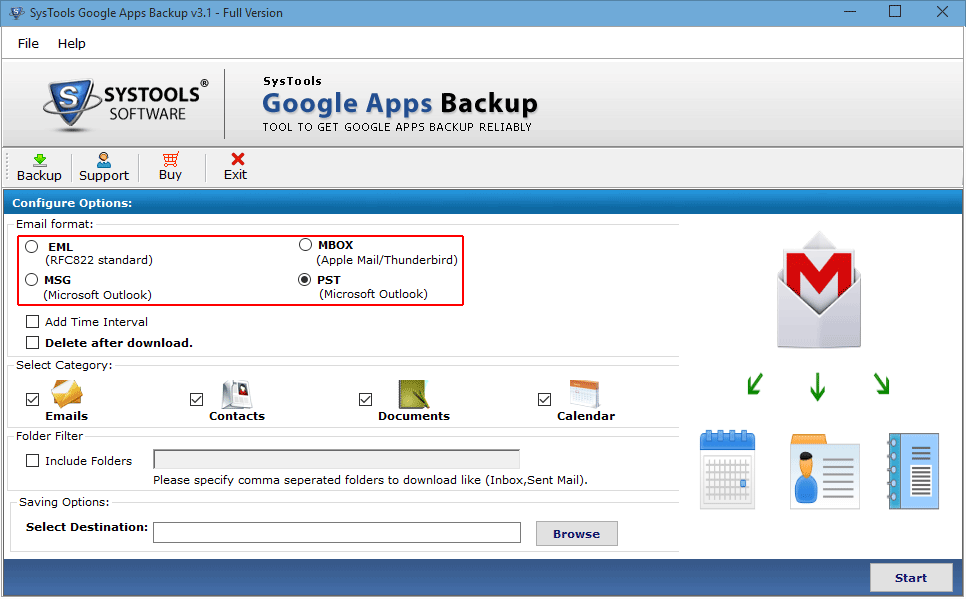
8. Select the category to backup from the account(s): Emails, Contacts, Calendars, Drive Documents
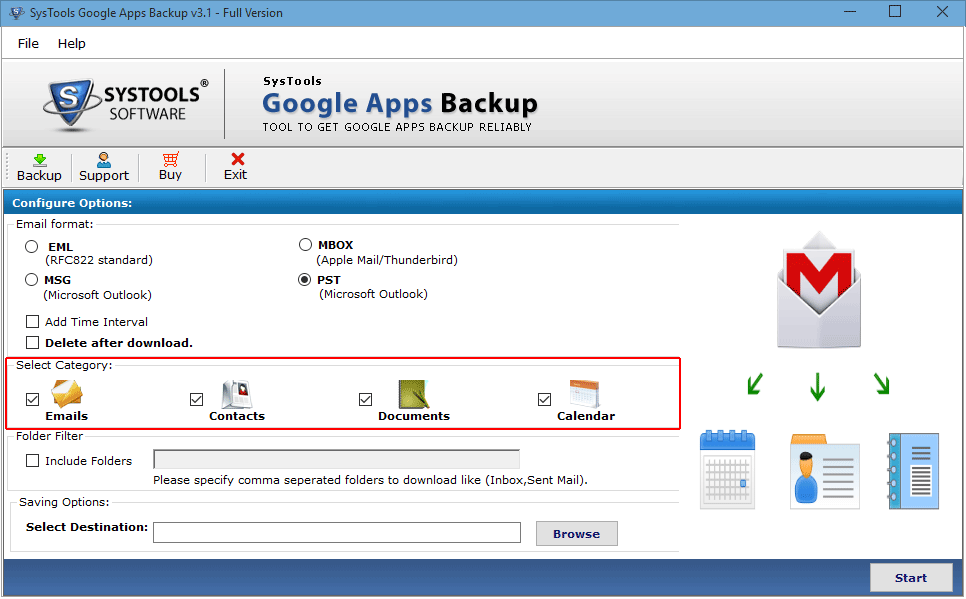
9. Use Add Time Interval to add filters and choose Delete after download to delete the data once it’s backed up on your computer.
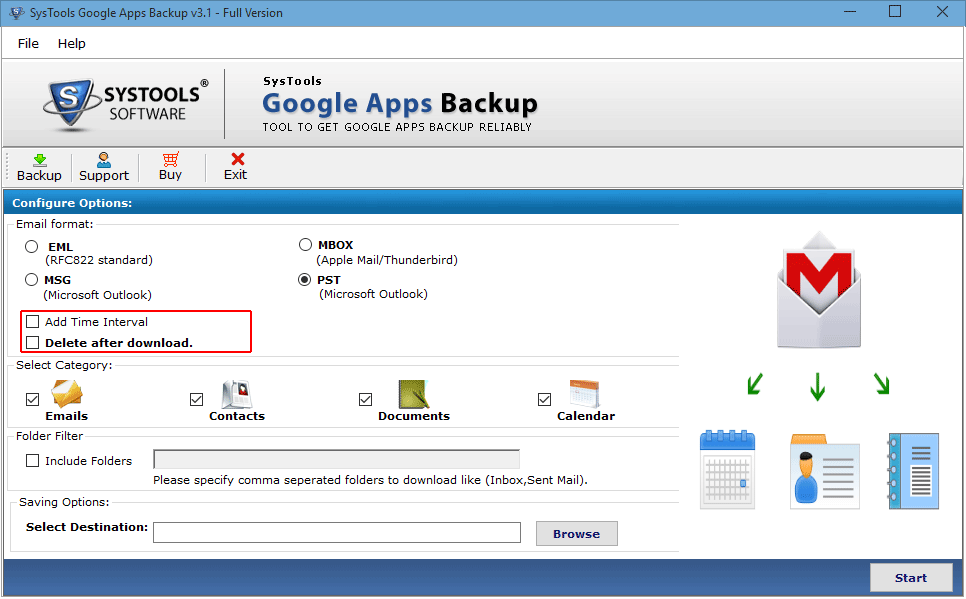
10. Browse the path to save the backup file and click Start to start the process.
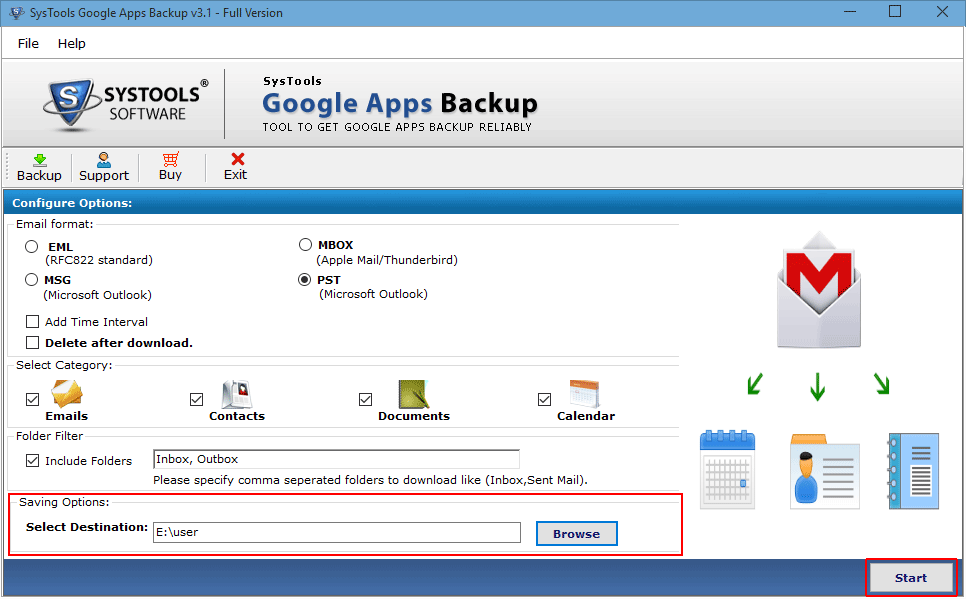
Once the process completes, all the selected data items will be backed up at the destination location.
Free Demo Version
This software is also available for free as a demo version to export G Suite to EML, PST, MSG, and MBOX format. The demo version allows backup of 100 emails and 25 other mailbox items from a G Suite account. Use it to verify the software and check its working.
This marks the end of our best G Suite backup review.
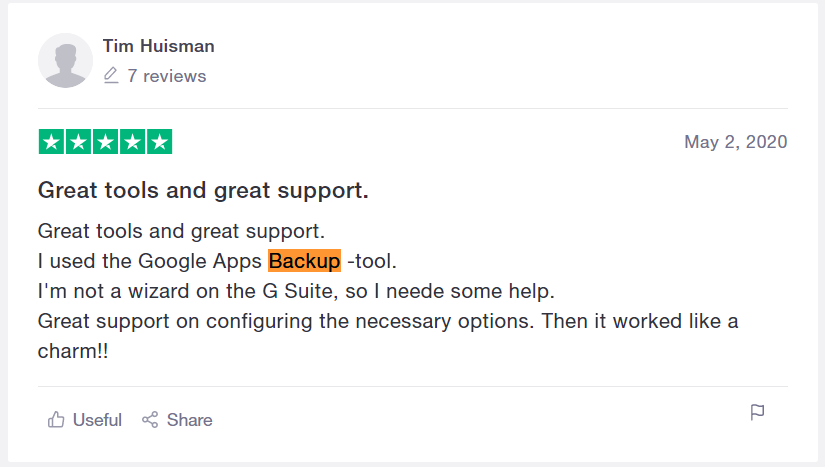
Related Posts