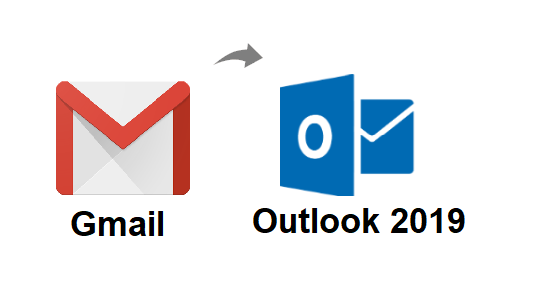Best Guide to Convert Emails from Gmail to PDF Format Without Data Loss
Saving emails in PDF format can have many benefits (such as offline reading, unalterable file format, allowed as a legal document, etc.). The main benefit of converting your Gmail emails to PDF format is that those emails can easily be shared with anybody and no one will be able to alter the email data. So for the security and integrity of one’s data, many Gmail users convert Gmail emails to PDF format. Therefore, in this blog, we will help you understand the best possible ways to export multiple Gmail emails to pdf file format.
Also Read: How to Export Gmail Emails to Outlook PST?
Possible Ways to Convert Gmail Emails to PDF
Unfortunately, Google doesn’t provide any direct way to export all Gmail messages to PDF, but this doesn’t mean that it’s an impossible task. Gmail provides an in-build print feature that allows converting Gmail emails to PDF one by one. However, to export multiple Gmail emails to PDF, you need to take the help of an automated solution for that. So, you have two methods:
“For simplicity and fast conversion of emails, we highly recommend using an automated tool as they are fast and each to use.”
Also Read: How to Archive Gmail Emails in Microsoft Outlook?
#1: Export Multiple Gmail Emails to PDF
Every Gmail user has a bunch of official and personal emails stored in their account that is important to them. One can take the help of the automated tool to backup Gmail emails, to export all those emails in PDF files for offline reading and sharing purposes. Click on the Download button below to get the best converter that can easily convert Gmail emails to PDF with attachments in bulk. Apart from just email conversion, it also allows storing contacts, calendars, and documents if necessary. Moreover, during the conversion process, the tool provides various features that might help you during the process.
Download for Win OS Download for Mac OS
Steps to Convert Multiple Emails from Gmail to PDF:
- Click on the Download button below to get the tool and then launch it
- Enter the Gmail account email id and password for login into the tool

- Next, select the Category as “Email” or other if necessary

- Choose the email format as “PDF” for the conversion

- Browse the location where you wish to save converted emails from Gmail

- Click on the Apply Filter option to convert particular Gmail mailbox emails

- Finally, click on the Start button to begin the migration process.

#2: Convert Email From Gmail to PDF File One-byOne
In this section, you will learn about a freeway of converting Gmail emails into PDF files. This solution will only convert a single email at a time. So, if you don’t want to spend a penny then this solution is for you. So, read the steps below to easily print emails in PDF file format:
1. Go to www.gmail.com and open your Gmail account.
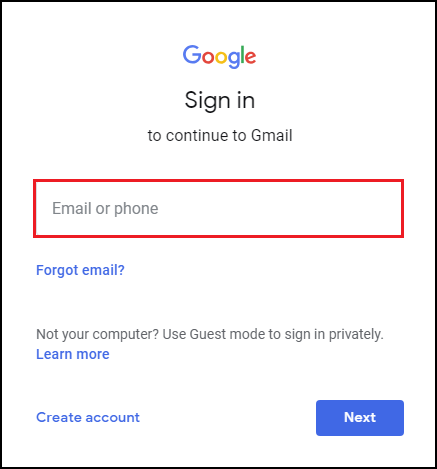
2. Click on the checkbox to select the email that you wish to export in PDF file
3. Now, click on 3-dot icon as shown in the below screenshot.
4. Next, choose the Print option from the list
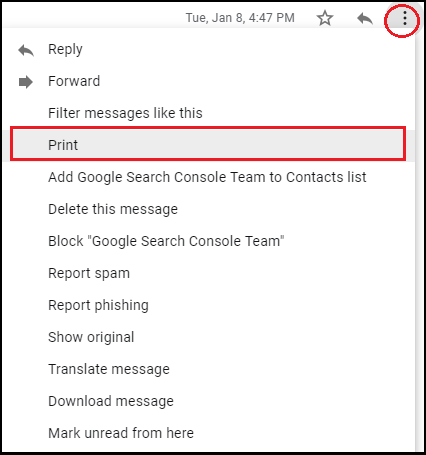
5. Click on the “Change” button from the window
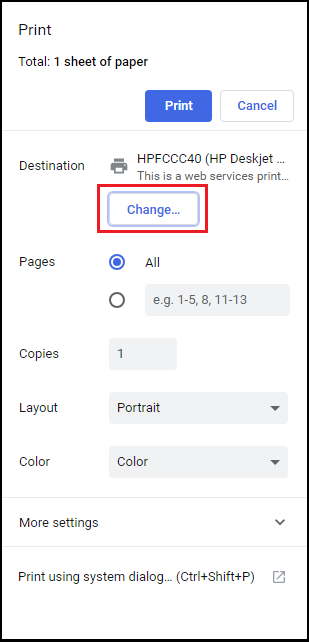
6. Select the “Save as PDF” option from the list to convert Gmail emails to PDF.
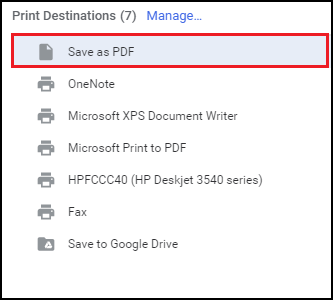
7. Next, click on the Save button
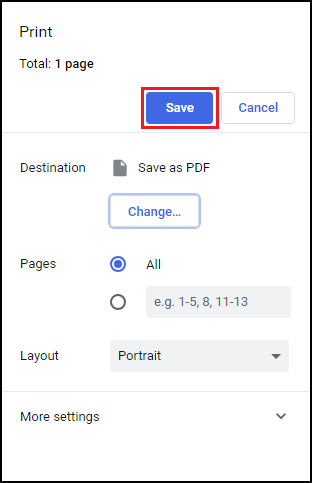
8. Click on the Browse button to navigate to the location where you wish to save the PDF file.
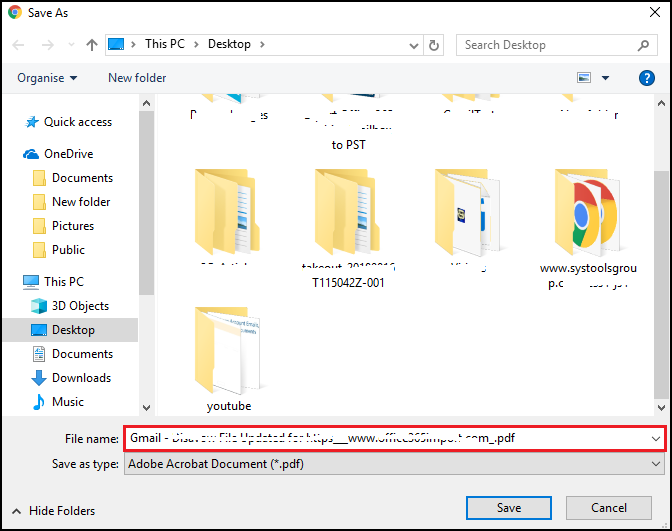
After choosing the location, the email will be stored in a PDF file at the chosen location. You can repeat the task for the rest of the emails and convert them into PDF files also.
Conclusion
The above guide explains the step-by-step process to convert Gmail emails to PDF format for sharing and offline reading. If you wish to convert only single emails then go for method 2, else use method 1 to export multiple Gmail emails to PDF files. Moreover, for testing the automated tool, first, use the demo version to try and convert the first 100 Gmail emails into PDF format
Related Posts