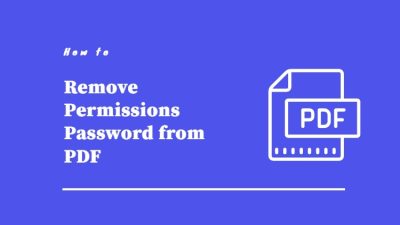How to Convert JPG Image to PDF File on Windows 10 ? Lets Explore
Query-1 “I want to share all my JPG images files data to mail server. For that I am looking for a safe and secure method that is capable to convert JPG image to PDF file on Windows 10 devices. Please let me know the procedure to combine my images. I will be grateful.
Query-2 “Hi, I have created an image document folder which consists of hundreds of images on my computer system. Now it creating so much trouble in managing and analyzing every single image. Is there any way to convert multiple JPG files to PDF format?”
When you save an image or picture on your computer, smartphone, tablet, or any other device, they generally use JPG file format to store a photo.
These image data can be changed easily without the knowledge of the authorized person. Any person can make changes or edit the image data without leaving any proof.
Whereas PDF files are easier to share information on any platform with safety and security.
So without wasting any time further, let’s get into the process to merge JPG images to a single PDF format.
Best Two Method to Convert JPG Image to PDF File on Windows
There are two methods to implement this process are as follow-
- Automated Solution
- Microsoft Print to PDF Solution
Automated Solution
The SysTools Image Converter Software is the safest and secure method to convert multiple JPG files to PDF format on Windows 10, 8, & 7 operating systems.
It is a perfect software that merge JPG images to a single PDF in bulk without losing images quality.
The tool also provides other 4 options I.e HTML, DOC, DOC X, and TEXT(base64) to export or migrate images.
It also provides us facilitate to change PDF page margin, size, and orientation.
Follow these Steps to Merge JPG Images to Single PDF
- Run the professional software and select the “Add File” or “Add Folder”.

- Now locate the path of images by selecting the “Change” button.

- Click on the “PDF” button and move further.

- Customize PDF page and security settings as per requirements.

- Click on the “Convert” button to convert JPG image to PDF file on Windows.

Benefits of the Software
- It displays the live report of the conversion task.
- It does not harm the quality of the images during the process.
- Users can batch convert multiple JPG files to PDF format in a single go.
- The software provides an option set passwords on their PDF file.
- Users can also select the number of images he/she wants to display on a single page.
- You can easily set PDF page margin, size as well as page orientation.
- You arrange multiple images accordingly by dragging the required image upward or downward.
- Export all images formats such as PNG, TIFF, GIF, BMP, JFIF, Icon, etc.
- Support all versions of Microsoft Windows.
Using Microsoft Print to PDF Solution
This feature comes with Windows 10 devices to combine or transfer images into PDF format.
- Select the multiple images or required single image.
- Then ‘right-click’ on the images and move to the “Print” option.
- Select the “Paper Size” and “Quality” for the multiple images files.
- Click on the “Print” button option to start the process.
Notwithstanding this “Microsoft Print to PDF” method have some limitation or disadvantages.
As this process does not maintain qualities of images and also users can not set passwords to open a PDF file. Also, we are unable to track the conversion task report for each and every file.
Why Users Need to Convert Multiple JPG Files to PDF Format
- PDF files are universally accepted on all platforms to share important files and documents.
- It makes it easier for us to understand and analyze the PDF file data rather than checking every single JPG image.
- It is more suitable to share reports, papers, legal agreements, etc.
- The PDF file can be accessed on all devices.
Final Words on How to Merge JPG Images to Single PDF Format
In the blog, we have mentioned two best methods to convert JPG image to PDF file on Windows 10 devices. Both methods can be applied easily to complete the conversion tasks.
But if you consist file or folder of a large amount of JPG images, we suggest you go with an automated solution I.e using the advanced software.
Related Posts