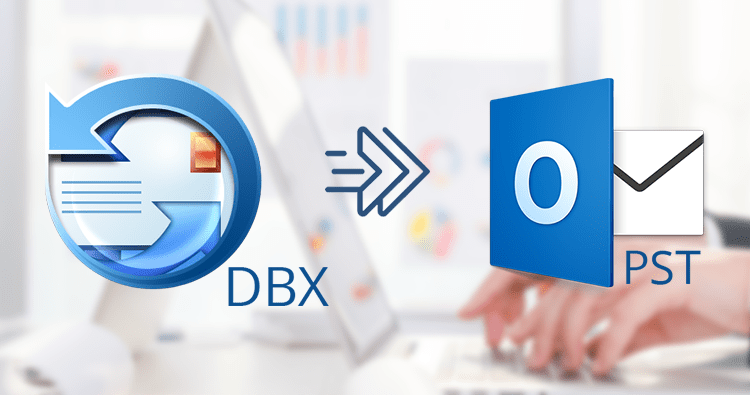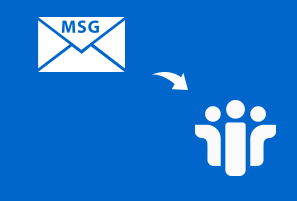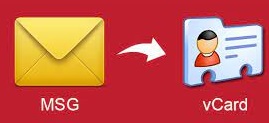Know Effective Methods to Convert OST to PST in Outlook
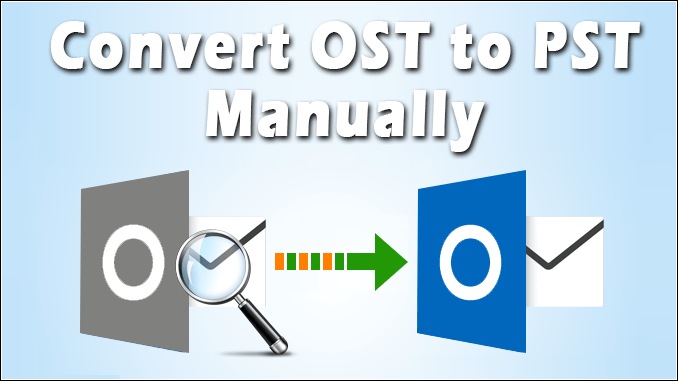
Best Technique to Convert OST to PST Hassle Free
Summary:
OST file is an offline folder in MS Outlook. This can be used even in offline mode and Sync automatically when the internet is connected, whereas the PST file is used the store on the server except for the Exchange server on the user’s hard disk. This blog review about the best way to convert OST to PST file format. It will also distinguish the advantages and limitations with each of these OST to PST export approaches also suggest the conventional methods.
One of the Major Difference Between Outlook OST & PST Format
- OST is an offline storage folder but PST can be termed as a personal storage folder.
- PST is used for locally whereas OST can be used in online mode.
- OST only supports MS Exchange server but in PST files, it is compatible with other servers apart from Exchange set-up.
- OST files enable users the option to read, view, compose an email, etc even in offline mode whereas PST files don’t have this facility.
Note: You can download free OST to PST Converter Software here by clicking download button:
Let us Disclose Possible Reasons to Convert OST file to PST file:
- When the mailboxes get deleted from the server
- A conversion make you backup Exchange mailboxes
- An Exchange user is looking to rebuild the .ost folder but there are some unsaved items present in the .ost file.
- If a user wants to view the .ost file saved in outlook 2013 in outlook 2016 on other devices.
- Due to server error, the .ost files become inaccessible.
Here Top Methods to Convert OST File to PST File
Here in this post, you will find the best three solutions to convert OST File into PST Format. It is recommended to use the third solution for the safe and secure conversion process.
- Convert OST to PST Using Archiving Method Manually
- Export OST File to PST format Via Exchange for Free
- 100% Secure Software to Convert OST to PST Format Easily
Solution1: Migrate Data Stored in OST to PST File with Archiving Method.
If you enable Archiving than Outlook emails of an OST file get stored in new PST files. It also helps you to maintain the size of your mailbox.
To do this follow the below-given step:
- Open the Outlook application on your computer and select File
- After selecting File click on Options.
- Now, go to advance and then select Auto-Archive settings.
- Select days for running auto-archiving
- After then choose the folder to save
- Choose the Archiving option and then click on the OK button.
After completing these steps, the items of your OST file now be saved in the PST file. You can view your file which is migrated OST to PST.
Tips: If you are getting this error Cannot Access OST Files in Outlook 2016 then go through this link.
Solution2: Export OST File to PST File Using Exchange Account
In order to export OST to PST file format firstly log in to Outlook using the Exchange account that you want to use to create the OST file.
Follow the given below steps:
- Open the Files and Click on Open & Export
- Click Import and Export option
- Choose the Export file and then click Next
- Select the option ie; Outlook Data File (.pst) and click Next
- After that choose the folder that you want to export and click Next.
- Now, browse the location you want to save the file.
- Your file has been changed into OST to PST format.
It is necessary to understand this very clear that when Exchange is down temporarily or permanently, OST files need to be converted to PST files. The manual conversion of OST files to PST files has many limitations.
Let us go through the limitations occur while converting are mention below:
- Unable to Recover Exchange Mailbox from Orphaned OST Files: Orphaned OST files are .ost files that are connected to any Exchange server. After Exchange destroyed or crashes, such .ost files are the only source of user and there is no manual method to convert that.
- Similar Exchange Account is Needed: It is prohibited to access the.ost file with a different Exchange account. The original Outlook user can only convert their OST to PST files. So this is again one disadvantage of manual conversion.
- Converting Corrupted OST Files: Email clients can not open corrupt OST files. When Exchange is down, no user can recreate .ost files to replace the damaged one. In these situations, the manual OST to PST conversion becomes impossible.
- Time-Consuming: Different Outlook version has various locations for storage of .ost files. That is why it is not easy to locate them. The method used to retrieve or convert them to PST is different. Altogether, it is a time taking process.
Note: Only experienced or technical experts are willing to do a manual change of OST to PST. If you want to convert the file and you are not expert then do not play with the manual changes try to use software for better and time saviour option.
Solution3: Technical Help to Convert OST to PST Format Using Software:
To convert your data file, try to use beneficial or trusted software. For my past experience, I would like to suggest you use SysTools OST to PST Converter Software to better conversion of OST file to PST file format. With this software, you can easily convert in very little time. This software is embedded with numerous advance features. Let us have a look at it.
Features of SysTools OST to PST Conversion Software:
- Convert data such as Email, event, calendar, contacts, Tasks, Journals, etc.
- Auto locates and Bulk Export.
- Display deleted data restoration.
- Allow to converting Outlook.bak tom PST file.
- The OST migration tool is compatible with Microsoft Outlook and Windows versions.
While Using This Software You Need to Proceed The Below Guidelines:
- Download and Install the software on your system
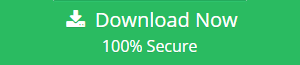
- After launching the software you will get the first screen

- Browse OST file using browse button in a software

- Preview all the data completely from the OST file.

- Select the Output file as PST and click on the Export button.

- Finally, import the file generated from OST in Outlook.
The Most Common Question Asked by User:
How can I convert OST file to PST file in Outlook?
I hope whatever we discuss above will surely help you to find your answer. Using the above free solution and the technical method you can easily import Exchange server OST in Outlook.
Conclusion:
As we know OST files store all the important data of Exchange Server. It is not that much easy to import process. User has to face a lot of trouble for this. Understanding the scenario we have discussed the Manual Solution, limitation, Facts. There is an advantage of the manual procedure but on the other hand, has drawbacks too. So, it is suggested to use a trouble-free option to move Outlook OST to PST file.
Related Posts