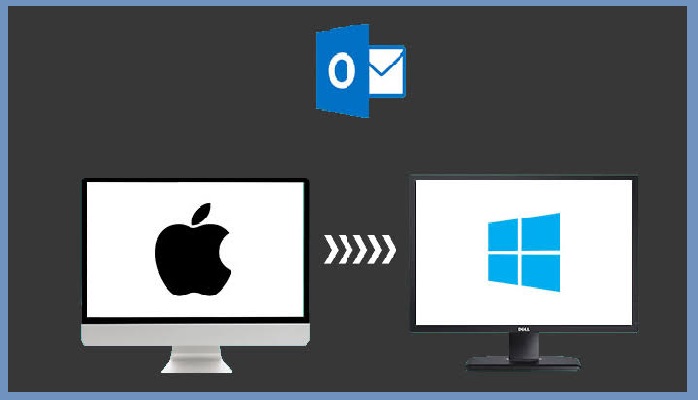How to Convert Outlook Email to Word Document: Here Is The Solution!
Nowadays, Outlook is one of the most frequently used email client in IT organizations. Basically, it is used as a personal information manager to manage and organize all the data such as emails, contact, calendars etc. It is used by various companies to manage the internal as well as external communication process via sending/receiving emails. Outlook users manage their emails according to their choice and ease.
Sometimes, the user wants to share Outlook emails to the client in Word Document or want to convert Outlook email to Word Document etc. In such situations, the need arises to migrate Outlook data into a Document (Word). However, it becomes difficult for the user to find a simple and reliable way to transfer Outlook PST emails into Document. Thus, to help out all the Outlook users, we are going to introduce multiple ways to export Outlook PST emails into Doc format.
Does Outlook Offer Any Feature to Convert Outlook Email to Word Document Format?
No, Outlook does not provide any native feature to save Outlook emails into Word. Thus, to implement this task the user can make use of the manual approach.
Manual Tricks to Export PST Emails to Doc / Docx
In this section, we are going to discuss different techniques to convert Outlook emails into Word Document format.
Trick 1: Using Outlook’s Save Feature
- First, open Outlook application on your system and click on the email which you want to convert PST to Document (Word) format
- Now, click on the File menu and select Save As option
- A Save As dialog box will appear, select the destination folder and select Text Only in the Save as Type field
- Next, click on the Save button
- After that, open Microsoft Word application on your system and click on File > Open
- In the Open dialog box, you have to select the All File options and select the Outlook email file saved in Step 3
- Click on Open button, the Text Only format email file will open in Word application
- Now, you can easily save the file by clicking on File > Save As
- Finally, in Save As dialog box, select Word Document in Save as type
- Click on the Save button to convert Outlook email to Word Document
Trick 2: Using Outlook VBA
- First, in Outlook you have to press ALT+F11 key
- In Outlook VBA editor window, open a new module
- Now copy and paste the VBA code given below into it
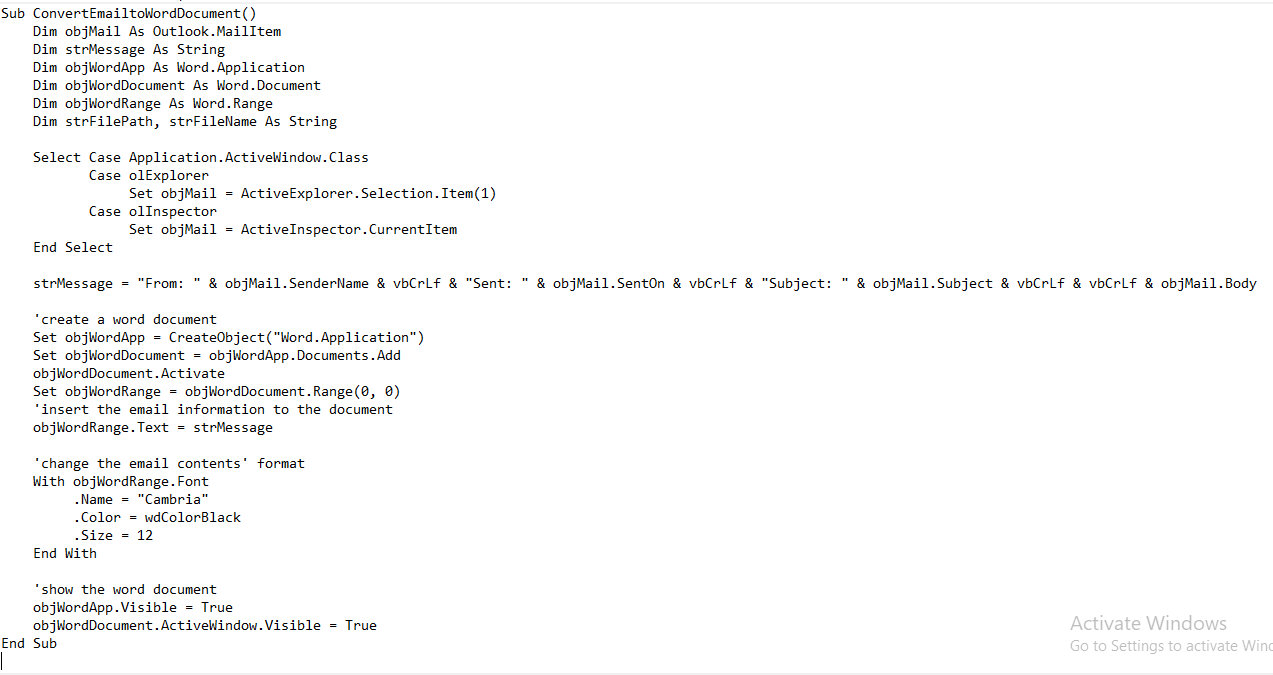
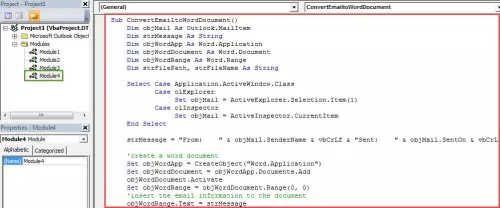
- Add the new VBA project to Quick Access Toolbar
- After that, select an email and in the Quick Access Toolbar click on the Macro button
- Now, a Word Document with email contents present in it will display
- Finally, you can save the Word Document
Sometimes, due to incomplete technical knowledge the user wants to know the automated solution to convert Outlook email to Word Document. Moreover, the manual process consumes a lots time and if any of the steps are performed incorrectly then it can also lead to data loss situation.
Now, What To Do? Any Automated Solution?
Yes, Awesome Solution Is Always Ready To Help You Out!
With Outlook PST File Converter, one can easily convert Outlook email to Word Document DOCX/DOC file format. The software also provides Advanced Settings such as date filter option, maintain folder hierarchy, naming convention option while PST to Doc conversion. The software is having an easy-to-use interface which permits the user to work with it a hassle-free way. Moreover, no security and data loss issues are associated with the utility.
Finally, Outlook Email to Word Document Conversion Task Achieved!
It becomes a very challenging task for the user when he/she needs to convert Outlook email to Word Document. Thus, in this section, we have explained different tricks to export Outlook email into DOCX/DOC file format. For seamless transfer Outlook emails to Word conversion, the user can make use of an automated solution that is Outlook File Migrator utility.
Related Posts