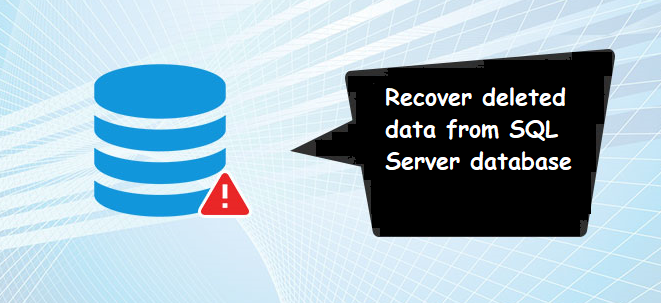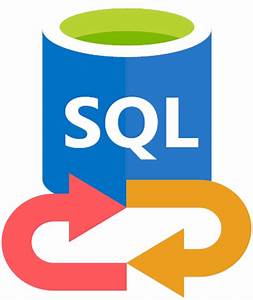Steps to Copy Multiple Tables From One Database to Another
Are you looking for a way to copy multiple tables from one database to another database in SQL Server? If so, then you are on the correct page. Here, in this post, you will learn different methods to achieve this task easily & quickly.
Microsoft SQL Server users work with various database components like Tables, Views, Functions, Indexes, Triggers, Stored Procedures, and etc. Sometimes, users may face the need to move only tables from one database to another for various purposes. However, it could be a challenging task for the users, if he/she does not follow the proper guideline or the users who are not familiar with the SSMS. Therefore in the upcoming section of this post, we are going to outline some simple and secure ways to export data in SQL Server in a hassle-free manner.
So, let’s start with the manual methods first-
Copy Multiple Tables From One Database to Another Using Copy Database Wizard
Follow the steps given below to perform the process:-
- Start the SQL Server Management Studio in your system.
- Afterward, go to the object explorer section, right-click on the Source database >Task >Export Data.
- An Import/Export Wizard will appear on the user’s screen, click on the Next button to copy table from one database to another database.
- Here, you have to specify the Server Name, Authentication mode, Source database name, and then click the Next button.
- In the same way, specify where to copy data, specify the Destination Database Name, Destination Server Name, Authentication mode, and click on the Next.
- Now the specify table copy or query page, Select Copy data from one or more tables or views, and press the Next button.
- A Select Source Tables and Views wizard will appear on the user’s screen, choose the Tables you want to copy, and click on Next to proceed. If you want to copy more than one table then again click on Edit Mappings, and check for all the tables.
- On the save and Run wizard hit the Next button.
- At last, click on the Finish button to close the SQL Server Import Export wizard.
Move Table From One Database To Another Database Using Generate Scripts
This method will help users in moving not only the table schema and data but also views, functions, constraints, triggers, etc. Now go through the steps to generate a script:
1. Run SQL Server on your system and right-click on the Source database, click > Tasks > Generate Scripts.
2. Generate and Publish Scripts wizard will appear on the user’s screen then click on Next button.
3. On Choose objects page, pick the Database objects you want to Generate Script for and click Next.
4. Here, on the Set Scripting Options page, select the path to save the generated script file.
5. Preview the summary, after selecting all the options and click on Next.
6. In the end click on Finish to close the Generate and Publish Script wizard.
Note- Many times it happens that by using the manual approaches the user is not able to copy the data. There may be a several reasons for it. But you do not need to worry, by using the professional method you will get guaranteed results.
Copy Multiple Tables From One Database to Another Using an Automated Solution
If the manual methods do not work or you are facing difficulty in doing this or the database turns corrupt or damaged. In such cases, you can opt for a reliable SQL Database Recovery software. With this application, you can repair corrupt, damaged, or inaccessible SQL databases without any consequences and export the complete or selected data into a live SQL database or export database into SQL compatible script or CSV file format. The tool provides the option to export table data into an existing database or as a new database in the server. The application is suggested for all types of users anyhow of their experience. The suggested tool is easy to use and also very fast in operations.
Step to copy multiple tables from one database to another database:
Step 1. Download and install the application on your Windows system and click Open to add the MDF file which stores the database objects.
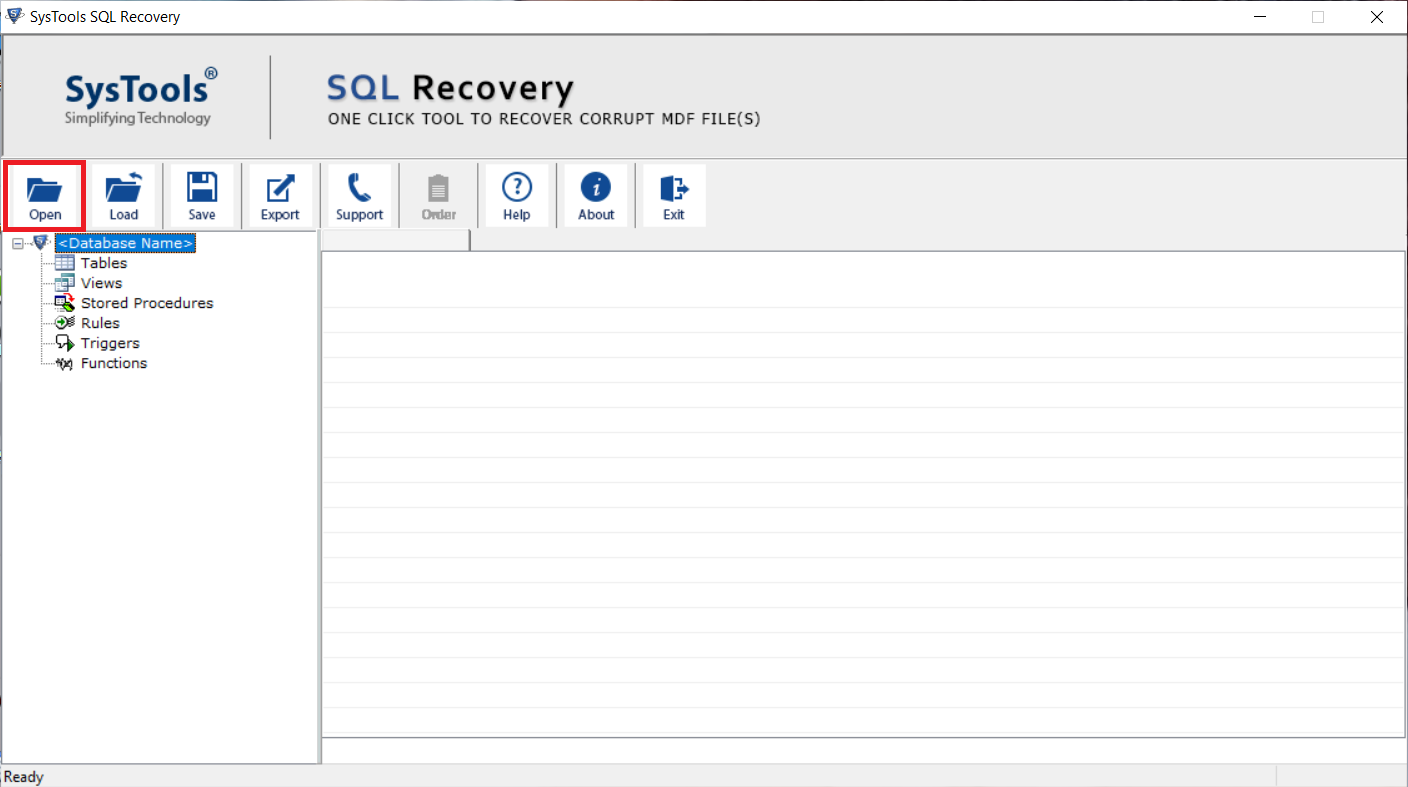
Step 2. Now, select the Scan mode then select the SQL Server version of the .mdf file either manually and automatically and press the OK button. To recover deleted data from SQL Server database check the Recover deleted Object option.
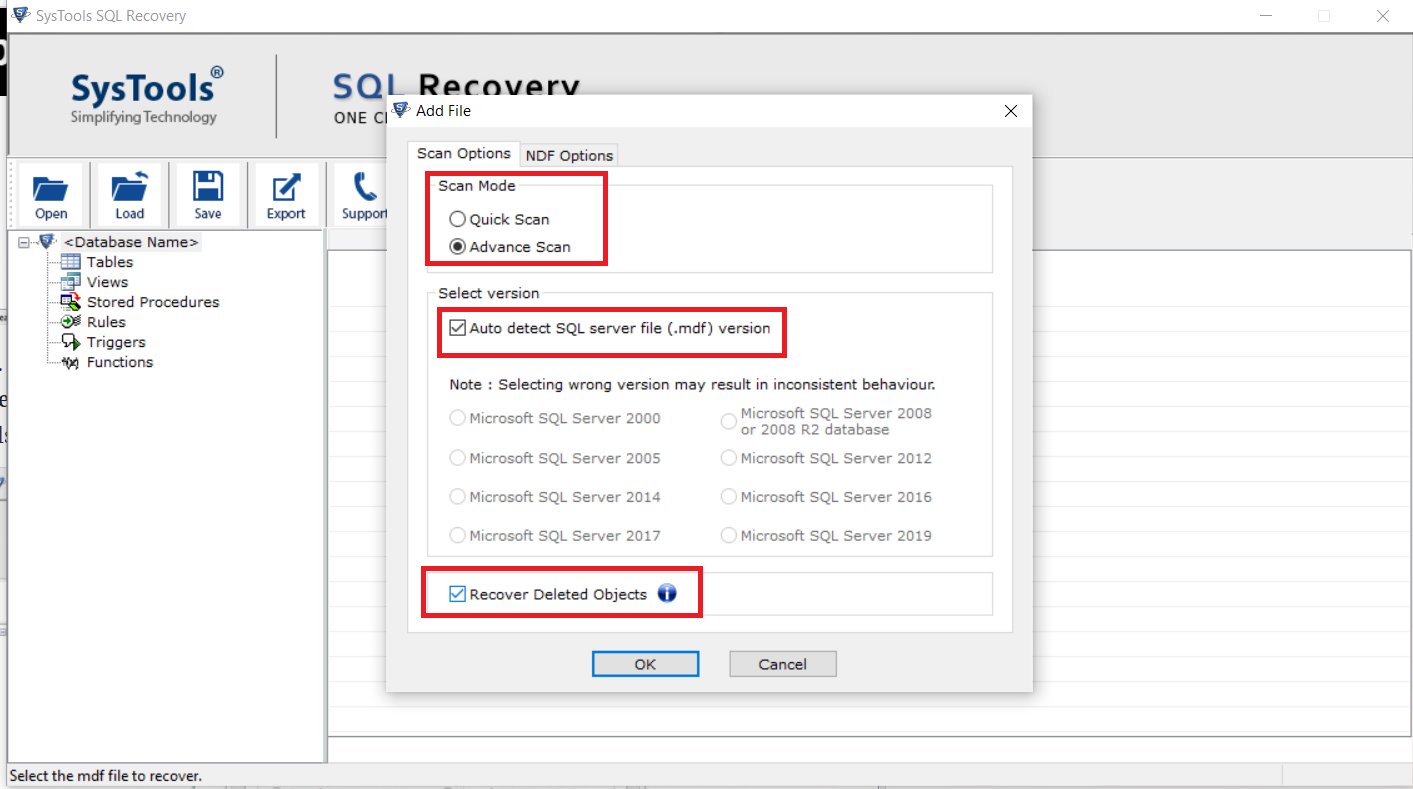
Step 3. Preview the database of MDF files such as tables, stored procedures, views, triggers, functions, indexes, etc., and click on Export to copy multiple tables from one database to another.
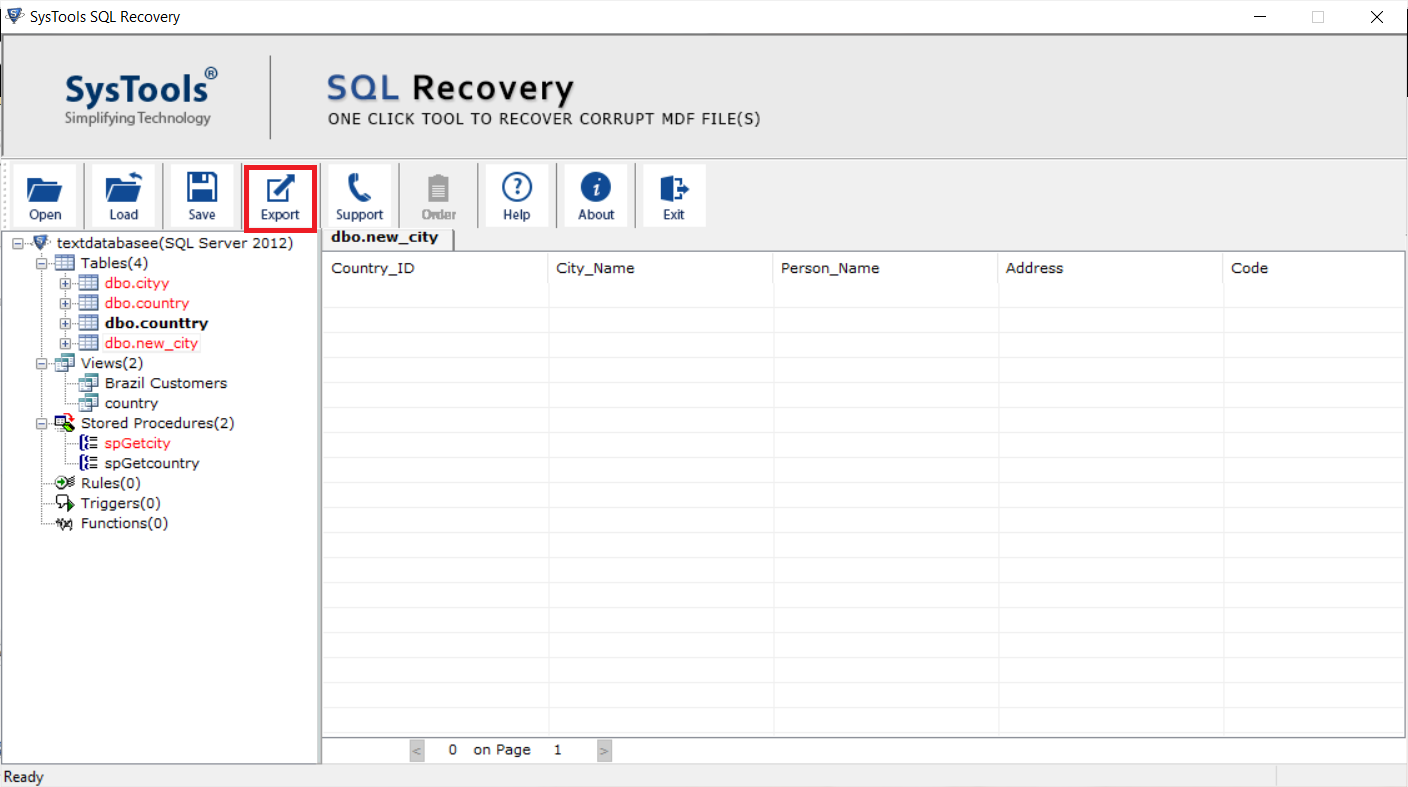
Step 4. Here, choose Export to SQL Server Database option. if you want to move database objects in the same machine or a server network. Also, select the SQL Server Names by clicking on the drop-down arrow and the Authentication Mode.
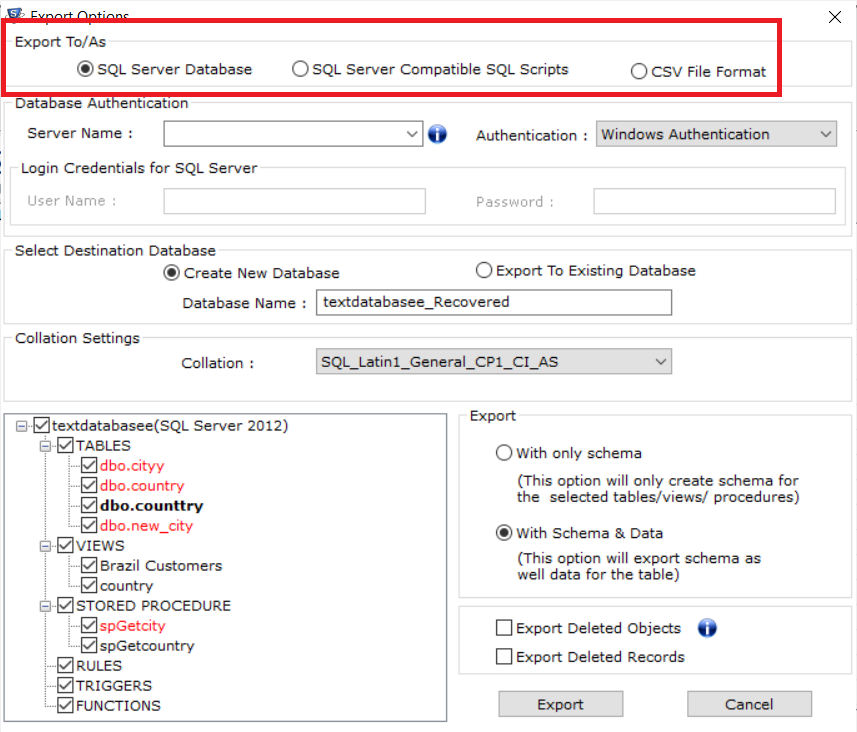
Step 5. Now, choose a destination database, you can create a new database and also export it into an existing database.
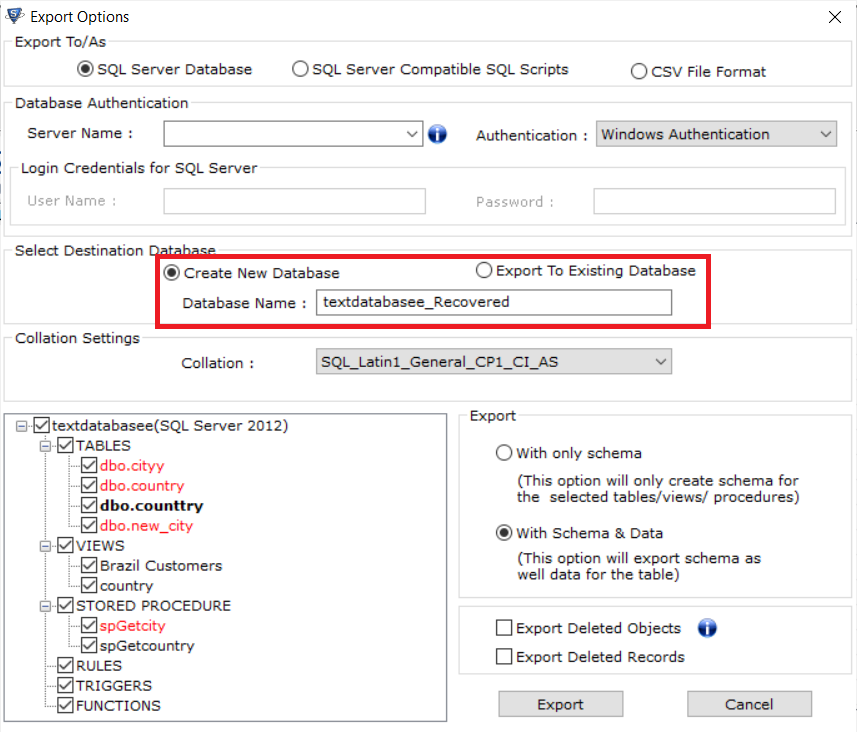
Step 6. The tool will fetch the database object and let you select the components which you want to copy. And at last press the Export button to finalize the process.
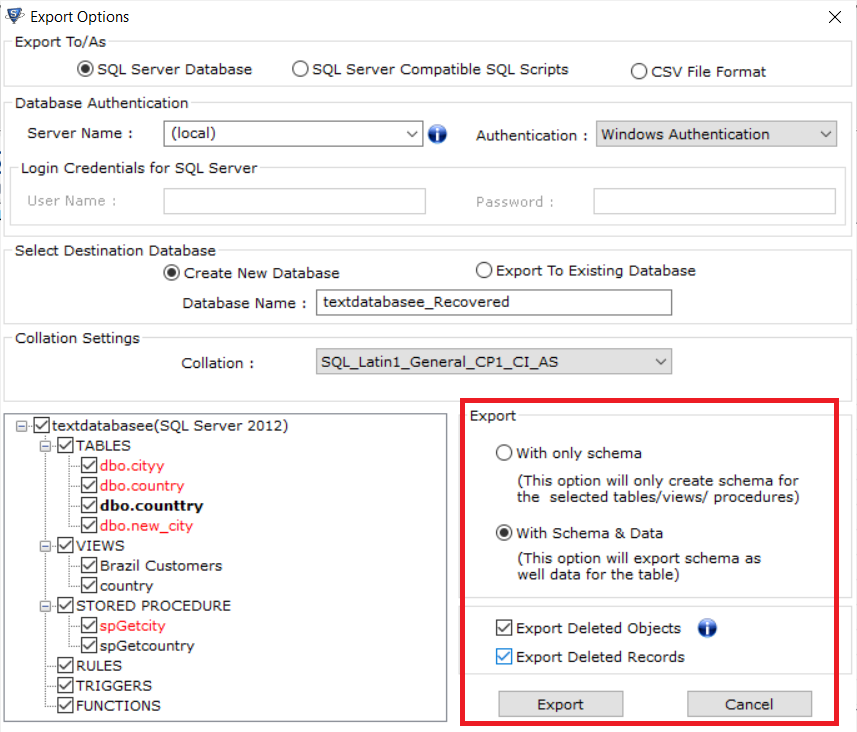
Also Read: How to Retrieve Deleted Data From a Table in SQL Server?
Conclusion
In this blog, we explained the best approach to copy multiple tables from one database to another. Here, users will find both the manual and automated solutions, they can pick any of the methods as per their choice and convenience. However, the tool we recommend above is a highly preferred utility that provides complete and accurate results.
Related Posts