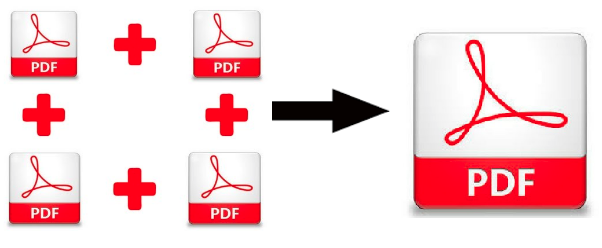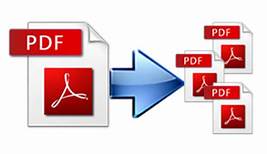Direct Command to Print PDF File With Page Numbers
Do you want to know how to effortlessly print PDF file with page numbers? Then you are on the right page. I am going to show you how to use the SysTools PDF page numbering tool to put bates in your PDF documents.
The tool comes with the print option which directly lets you print the PDF pages within 5 seconds or less. If you want to put bates numbers to large number of legal or corporate PDF documents, this is a go-to tool. You can provide all the necessary details like prefix or suffix text, confidential text, font color, font size, etc.
Without wasting much time lets jump right on to the steps…
How to Print PDF File With Page Numbers in Windows & Mac
First & foremost download the free edition of PDF Bates Numbering Tool in your Mac or Windows system. The download buttons are given separately:
For Windows
After installing the tool you will eventually know what is the next step as it is quite easy to operate, however you can take a look at these steps for Windows & Mac tool:
1-Step: Click ‘Bates’ on the top-left corner.
2-Step: Select the “Print PDF” radio button, it will directly print the PDF files with bates numbers in it. Click on “Next”.
3-Step: Now you have to add the PDF files using “Add Files”/ “Add Folder” option. Remember you can add as many files you want as there is no limitation.
4-Step: Provide all the necessary settings or details of how you want to number the PDF pages.
5-Step: Click on “Generate”.
For MAC
The only difference here is you get the “Print” option and “Add files” at the same panel. The rest is same like Windows tool.
SysTools PDF Bates Numbering Tool – Best Tool to Number Your PDF Pages
Here I have mentioned some settings you can do while formatting bates number into the PDF files:
- Prefix text (of page number)
- Suffix text (of page number)
- Set Number of Bates Digits (Any Number other to 0)
- Start number (initial bate number)
- Increment By (optional, by default set to 1)
- Enter Additional text (if required) and set position for it
- Bates Number Positioning
- Choose Continue Series for all PDF (optional)
- Choose Maintain Same Number Per File (optional)
- Set Font color & Font Size
The tool also generates a preview before finally printing the PDF files. You can check the format and the other details. If you want to make changes, you can always go back and do that.
Conclusion
This is the best PDF Bates Numbering tool to directly print PDF file with page numbers. You can try the free software edition and check it by yourself. Any queries regarding the tool will be attained by our 24*7 software support team.
Thankyou For Your Time!
Related Posts