How to Disable USB Hub Ports? Stepwise Guide
If are searching for solutions to disable USB hub ports without losing any information, then read this blog, Here we will discuss the easy and secure solutions to block USB port in windows 11, 10, 8, 7, etc.
Users can transfer several of their crucial data through their USB drive. Several users have to attach the USB flash drive & choose the files they like to copy. Nonetheless, this clarity of copying their data might become a burden to their privacy & data safety.
It is particularly right if users are utilising a transferred machine, where several users have access to their computer. Anyone could arrive, attach a USB drive, and take their necessary data with them. Fascinatingly, users can prevent this from occurring by disabling all USB ports on their Windows. Let’s learn how.
What is the USB Port?
USB ports are the standard wired connection interface for smartphones, computers, and other consumer electronics. USB stands for Universal Serial Bus and is the industry standard for transmitting digital data over short distances.
Why do You Need to Disable USB Hub Ports?
- Protect Critical Data from Unauthorized Access by Employees: Unattended use of USB or other portable devices on a network may result in data theft or dangerous viruses. Organizations sometimes overlook the threat that USB drives can pose, namely that a single USB device can damage an entire network.
- Uncertified Devices can Harm your Business: Unknown USB devices can damage your network. An organization’s database contains sensitive information about employees and other functions within the organization. To preserve all this sensitive information and data, organizations must take precautions by disabling such unauthorized USB drives.
- Data Loss: The above problems can be solved by managing USB devices in the company. Organizations can protect their data by disabling these rogue devices. Use USB enable/disable
How to Disable USB Ports in Windows 11 and 10?
By disabling the USB drive ports on their Windows PC, users protect themselves in two main ways. Users not only protect their Windows from unauthorized copying of files, but they also put a border for anyone who might attempt to infect their PC with malware.
Turn Off USB Ports in Windows 10 with Using Device Manager
The device manager is a free Windows tool that lets users supervise the hardware of their machine. Troubleshooting uninstalls, reinstalls, and updates can be accomplished directly from the Device Manager. Unsurprisingly, users can even use it to block USB port of their Windows PC. Here’s how users can obtain the form:
Disable USB Hub Ports through Device Manager
Step 1: Type the Windows + X button to open the WinX menu. Then choose Device Manager to open it.
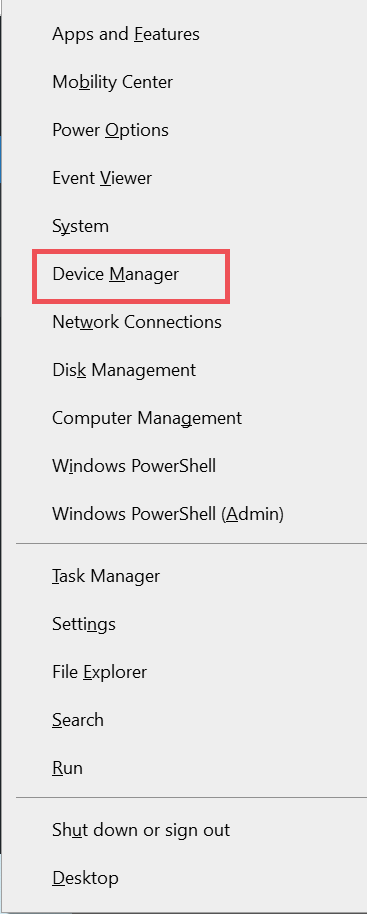
Step 2: In the Device Manager window, find the Universal Serial Bus option and click to expand it.
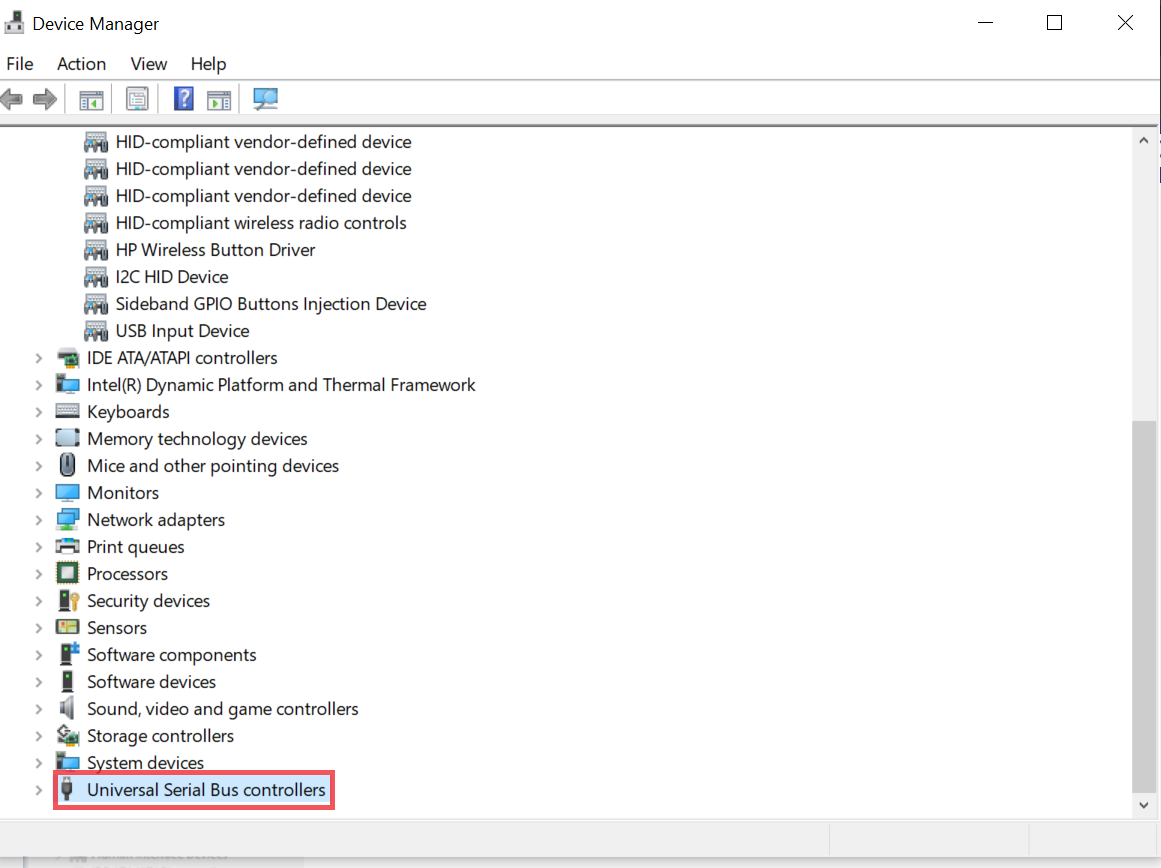
Step 3: Right-click the USB drive and select Disable Device from the list of options. You can repeat this process to block all USB ports.
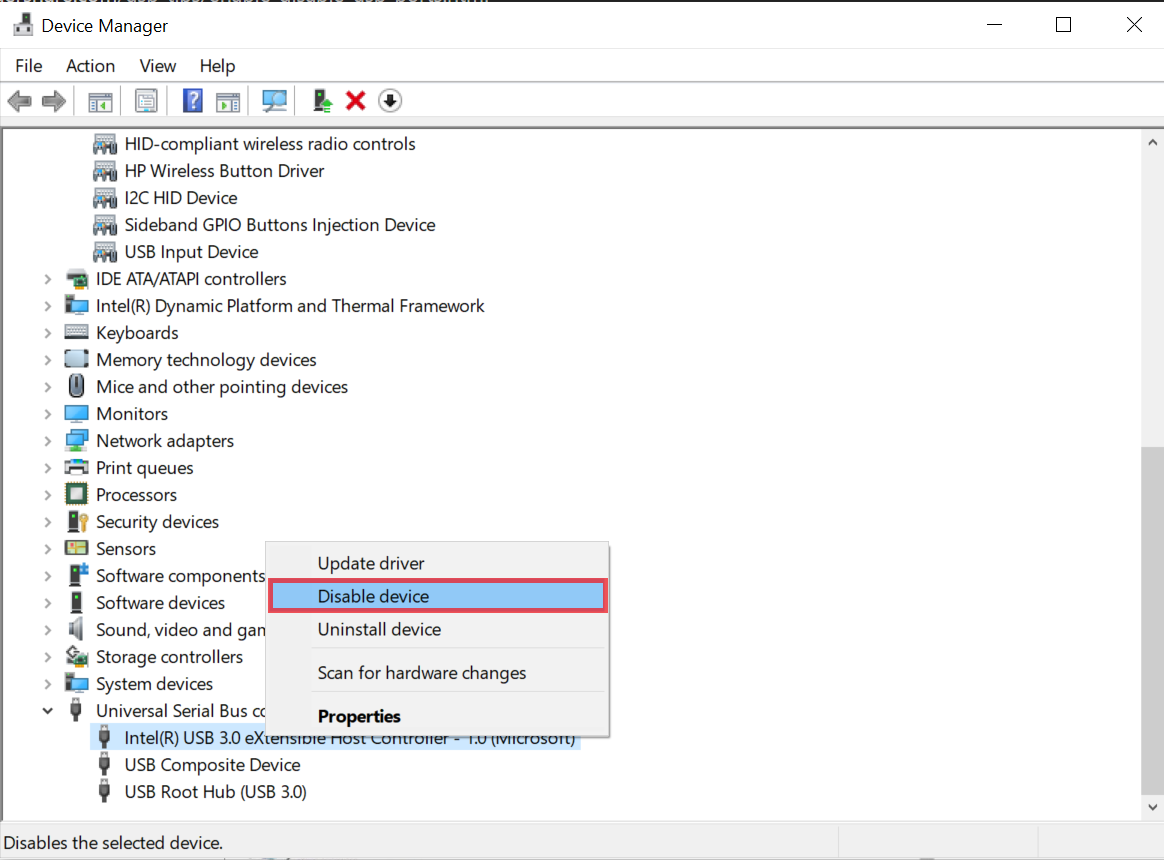
How to Block USB Port in windows with Registry Editor
Another essential tool in Windows, the registry editor, is a database cluster that keeps precarious details about the tool, hardware OS and other user favourites.
Users can also try the registry editor to turn off USB ports on their Windows PC. Here’s how.
- Go to the search bar, type in the run and choose the finest match.
- Now, write in regedit.exe and click enter.
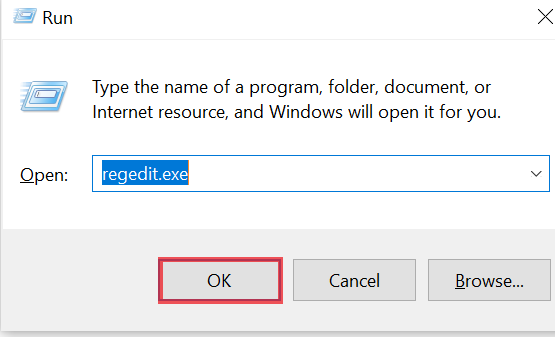
- Then enter the below address:
HKEY_LOCAL_MACHINE\System\CurrentControlSet\Services\USBSTOR
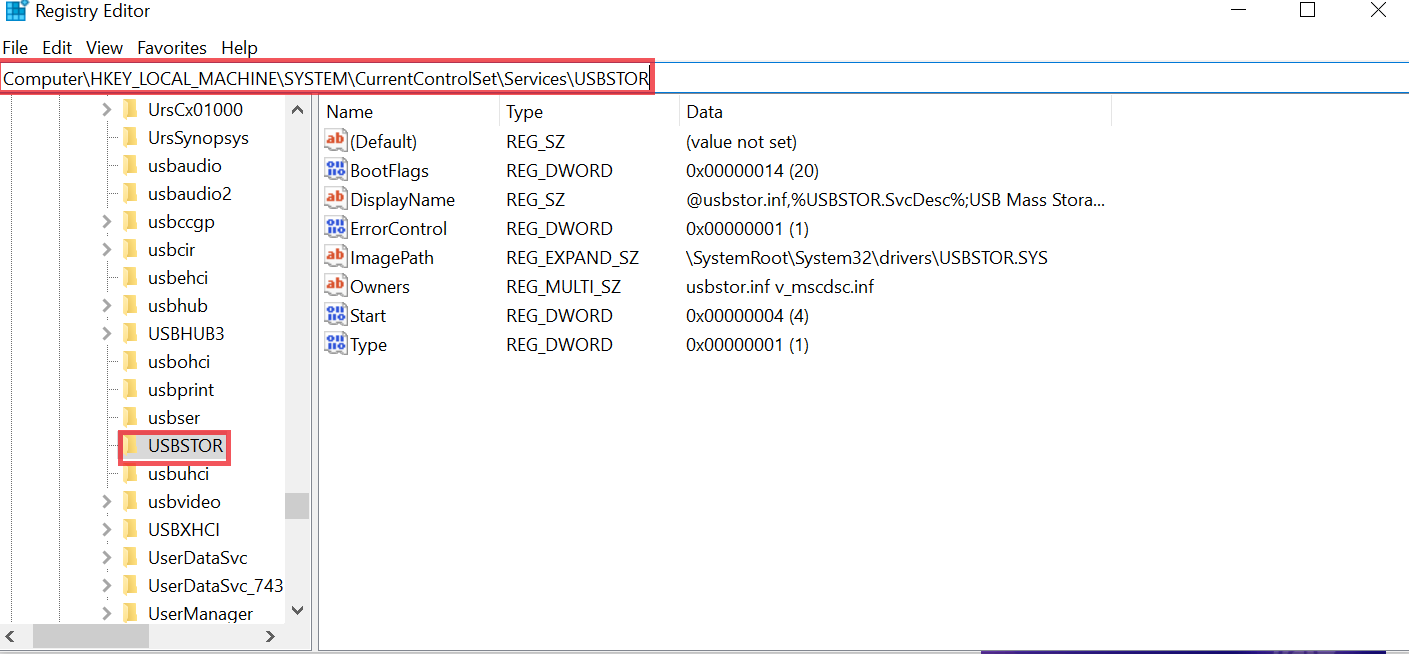
- Click the Start button to open the Edit DWORD Values (32 Only) window.
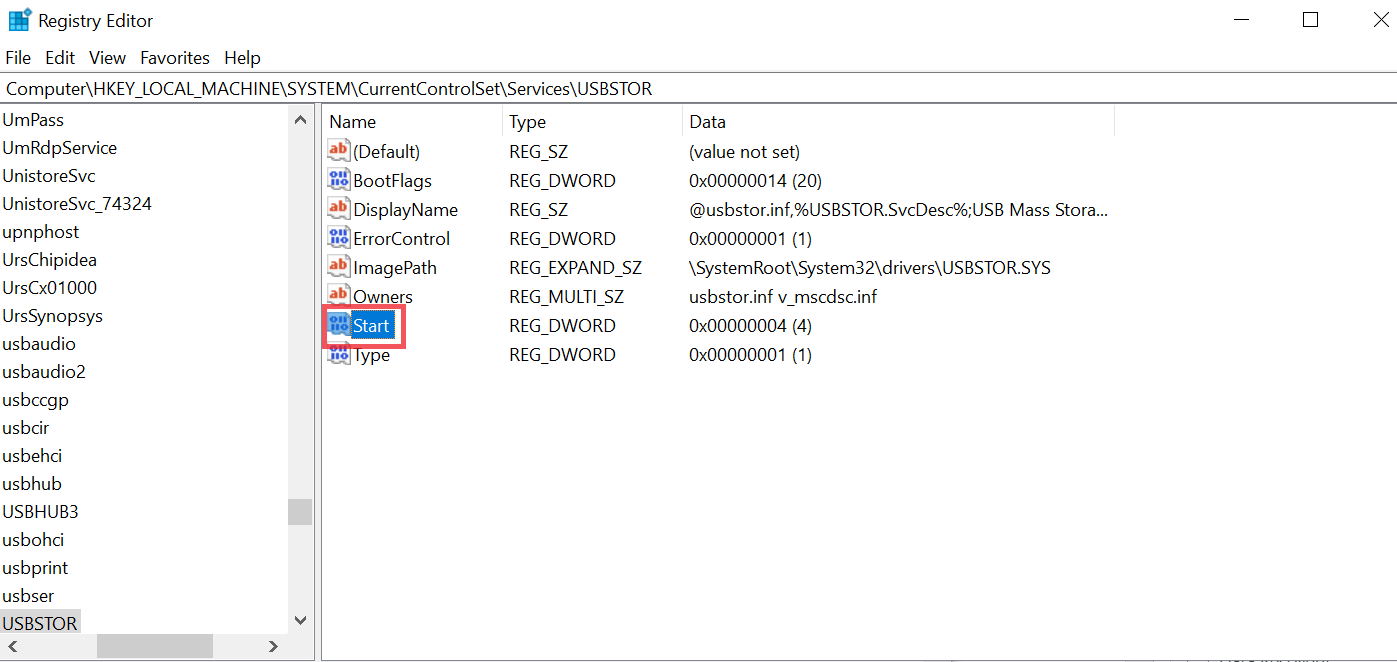
- To disable a USB port or drive, change the “data value” to “4” and click “OK.”.
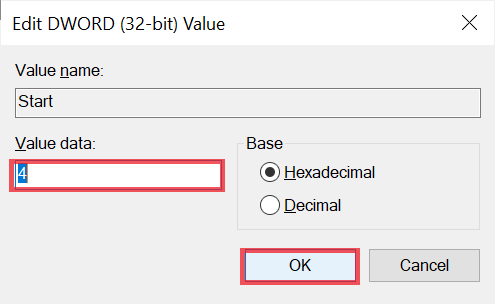
- To enable a USB drive or port, change the value to 3 and click OK.
- Finally, Reboot their system to complete the modifications, and users will find their USB port has been blocked
Professional Solution to Disable USB Hub Ports with Password
Try the USB Port Blocker Tool to block and unblock the USB ports of users’ PCs. This tool is capable of disabling and enabling all USB ports from any computer. Users offer to turn off USB ports in Windows on any user machine. This application supports blocking USB ports that restrict unwanted users from using USB devices on them, such as flash drives, USB drives, pen drives, etc.
This software is very easy to use, both technical and non-technical Both users can use this utility without facing any difficulties. It also provides a free demo version so users can check the working efficiency of the application. The best part about this application is that it will maintain the data safety of the PC.
Simple Steps to Block USB Port in Windows 11, 10, and 8
Follow these steps to disable USB ports for Specific Users.
1. Download & launch the application of this software on your machine.

Step 2: Next, Type the master password and confirm master password.

4. Then, hit the block button to begin the USB block procedure.

3. Enter the password to block USB hub ports on their PC.

Final Verdict
In the above article, we have discussed several methods that will help disable USB hub ports and other manual workarounds with a reliable solution. If users are technically proficient, they can take a manual approach. However, otherwise, users can try professional software effectively. Additionally, with a professional solution, users will benefit from dedicated 24/7 customer support via chat and email assistance. Therefore, users can contact our experts for any doubts or assistance.