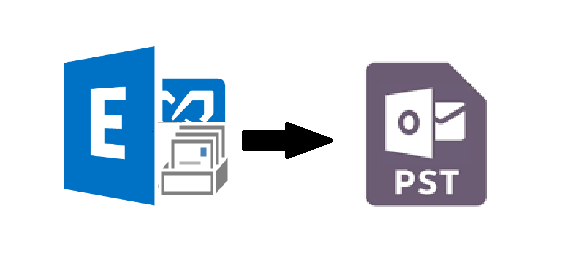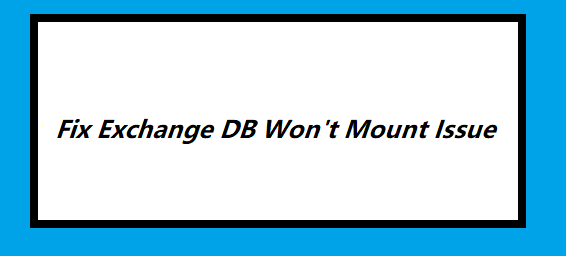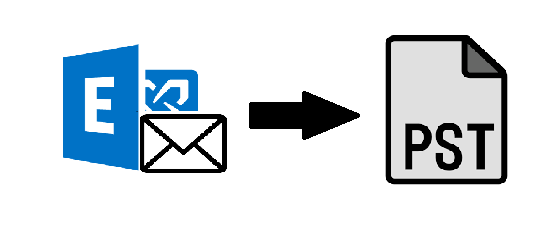How to Use Exchange PowerShell Command to Export Mailbox to PST File? Complete Solution
Summary: Are you finding difficulty in finding the solution on how to use Exchange PowerShell command to export mailbox to PST file for backup purpose? If yes, then read the article and know how to export Exchange database mailboxes to Outlook data file using Exchange PowerShell cmdlet.
Many Exchange users are new to Microsoft Exchange Server environment and they are not aware about how to use the PowerShell cmdlet to export mailbox to PST Exchange 2016 / 2013 / 2010 to backup the mailbox data. As Exchange database mailbox store essential information such as: notes, tasks, calendars, mails, contacts, journals, etc… and it is necessary to keep this information safe & secure.
Suppose if any disaster or catastrophe occurs due to which any users or organization lose their Exchange database mailbox data. Then, in that case, the PST file work as a backup file for them through which they can retrieve and access the data backup by importing to the Exchange Server or Microsoft Outlook.
Note: As we mentioned in this article there there are many Exchange users who are new to the Exchange Server environment. So, it require users to have technical skills, knowledge, and hands-on experience to understand the method. So, to avoid the complexity and technicality of the manual solution users can use the SysTools Exchange Export Tool which easily export mailboxes such as: disabled, disconnected, enabled, corrupt, hosted, journal, exclude dumpster from Live Exchange Server 2016 / 2013 / 2010 / 2007 / 2003 to Outlook PST file format in a simplified manner without using any cmdlet.
Read Also:
1. How to Export Mailboxes with Exchange Server 2016 in an easy way?
2. Efficient solution for how to convert mailbox to PST on Exchange 2010
Use Exchange PowerShell Command to Export Mailbox to PST File Format
In Exchange PowerShell the New-MailboxExportRequest cmdlet help users to export the content of the primary and Exchange database archive mailbox to Outlook data file. You can use this command to export Exchange 2010, 2013, 2016 and above version and this PowerShell cmdlet only export on-premise Exchange mailbox.
This command is available in the Mailbox Import Export Role that allow users to export the mailboxes. Be default, this role is not assigned in any role group and that’s why users have to assign this role manually by using the cmdlet given below:

After that, to save the resultant file i.e. PST users have to create the shared folder and provide the full control permission to the Exchange Trusted Subsystem of that folder via given steps:
- Create the folder and right click on it. Then, select the properties option
- Select the sharing tab and then share button >> After that, click on advance sharing button
- Click on permission button and add button
- After that, in the dialogue box enter Exchange Trusted Subsystem >> Select full control checkbox option >> Click apply button & then, OK button.
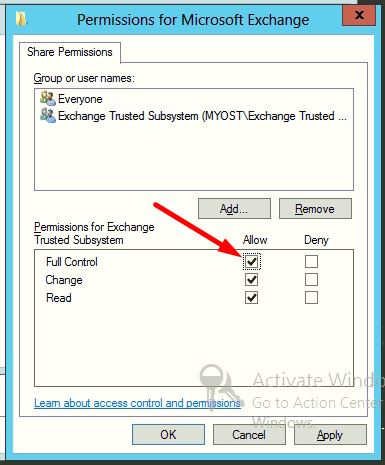
How to Use PowerShell Command to Export Mailbox to PST Exchange 2016 / 2013 / 2010?
Execute the cmdlet given below to export EDB mailbox:
Syntax:
New-MailboxExportRequest -Mailbox “enter_EDB_mailbox_name” -FilePath “Enter_the_UBC_path”
This command allow users to export the individual Exchange database mailbox to Outlook data file but if you want to export the archive mailbox then for that user have to use different cmdlet which is given below:
Syntax:
New-MailboxExportRequest -Mailbox “enter_EDB_mailbox_name” -FilePath “Enter_the_UBC_path” -IsArchive
When users want to bulk export mailbox to PST using PowerShell command then for that use the cmdlet mentioned below:
1. $Export = Get-Mailbox
2. $Export|%{$_|New-MailboxExportRequest -FilePath “\\PC\Exchange mailbox\$($_.file).pst”}
With this cmdlet users can easily export multiple mailboxes from the Exchange database to the Outlook PST file. Like this, users have to execute different cmdlet to perform various operation.
Limitation Of Manual Solution
- It does not export dismounted or offline EDB mailboxes
- Cannot work properly with the corrupted Exchange mailboxes
- Time-consuming and lengthy method. According to the mailbox size it takes time to export it
- Users should have in-depth knowledge, technical skills, and hands-on experience
Note: Most of the users have offline and dismounted Exchange database file and they want to export mailboxes from this database but the manual solution described here only export on-premise Exchange. Then, in that case, users can use the advance SysTools EDB to PST Converter Tool which support dismounted/offline EDB file (Public & Private) and used by numerous technical and non-technical users to move mailbox from Offline database Exchange of any size to Outlook PST file in a simplified manner without using any command.
In addition to this, users can bulk convert Exchange EDB to PST file in an efficient way. It provides Quick and Advance scan mode option which recovers and repair corrupted offline .edb file. After recovery, users can export Exchange mailbox to PST and other file format without any hassle. It support all Exchange Server & MS Outlook (2003 – 2016), and Windows OS versions.
Bringing It All Together
In this write-up, we have provide the detailed information on how to use Exchange PowerShell command to export mailbox to PST file format. Working with the PowerShell cmdlet is always a difficult task for novice users because it requires technical knowledge and skills. So, to avoid all this technicality users can use the advance solution i.e. Exchange Export Tool which allow users to export mailboxes from Live Exchange Server in a simplified way without any hindrance. Also, if users want to export offline or dismounted Exchange database mailboxes then they can use the solution which is mentioned in the above section. Rest, according to user preference they can select the solution and export EDB mailboxes.
Related Posts