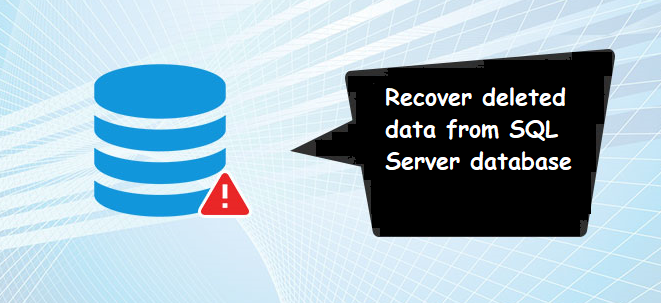How to Export Data From SQL Server to SQL File
Are you looking a quick solution for how to export data from SQL server to SQL file, if your answer is yes! Certainly, you are on the correct page. In this write-up, you learn will learn simple and reliable solutions to achieve this task quickly.
In the technical field, Microsoft SQL Server is one of the leading database technology as it supports a wide range of features. It primarily stores and retrieves data items requested by other applications. Occasionally, users might need to export SQL Server data to SQL Script. Luckily MS SQL Server supports a feature that helps you to Script a database by using the Generate Scripts option. However, exporting data into .sql file may be a headache for the novice or those users who are not familiar with the SSMS. Thus, in this post, we are going to disclose two widely used techniques to achieve the same without a hitch.
How to Export Data from SQL Server to SQL File
1. First of all, launch MS SQL Server Management Studio (SSMS) on your local machine. Search for the desired database, and then right-click on it. Click on Tasks>>Generate Scripts…
2. A Generate and Publish Scripts wizard will appear on the user’s screen, press the Next button.
3. Now, on the Choose Objects page, select an option from Script entire database and all database objects or Select specific database objects and then click on Next to proceed further.
4. On the Set Scripting Options wizard, choose Save Scripts to a specific location option and click on Advanced if you want to configure the additional export options and press Next.
5. On the Summary page, preview the details and click the Next button.
6. In the end, click the Finish button to close the Save or Publish Scripts.
If you are trying this process to export data from SQL Server to SQL file, you will successfully export the data. Besides this, it comes with some limitations, and sometimes it can create a significant issue while exporting.
- Unable to export data from damaged SQL database.
- Time-consuming process.
- Increases the chance of Data loss & inconsistency.
Moreover, don’t worry about these limitations. Here is another approach that can neglect all these limitations, and able to Export SQL database schema in .sql file with comfort. And here it comes!!
Also Read: How to Restore Database MDF File Without LDF file?
Professional Way to Export Data from SQL Server to SQL File
If you want a simple and quick solution to export database into SQL compatible script, it is highly recommended by the experts to go with the professional Enterprise-Grade level SQL Database Recovery tool to perform this conversion easily. Additionally, this amazing and powerful program can recover highly corrupted databases and also recover deleted data from table in SQL server within few simple clicks. Moreover, the tool offer options to export complete or selective database directly to SQL Server database, CSV file, or as SQL Scripts. This program is compatible with the databases created in MS SQL Server 2019 and all earlier editions.
Follow the steps to export SQL Server Data to SQL Script
Step 1: Download the SQL Recovery tool and install it.
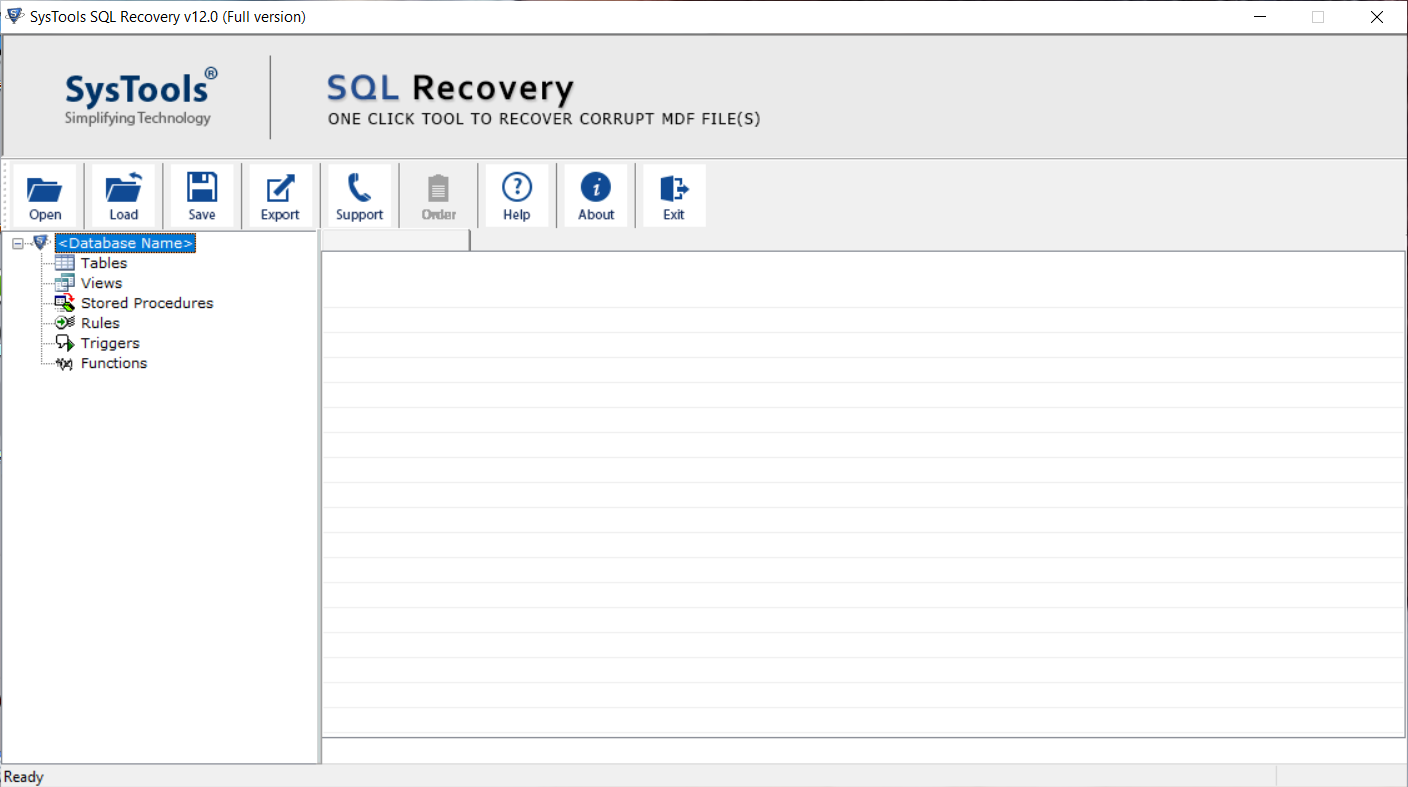
Step 2: Click on Open to add the SQL database MDF file. You can add healthy, corrupt, or damaged MDF file into the tool.
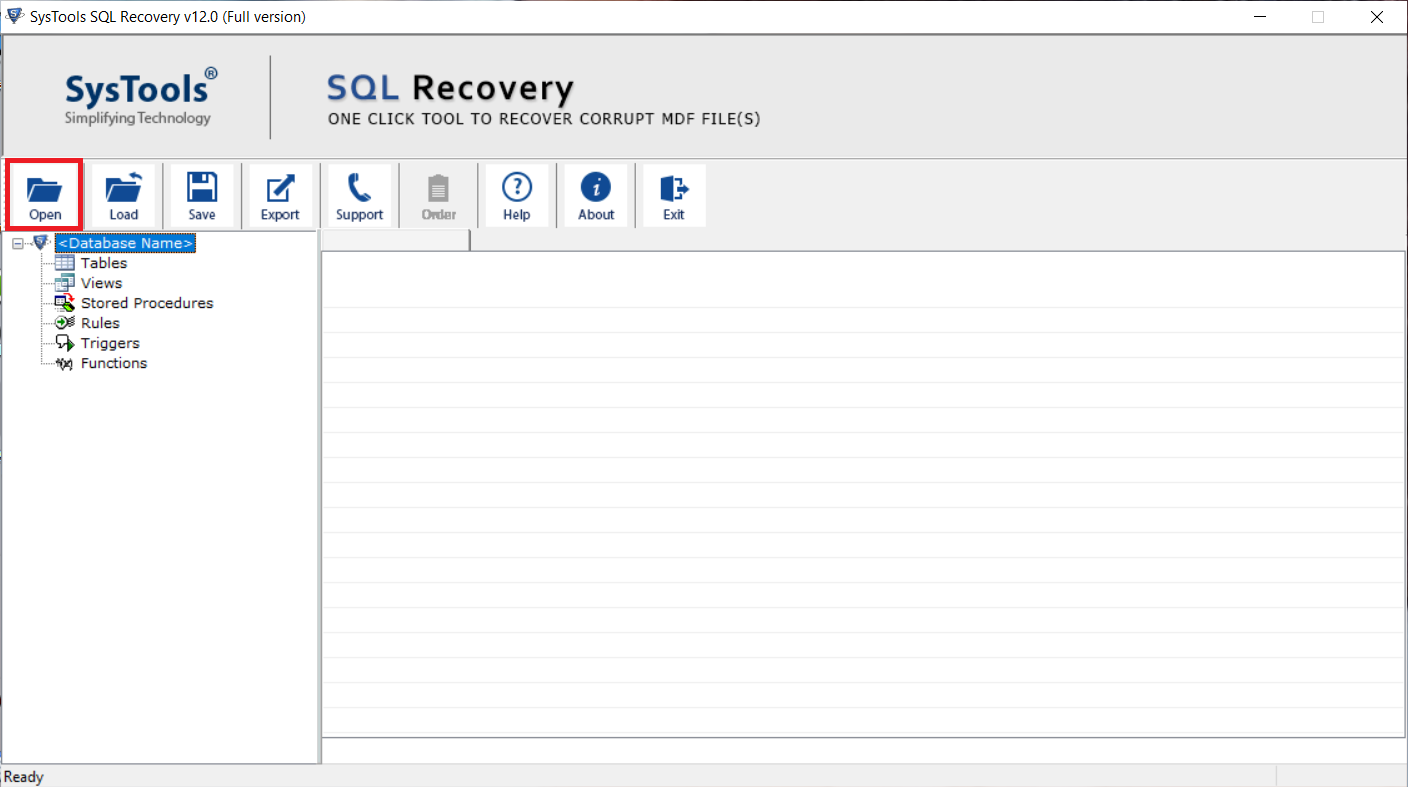
Step 3: Choose Scan option and SQL Server version of your MDF File. Check Recover deleted objects checkbox if needed.
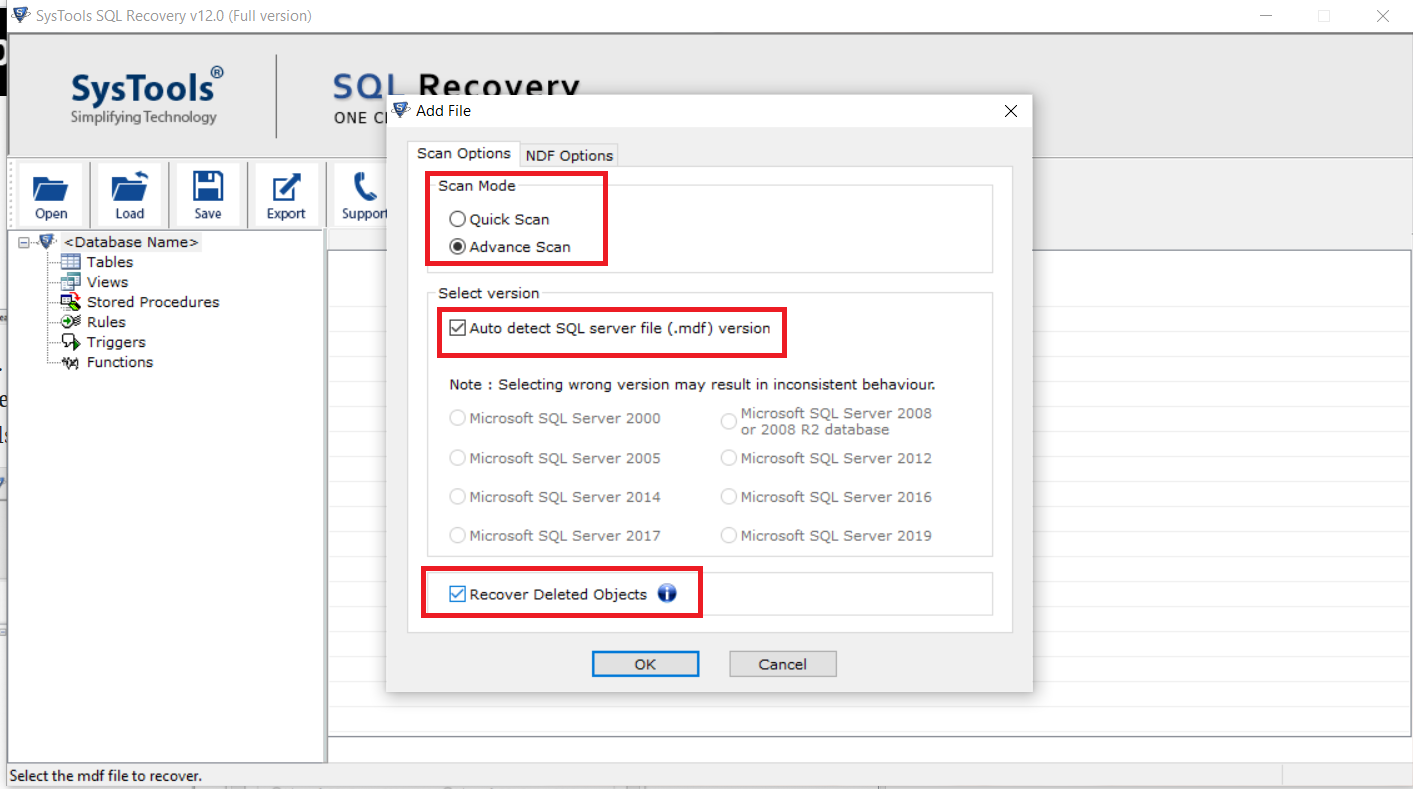
Step 4: Preview recovered data. And hit the Export button to export SQL Server Data to SQL Script.
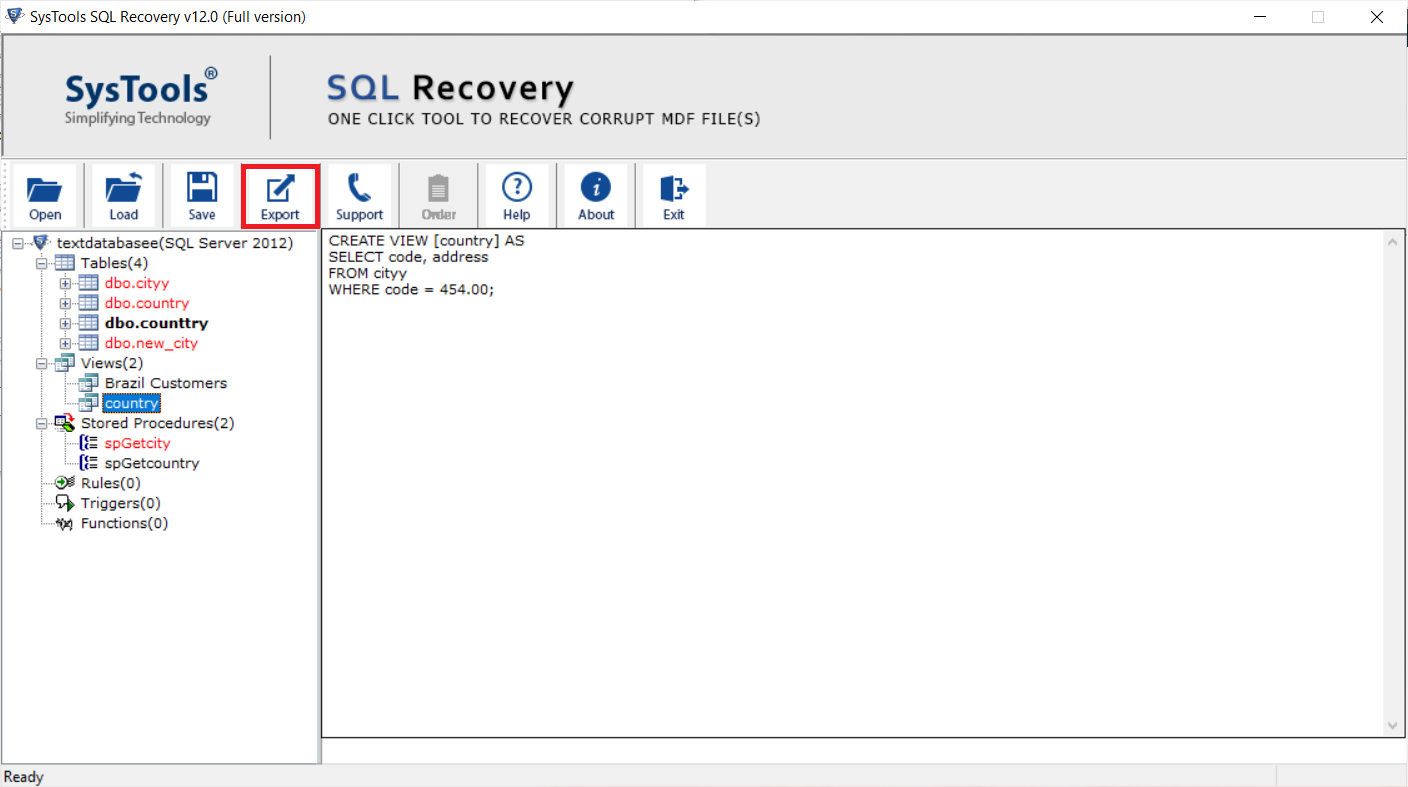
Step 5: Choose SQL Server Compatible Script option from export window. And also choose export data with only schema or with schema + data.
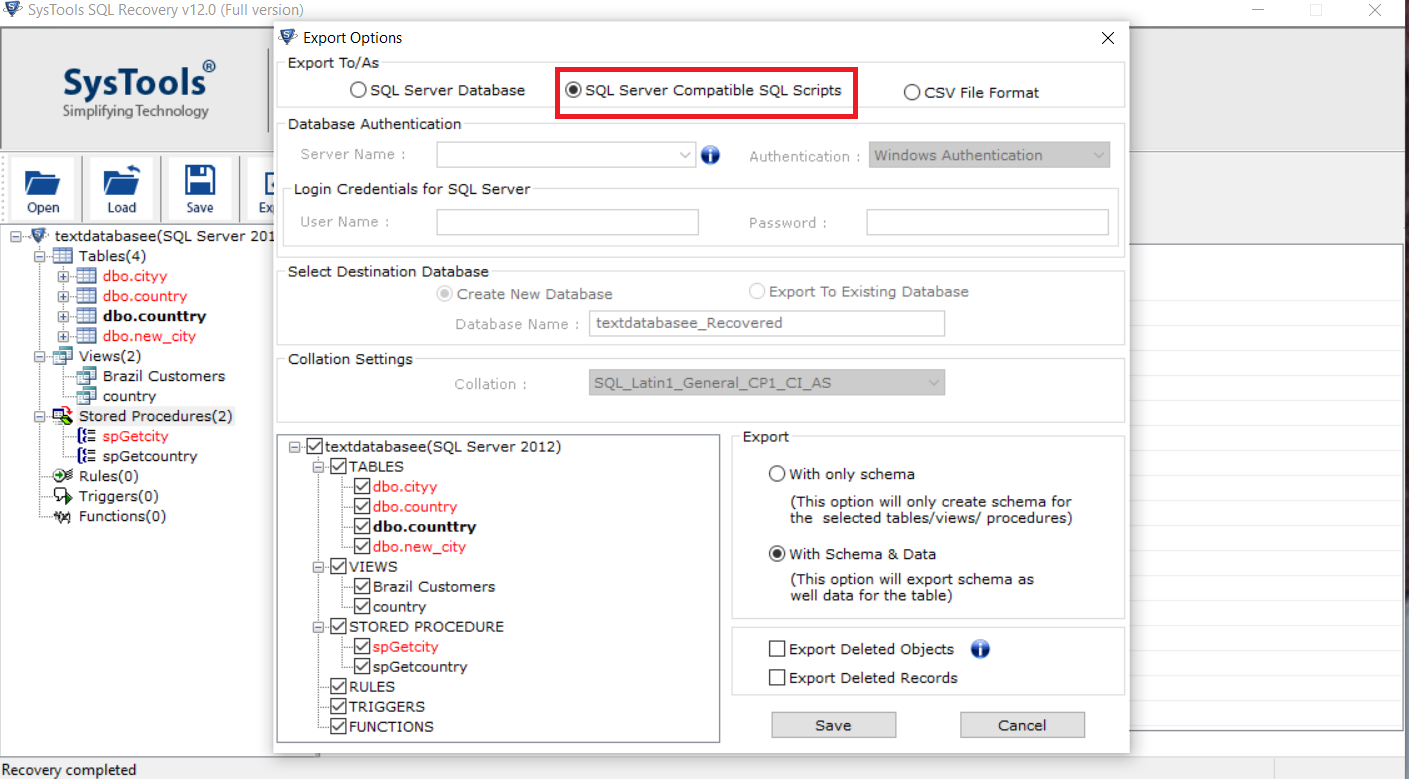
Step 6: Select required database items you want to script out and click on the Save button.
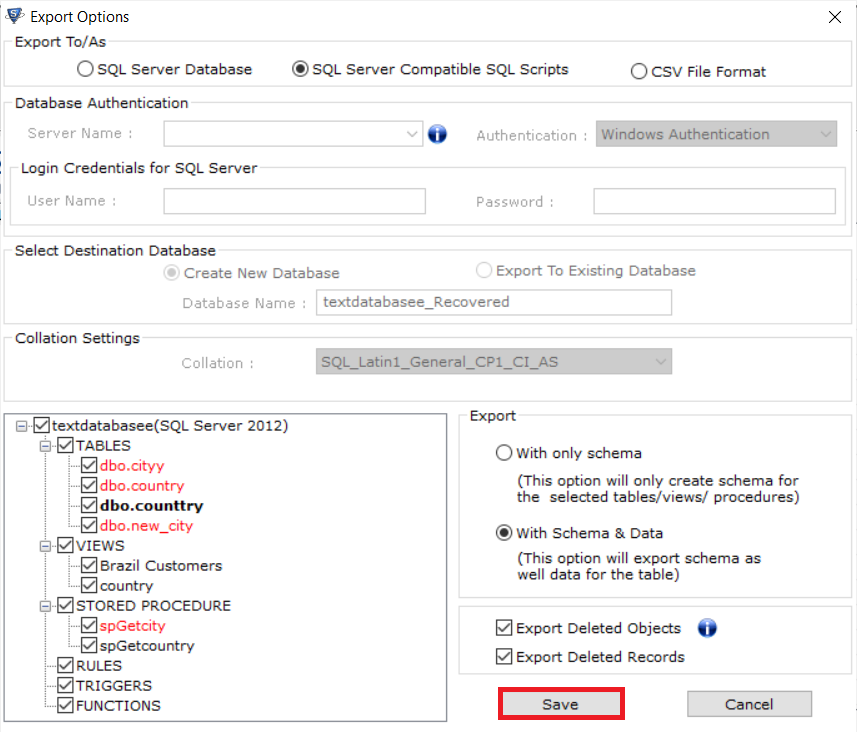
As the process is completed navigate to the desired location to check the .sql files.
Users may also read:
Conclusion
Now users can export data from SQL Server to SQL file with the two techniques described above. If in case users cannot export the database manually then it is recommended to use the professional software as it provides complete and accurate results. Not only this, the utility that scans highly corrupt .mdf & .ndf database files and export SQL Server Data to SQL Script in a single shout without losing a bit of data.
Related Posts