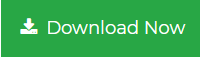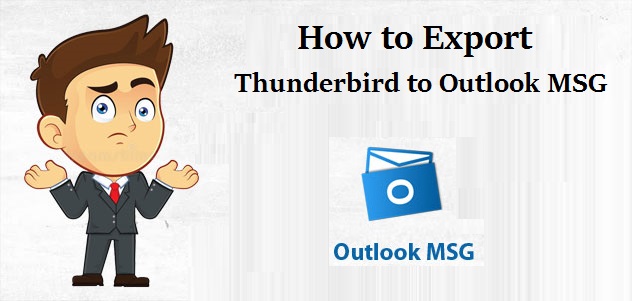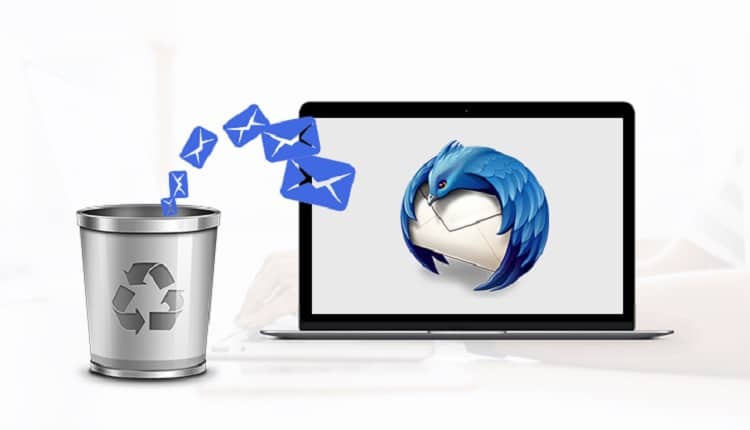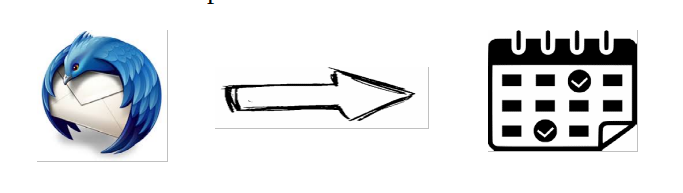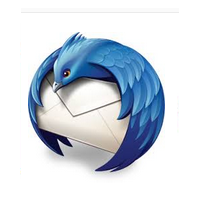Export Thunderbird Emails to Outlook with 3 Simple Methods
Choose from the most efficient manual and automated methods to export emails from Thunderbird to Outlook. No need for any external help, simply follow the stepwise guide to convert Thunderbird emails to Outlook.
Mozilla Thunderbird (mail storage file- MBOX) comes as a free email application and offers a wide variety of features. Also, a number of free add-ons are available to overextend these features. On the other hand, MS Outlook(mail storage file- PST) comes as a paid product offering a wide variety of features and security especially suitable for professional needs.
Email migration is a vast topic of which Thunderbird users switching to Outlook is just a small part of it. There can be a variety of reasons that can cause such movement. We will not be going into that. What we are going to focus on in this article is the solution regarding the switching process. Anyone moving towards another email platform generally requires to move their emails and other data too. So, let us start with the most convenient approaches available to date for converting Thunderbird emails to Outlook PST.
How to Export Thunderbird to Outlook?
What we have defined below are three different roads that end on the same destination (MS Outlook). All of these are defined in the next section in a detailed manner.
- Use IMAP Configuration
- Use Drag and Drop
- Use Professional Application
You can choose to walk on your preferred path after we define exactly what you need to do on that road to reach the proper destination. In simple terms, you can choose your preferred method once you are aware of its stepwise execution.
Use IMAP Configuration for Converting Thunderbird Emails to Outlook
In this scenario we will be configuring webmail i.e., Gmail to both Thunderbird and Outlook email clients with IMAP protocol. This Gmail account will act as a data carrier, exporting emails from Thunderbird to Outlook. The first step involves creating a Gmail account. After that follow the given steps:
- Login to the Gmail account and go to Settings.
- Here, look for Forwarding and POP/IMAP
- In the IMAP Access section, select Enable IMAP and Save changes.
- Once completed, launch Thunderbird application and go to Tools >> Account Setings
- Here, go to Account Actions dropdown and click on Add Mail Account
- Enter the credentials of the Gmail account created above and click on Continue.
- Now choose IMAP radio button and click on Continue
- You may be asked to login to your Gmail account and authorize Mozilla Thunderbird access to your emails. Click Allow.
- The Gmail account will be created in your Thunderbird interface
- Now create a new folder inside the Gmail account and the copy then entire Thunderbird emails to this newly created folder.
You can choose to create separate folders to hold separate emails like copying mails from Thunderbird inbox to Gmail Inbox, sent to sent, etc. It’s just a way of optimizing while performing the steps.
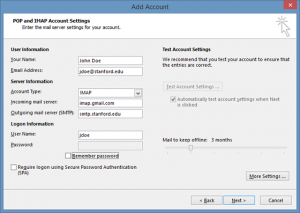
- When all the data is successfully transferred, configure Gmail in MS Outlook with IMAP server.
- After that simply download all the data from Gmail. This marks the end of the procedure.
Reliability is a bit of concern here. Also, depending on the size of data to be transferred, the process will overextend the time required for its completion. It may also disrupt the folder hierarchy while moving emails from Thunderbird to Outlook.
Use Drag & Drop to Export Thunderbird to Outlook
This path involves saving the Thunderbird emails as EML files then dropping these EML files to MS Outlook platform. Follow the given steps for complete procedure:
- On your system desktop, create a new folder
- Open Thunderbird and go to the mailbox folder whose emails you want to move
- Now simply drag and drop those email messages into the newly created folder
- They will all be saved as EML files
- Once done, open MS Outlook application
- Now, drag and drop those EML files into Outlook mailbox folder
- It’s done. All your emails are successfully transferred into MS Outlook
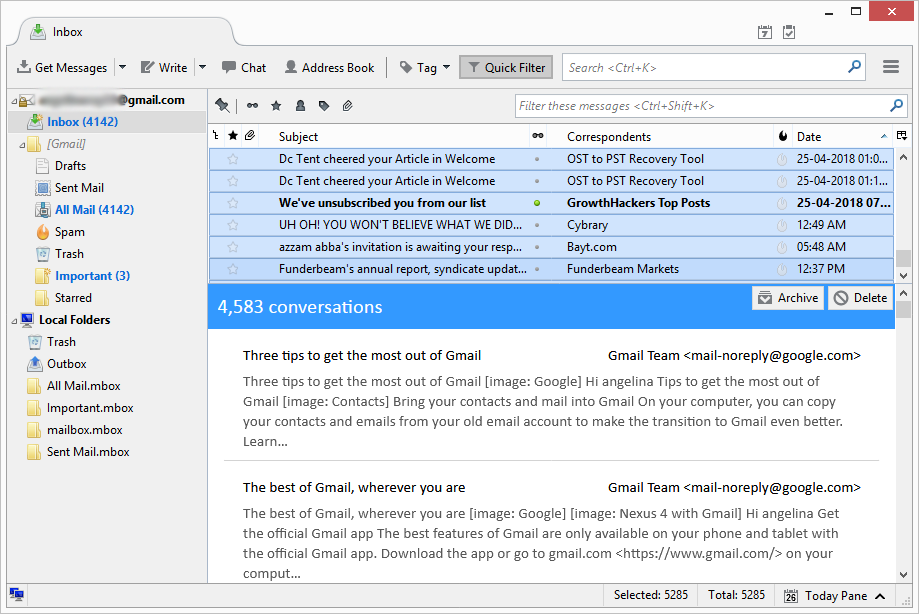
The primary concern here is the time and effort users need to put in order to get results. This scenario is viable for those looking to transfer selected emails to MS Outlook platform. For large amount of data, it is just too much manual work. The secondary concerns involve folder hierarchy and other factors.
Use Professional Tool to Convert Emails from Thunderbird to Outlook
What was common in both the previous cases? Their shortcomings? What else? The fact that they both are actually indirect methods. They both involve some kind of workaround to get the expected results. So, of course, there will be limitations about how far you can go with it. Well, not in this case. This is actually a direct method to convert MBOX to PST. You can simply choose to export Thunderbird emails into PST format of Outlook. All you need is the Best MBOX to PST Converter.
Step by Step Working:
Step 1: Start Thunderbird to Outlook converter.
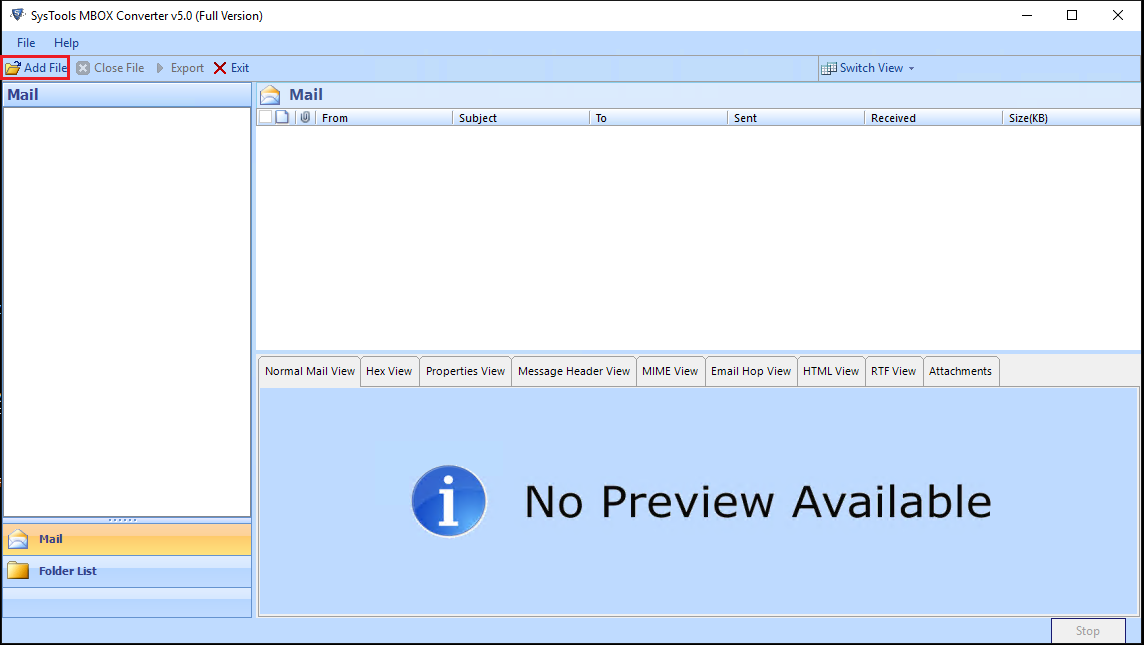
Step 2: Click Add File and select Thunderbird to proceed.
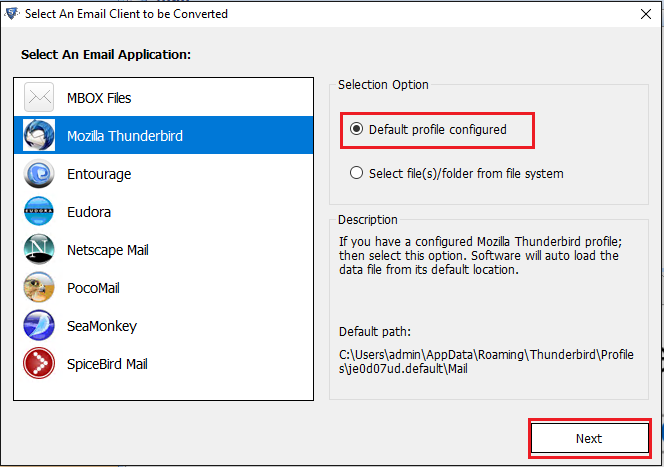
Step 3: Process Thunderbird profiles and preview underlying emails.
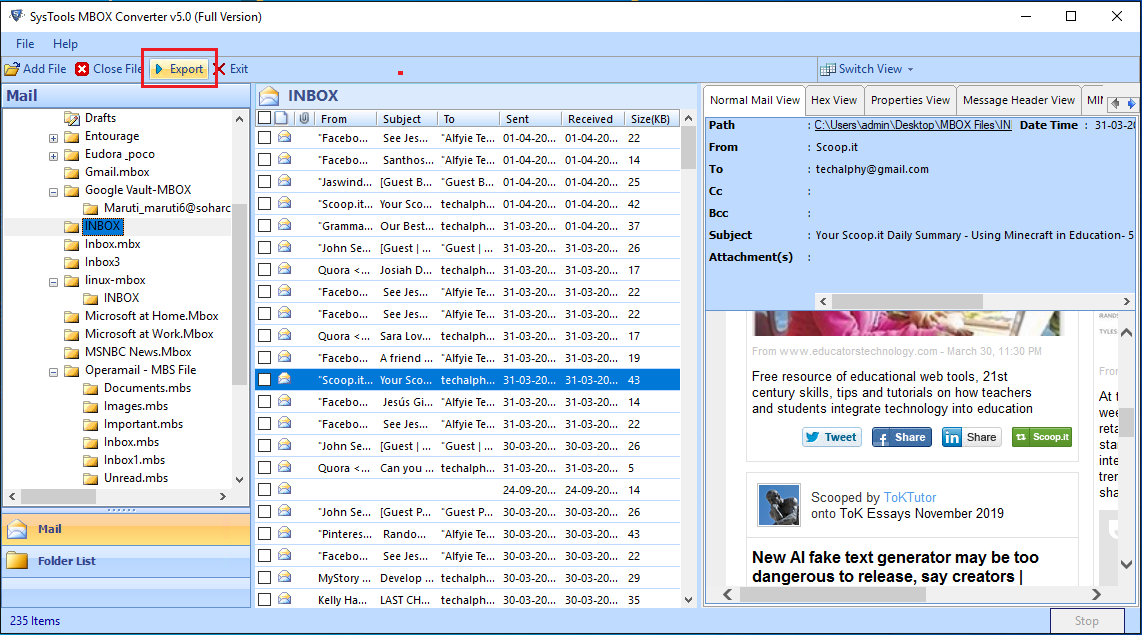
Step 4: Click Export to convert Thunderbird emails to Outlook.
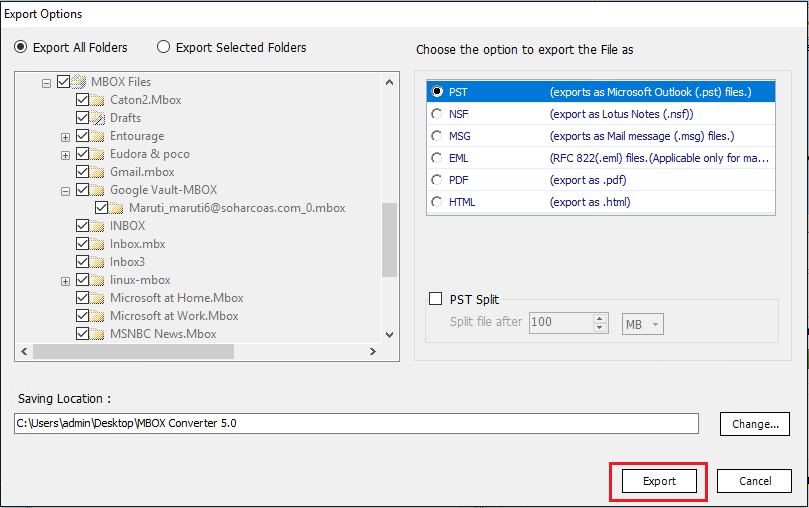
Some prime features of the software are:
- Auto fetching of Thunderbird data. No requirement of locating the MBOX file yourselves.
- Convert data from selected or all the Thunderbird profiles at once. No need for one-at-a-time conversion.
- Prevents any change in metadata information. The entire contents remain original even after conversion.
- A separate preview section available for displaying emails & attachments before migration.
- No harm to the folder structure, attachments, and images involving the emails.
And many more..
Check out its free demo version and witness its efficiency and performance when trying to export emails from Thunderbird to Outlook.
Conclusion
Email migration is a complex procedure. To be able to successfully convert the emails of one email platform to another, one has to be aware of their functionings and file formats. In case you want to know how to export emails from Thunderbird to Outlook, some free manual methods are available as discussed above. A professional solution is also provided which will help you in case the manual technique fails. You can choose any method to convert Thunderbird to Outlook as per requirements.
Related Posts