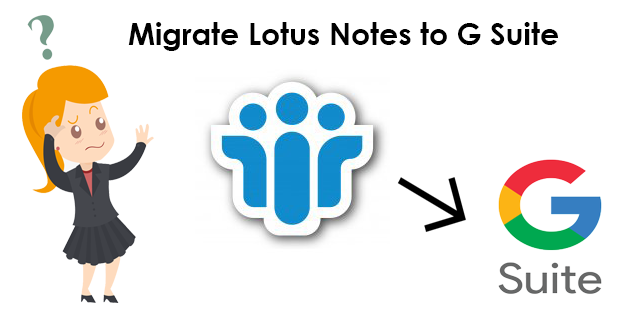How to Export Lotus Notes NSF Calendar File to ICS?
NSF is the file extension of Lotus Notes (now known as HCL Notes). Lotus Notes is the single email client having data in NSF file format. There is a reason why it is the first preference of many companies. Its sturdy security to its user’s data makes it stand out from the crowd. However, all the data in Lotus notes is stored in .nsf file format, whether they are emails, calendars, contacts, etc. Thus, if the users want just their calendar items then they need to convert their .nsf files into ICS file format. But, now the question arises how to export Lotus Notes Calendar to ICS?
Let’s consider what is ICS format is in brief
An ICS file format is an iCalendar file, it stores all the calendar-related items like a description, beginning and ending times, location, etc. The reason why users want their calendar data to be in ICS file format is that it is a universal file format. It is used by almost all email clients like Microsoft Outlook, Windows Live Mail, Macs, Yahoo! Calendar, Mozilla Thunderbird’s Lightning Calendar, VueMinder, Google Calendar for web browsers and Apple Calendar for iOS mobile devices, and many other email clients.
What are the Ways to Export Lotus Notes Calendar?
There are basically two methods to convert NSF to ICS format. These are –
Let’s go through both methods simultaneously to understand the way to convert NSF files.
1. Manual Method to Export Lotus Notes Calendar to ICS
1. First, launch the Lotus Notes application on your system
2. Then, select the Calendar option
3. Now, hit the View button and then Calendar Entries in the given list
4. Have a look at all the entries that you want to convert and select the option to “File” and after that the “Export” button
5. Under the ‘Save as Type’ option choose the “ICS” file format
6. Now, browse the location where you want to save your ICS files
7. Finally, hit the Export option.
Few Drawbacks of Manual Method to Convert NSF to ICS
The manual method is easy to use but there are some limitations along with it. Such as-
1. If you have one email ID configured into Lotus Notes, then you can only export a single calendar item at a time. You will not be able to convert the calendar item of two or multiple Ids simultaneously.
2. By using this method, you will not be able to convert multiple NSF calendar files into ICS file format. As a result, it would take a long time to convert multiple calendar entries to ICS.
2. Expert Solution to Export Lotus Notes Calendar
Though the manual solution is free, it makes the task of downloading NSF files to ICS a burden. Using this method is not feasible as it will going to be a lengthy process. Therefore, to remove this void, a professional tool- NSF Converter is recommended to extract data from Lotus Notes.
You can download the software from the button given below –
Features of the Utility to Convert NSF to ICS Format
There are various specialties of this utility to export Lotus Notes calendar to ICS but here, we are sharing a few of them –
1. You can convert Lotus Notes files into eight different file formats such as EML, PDF, HTML, CSV, ICS and, etc.
2. By using this tool, you can easily convert selected NSF files. You should not export all the files together.
3. If you have multiple files in a common folder then you don’t need to worry to export them individually, because this software is capable to export all the files. You can add a domino server also.
4. This utility provides some advanced features also like folder hierarchy, Internet header, HTML formatting, Doclinks and etc.
5. In this application, convert Lotus Notes multiple contacts file into vCard. You can easily export Lotus Notes contacts into all vCard versions.
Step by Step Guide to Use the Utility
First, Download and install the application on your computer. Run, the application and follow the steps given below to know how to use the application to export Lotus Notes calendar –
Step 1: Secondly, click on the Add File(s) or Add Folder button and add the NSF files that you want to convert to ICS file format

Step 2: Next, choose the ICS file format in which to convert your NSF Calendar items. Afterward, Select Categories and apply the “Date Filters”

Step 3: Click on the Advanced Settings button to implement the different settings available and Browse the destination of the conversion file

Step 4: Ultimately, hit the Export option to begin converting your calendar items from NSF format to ICS.

Concluding Words
In this write-up, we have discussed the different ways to export Lotus Notes Calendar to ICS. Where we have come to a point that the manual method is easy to use but has some limitations along with it. Hence, the Automated solution is recommended to use where you can easily convert calendar items that are in .nsf file format to ICS as it allows to convert the .nsf files to .ics in bulk.
Related Posts