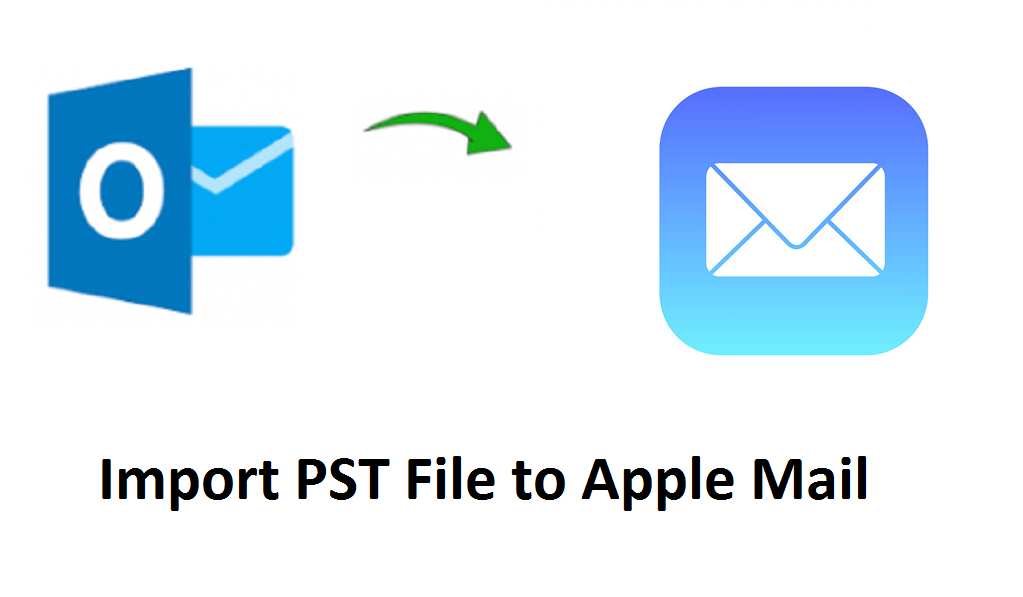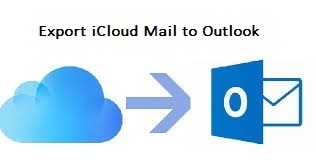Want to Export Mac Mail to PST? Do it Like a Pro
Mac Mail is the primary application that comes to mind whenever Mac users wish to use an email application for email management. Being the client that comes preloaded on the Mac system, the Mail app has a boatload of features to simplify the whole email management process. But, it is still considered to be left behind by Microsoft developed Outlook email client. Outlook, both in terms of value and features-set, is the most sought-after email applications for business needs.
This is the primary reason why users often wish to migrate to Outlook. And that’s where the problem starts – migration of an enormous amount of emails from one platform to another having a completely different framework. Mac Mail works with the MBOX file, while Outlook uses the PST file. This non-compatibility of data often results in users being stuck on – How to export Mac Mail to PST so that the data can be accessed in Outlook.
For a clear understanding, let us consider a user scenario:
Import MBOX file of Mac Mail to Outlook 2016 Windows
Hello, I have around 5000+ email messages in an archive of Mac mail. Because every email is important for me, I do not care about the speed but the accuracy of data during migration. Is it feasible? If yes, How do I do that?
Source: developer.salesforce.com forum
How do I export Mac Mail to PST to access all the emails in my Outlook for Mac 2016 account? I read that PST is supported by all versions of Outlook. I am not a technician. Is it possible to use a standard procedure for this?
Source: answer.microsoft.com
It is clear from the given queries that users are looking for a way to convert Mac Mail to PST that will enable them to access the Mac Mail emails in Outlook applications. One important thing to notice is that the Outlook app can be of Windows or Mac. But, that won’t hinder the step by step process given in this article. Here, you will learn how to access your email messages by converting them to Outlook PST format.
3 Simple Steps to Export Mac Mail to Outlook
Step 1: Export the Emails from Mac Mail
Step 2: Convert Mac Mail emails to PST
Step 3: Import the PST file in required Outlook app
So, without further ado, let us discuss these steps in detail.
Step 1: Export the Emails from Mac Mail
First and foremost, run the Mac Mail email client and select all the mailbox folders (such as Inbox, Sent, etc.) that you wish to export to PST. Go to Mailbox menu bar and select Export Mailbox option.
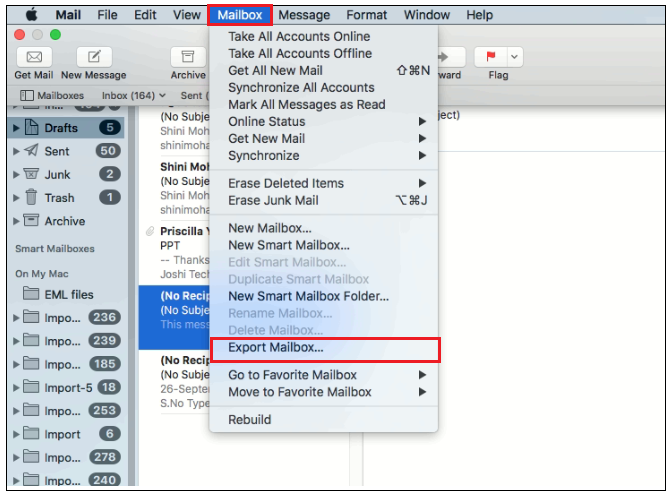
Next, select a folder to store the exported Mac Mail emails in MBOX format and click Choose button.
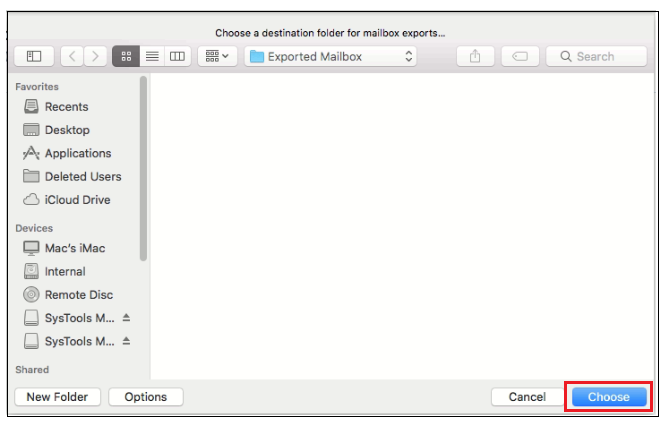
This will export all the Mac Mail emails inside MBOX files having the same name as the mailbox folder, such as Inbox.mbox.
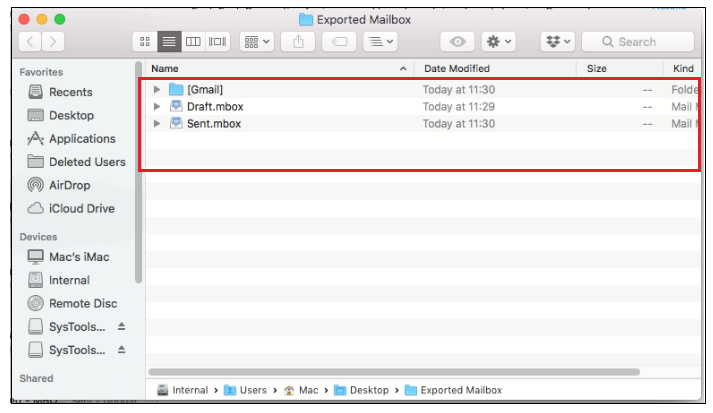
Note: This process does not overwrite an existing file having the same name. Rather, it creates a new mailbox folder at the same location. So make sure, you do not have redundant files containing the same emails after export.
Step 2: Convert Mac Mail to PST
Now, the question that comes to mind is – What process to use for exporting Mac Mail emails to PST? Is there a direct way to do so?
To understand this, is it necessary to know that Outlook does not support the import of MBOX files. Neither, it has any native options for it, nor does it identify the .mbox extension so as to drag and drop it directly on the Outlook pane. This is why a professional tool is required to import MBOX to Outlook on Mac.
Below is the process to undertake for successful conversion:
1. Download and Install Apple Mail to Outlook converter on the Mac system.
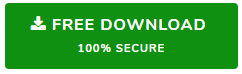
2. Run the tool and click on Add Folder to select and add multiple exported MBOX files at once. Then, click Next.
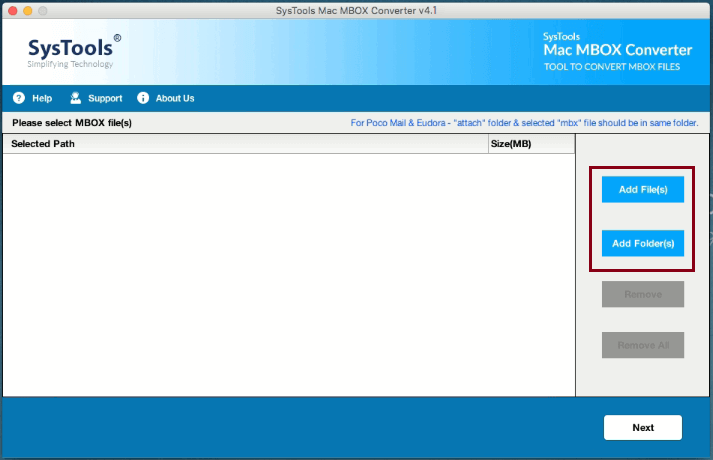
3. Set the Export type to PST and click on Advanced Settings button.
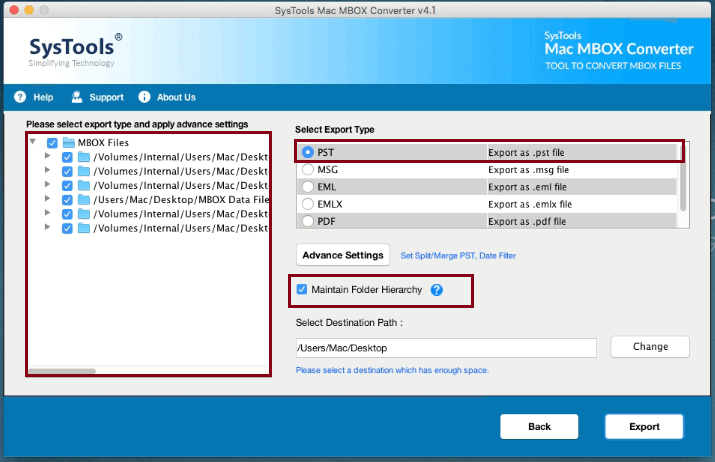
4. Here, you can make changes to the process to suit your own requirements. You can apply filters, choose to merge all the files into a single PST file and further split it into smaller files to avoid getting a large PST. Once the changes are made, click Save button.
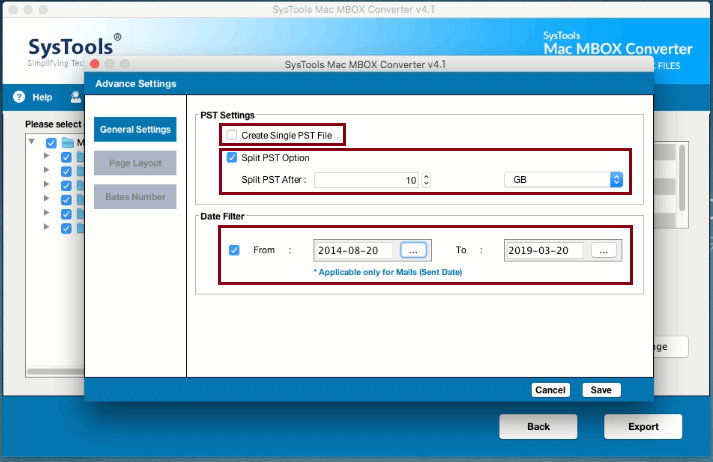
5. Now, browse the location to save the files after conversion. You can do this by clicking on Change button.
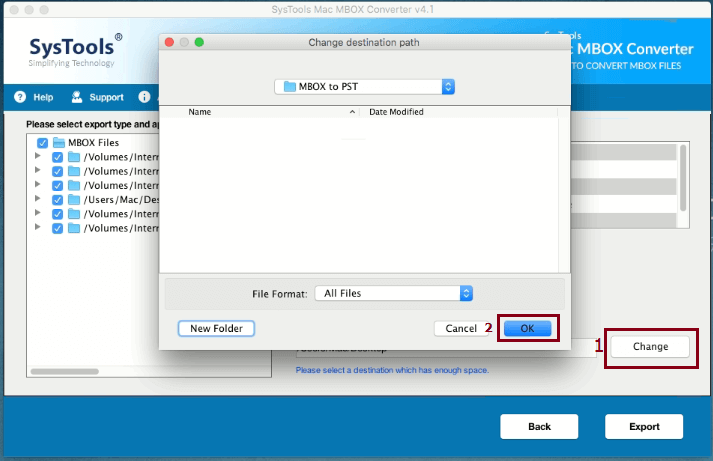
6. Finally, click Export to start exporting Mac Mail to PST file. Once the process completes, navigate to the set location and check the PST files.

Note: The screenshots are from Mac system. If the user wishes to perform the conversion on Win platform, consider getting the MBOX to PST converter.
The main objective is completed here. But the process does not end because many people are often confused how to get this file into their respective Outlook versions. That is explained in the next step.
Step 3: Import the PST file in required Outlook app
MS Outlook, regardless of its version or Operating system, has a dedicated import option for PST files. This means that PST file can be imported in Outlook 2019, 2016, 2013, 2010, 2007 & 2003 as well as Outlook for Mac 2019, 2016 & 2011.
If you use Outlook for Mac, you can directly import the files into the application once you export Mac Mail to PST:
- Open Outlook for Mac, click File > Import
- Select Outlook data file > Outlook for Windows archive file (.pst)
- Browse the file from the system and click Import
- Once the process completes, click Finish.
However, if you are using Outlook for Windows, simply move the PST files into the Windows system and then import into Outlook.
This is the end of step by step solution to export Mac Mail to PST.
Related Posts