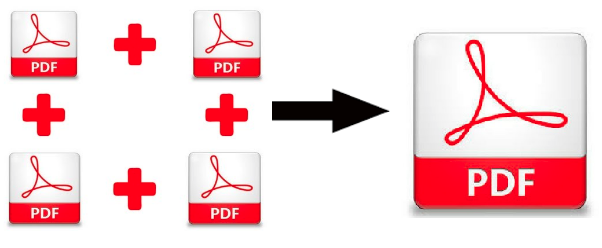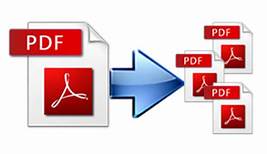How to Combine PDF Documents To One Document-Instant Solution
Looking for a solution on how to combine PDF documents to one document? Then no need to worry about it! Here, we are going to provide an instant solution that will effortlessly combine PDF files together in just a few simple clicks.
Need to combine PDF documents to one document
As we all know, PDF is the globally accepted standard document format. Users are able to open the documents on any hardware or operating system, without needing to have the app used to create them. Generally, we produce multiple PDF files for storing the content without considering the fact that handling and management of these files become difficult. Hence consolidating PDF files is the best way to manage them and it also provide various benefits such as:
- Prevents the loss or accidental deletion of the files.
- Opening each file one by one takes time and consolidation saves time.
- The process of sharing several files becomes fast and easy after merging the files.
- There is no need to share and print the files one by one.
Due to all these facts, it is suggested to combine your PDF files into one and make them, easy to use, easy to manage, and easy to share. So, let’s move toward the solution:
Why manual solutions not considered perfect?
To combine PDF documents to one document, there are several free online services available. But they are not safe and have limitations on the number of files or file sizes.
Besides them, you can use a paid solution i.e. Adobe Acrobat Pro to do the same. It provides a trial version, but it got expires after 7 days. So, to use it further, you have to buy the license for the full version of the program. Even more than this, It also consumes more time to combine files. Therefore, in that case, you can choose the suggested tool to combine multiple files at a low cost or within minimum possible time.
Best Alternate Solution to Combine PDF Documents to One Document
To combine Adobe PDF files, the SysTools PDF Combiner tool is recommended as the best solution. It is a reliable tool to combine multiple PDF documents into a single file. The advanced features of this software make it more useful for users by which they can easily combine the files according to their needs.
The tool provides also support for merging password-protected files but the password must be known to the user. This is the complete and successful solution to combine two or more PDF files together without making any technical disputes. Along with this, users can also Split PDF Into Multiple Files in 6 ways using the same tool.
Now, let’s see the working procedure of the tool.
How Best the Tool Works?
Steps to combine pdf documents to one document file with the software are as follows;
Step 1. Download the PDF Merge tool and install it on your system.
If you are a Mac user, then you can download and use this tool on your Mac machine.
Step 2. After this, click on Add File (s) or Add Folder (s).
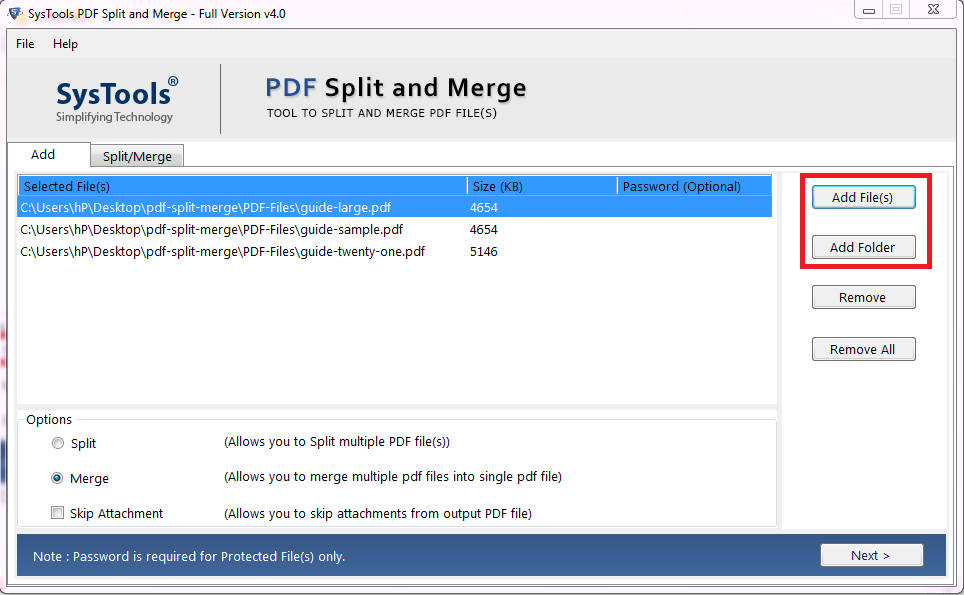
Step 3. Now, choose an appropriate option. . Check the Skip Attachment checkbox according to the needs.
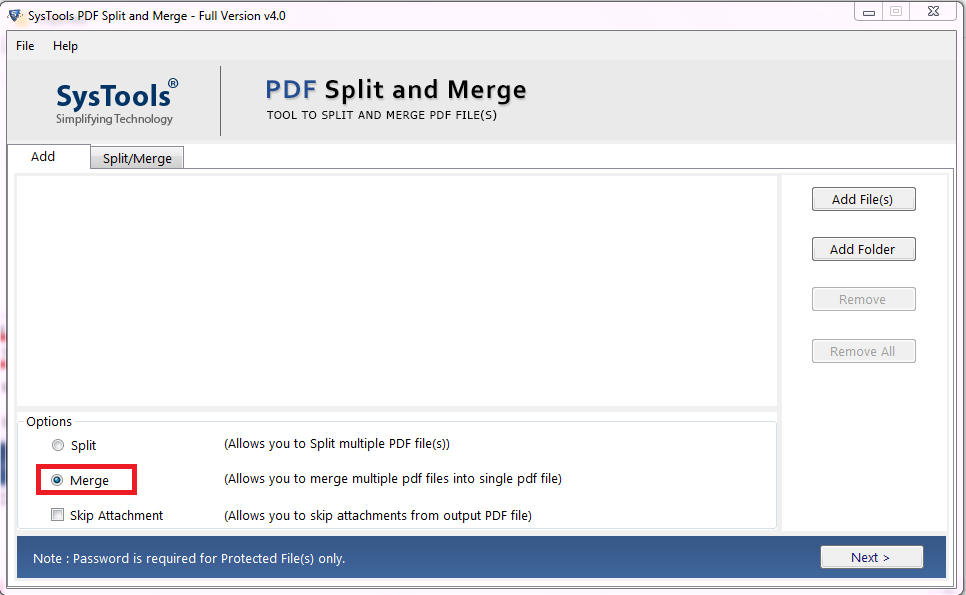
Step 4. Select any option as per your need.
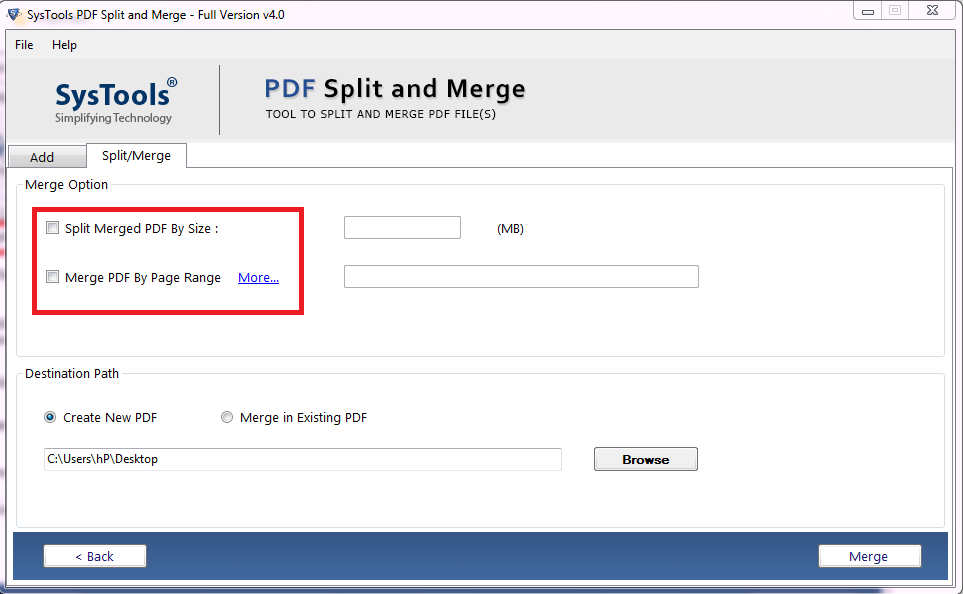
Step 5. Now, pick any option: Create New PDF, Merge in Existing PDF.
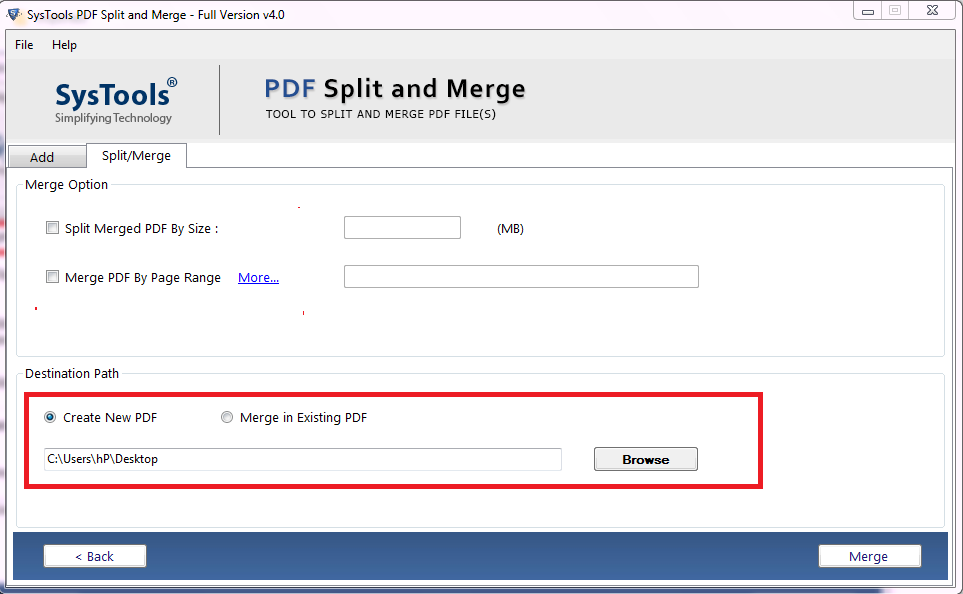
Step 6. At last, click on the Merge button and you are done.
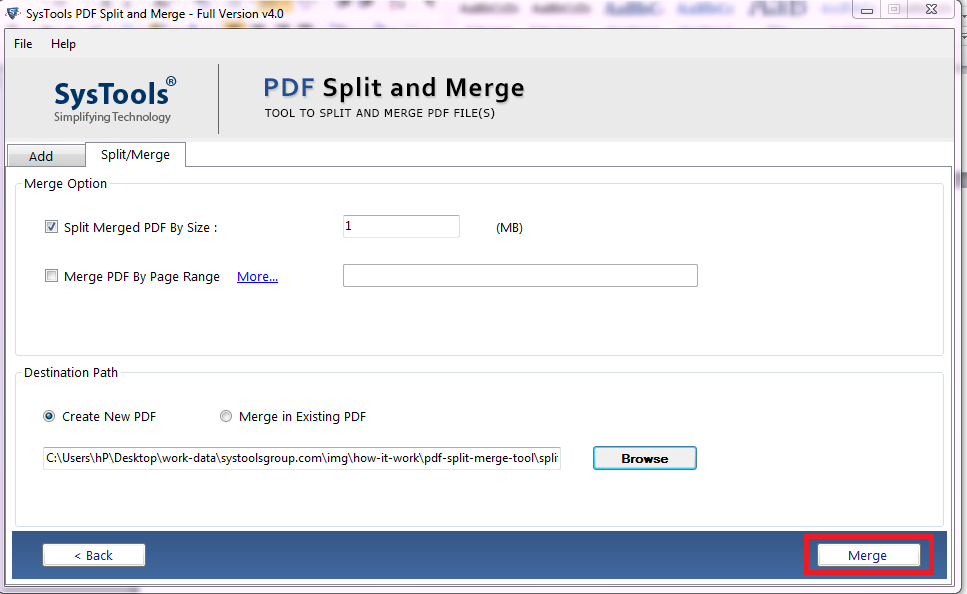
With these steps, you can easily combine your PDF files without any file size and file number limitations. Also, you can split PDF files with this tool.
Conclusion:
In this write-up, we have provided a detailed solution to combine pdf documents to one document using the professional tool. This advanced tool is the full-proof solution to combnie PDF files together without any formatting issue. Besides this, the tool also provides some other advantageous features to make the task easier.
Users may also read: How to Separate PDF pages on a Mac?
Related Posts