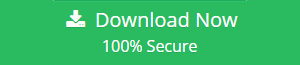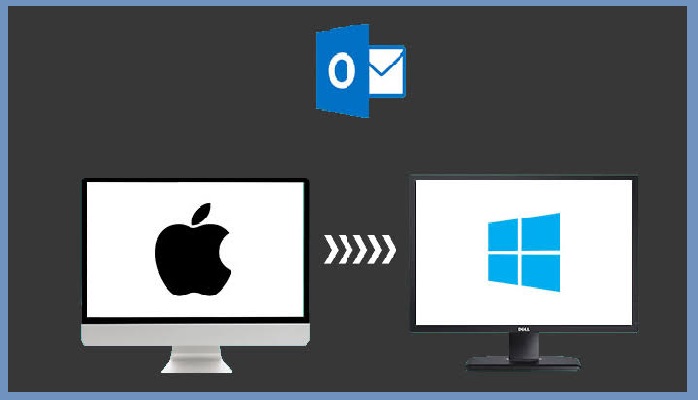How to Convert Multiple MSG Files to PST Format? Easy Solution
“Hello, users! Are you looking for a method to convert the bulk .msg file into .pst file format? Have you ever thought to opt for the manual procedure for the same? Here, I recommend you the easiest solution to convert multiple MSG files to PST format.”
MSG is a mail message file format utilized by MS Outlook and Exchange. When a user needs to open an MSG file, Microsoft Outlook is the primary program that comes in the user’s mind. PST is a personal folder file of Microsoft Outlook that stores Outlook data for POP3, IMAP and web-based email accounts, including all the mail folders and data items within the folders. Now, the question is how to convert multiple .msg files to .pst? Thus, this blog will let you all know the multiple ways to import multiple MSG files into Outlook PST.
First I will talk about the manual solution than their appropriate alternative solution.
Quick Solution: SysTools MSG to PST Converter helps to export multiple MSG files to PST format without Outlook installation on Windows machine.
Get the Manual Methods to Convert Multiple MSG Files to PST Format
These two method helps you out to import .msg files into .pst file.
• Drag & drop method.
• Copy & paste method.
- Drag & drop method
There are some following steps to convert multiple MSG files to PST file format. In order to import MSG file in PST file format in Outlook, you have to go through three simple steps:
Step 1: First, open Microsoft Outlook, then create a new folder with the desired name(MSG file).
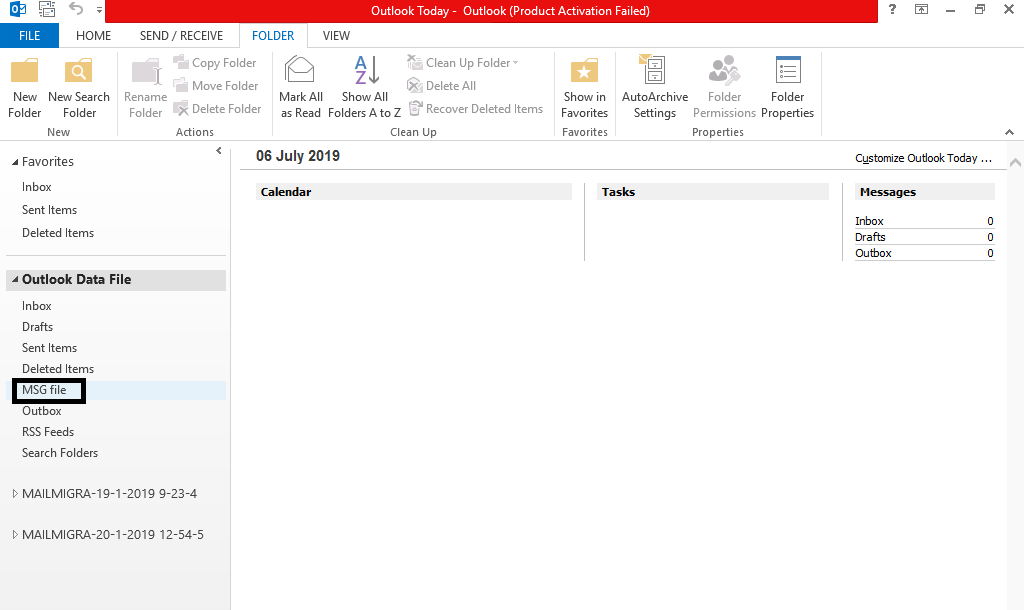
Step 2: After creating a new folder. Select .msg files then Drag and drop them in a new folder.
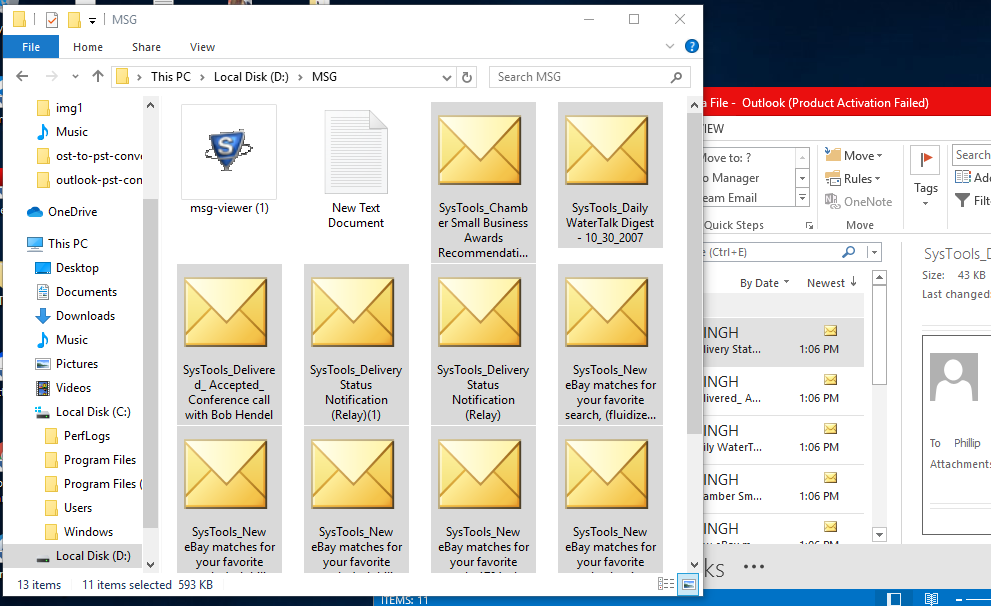
Step 3: After dropping that file in a new folder, you see that all files are successfully converted into a .pst file format and contain all the details of files with attachments.
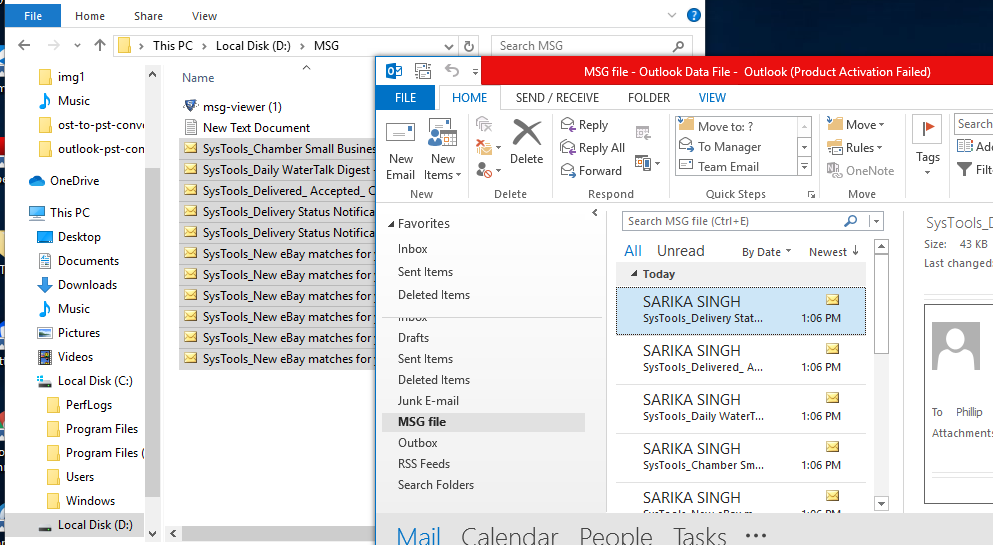
- Copy & paste method
It is the second manual method, which is quite easy to import .msg files in a .pst file in Outlook.
First, open Microsoft Outlook, add their Gmail account details then start the process.
Step 1: Go to the location where the .msg files are saved and copy the appropriate files.
Step 2: Simply paste the copied .msg file in the desired folder and get the resultant file.
These manual methods may have some limitations that you might encounter while converting multiple .msg files to .pst file. It contains drawbacks like conversion speed is low, hard to convert bulk .msg files in .pst file format, and old file is not compatible with the new version of Outlook. This solution does not work properly in all such scenarios.
To overcome this problem I recommend you one better solution for multiple .msg file conversion to .pst file format in Outlook.
Alternative & Best solution to Convert Multiple MSG files to PST Format
The better way to convert multiple .msg files to .pst file in Outlook is with the help of some professional solution. SysTools MSG to PST Converter is one such application that is capable to convert multiple MSG files into PST. It becomes easy to transfer .msg file in Outlook without any extra installation. It is compatible in every version of Windows OS. In addition, this MSG to PST converter let you convert .msg files any open it any Outlook version without any compatibility issue.
Conclusion
This article will let you know easy and free approaches to convert bulk MSG file in PST file format. But, manual solutions are not free from limitation always. In order to get cleared of such type of issues, a user can go for the simplified, reliable and instant solution i.e., MSG to PST Converter. It will definitely help out to convert multiple MSG files to PST file format at a time. Since these programs are chosen by the professionals, users can perform this task without any difficulty.
Related Posts