How to Export Emails from Mac Outlook to Windows Outlook?
Outlook is the most popular application used nowadays for sending Emails. But, Exporting Outlook Mac Email to Windows, is still a big issue? Even most of users think what is the best tool or technique to do so.
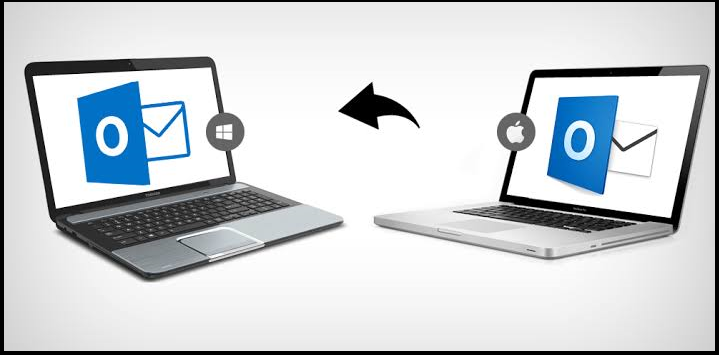
Or, if someone has sent you an OLM (used for Mac Outlook) file and you want to access it in Windows Outlook. It means you have to convert it into PST (used for Windows Outlook) file. To resolve such things you have to read this entire article that helps you to export Outlook Emails from Mac to Windows just in 3 simple steps.
So just keep calm and read it carefully!!
Here we will describe three simple steps follow them one by one upto the end to export email from Outlook Mac to Windows.
Steps to Transfer Emails from Mac Outlook to Windows Outlook
Without wasting more time let’s start the procedure to export Outlook Emails from Mac to Windows.
Step 1: Export Emails from Mac Outlook
- Open Mac Outlook. Go to the File option in the menu bar and click on the Export button to start the process
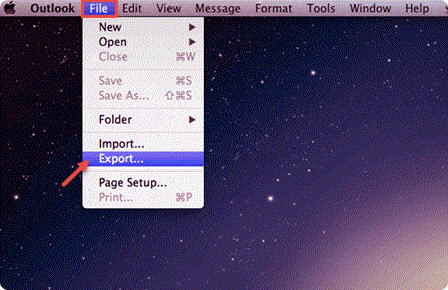
- To create an OLM file select Outlook For Mac Data File (.olm) option and select the emails option. Then hit the Right Arrow at the bottom of the interface
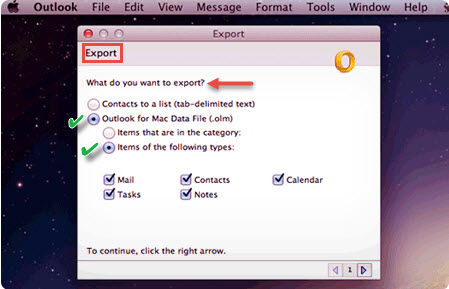
- Select Delete After Exporting option if you don’t want to keep exported files in Mac Outlook
- After the export process is completed click on the Done option to move further
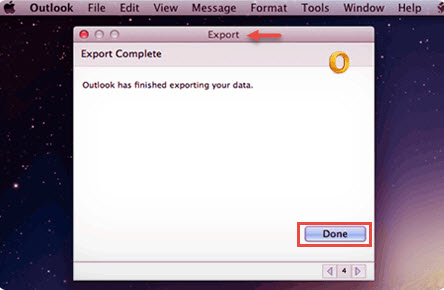
Step 2: OLM to PST Conversion
- Download the SysTools Mac OLM Converter and install it to move Outlook Mac to Windows.
- Click on Add File/Folder button to add the OLM file

- Now Browse and select the file on the system
- After a file is loaded hit the Next button

- Choose the Export All Folders option / Export Selected Folders option according to your need

- Select the PST file format then click on the Export button to continue. Users can also save multiple Outlook emails as text files.
- Click on the Change button to set the destination for the exported file then hit the Export button

- The software will begin the process as it completed press the OK button
- To view the complete operation report click on the View Report option.

Step 3: Import PST file in Windows Outlook
Now your files get converted from OLM to PST and ready to import in Windows Outlook in this step we will tell you the procedure on how to import PST files in Windows Outlook.
- Open Windows Outlook then go to the File option in the menu bar
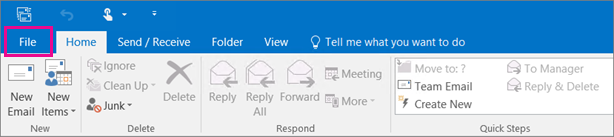
- Select the Open & Export tab then Click on Import/Export option
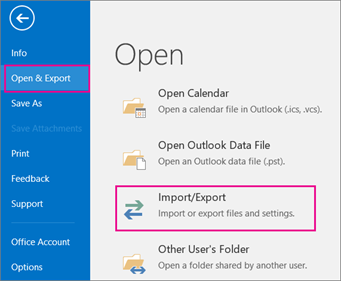
- Select the Import from another program or file, then hit the Next button
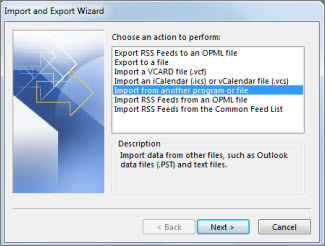
- Browse your .pst file from your system then press the Next button
- Choose Finish button then Windows Outlook will start the importing process
Open your Windows Outlook and check the files that are imported from Mac Outlook. This is how you can transfer emails from mac outlook to windows outlook without any problem.
Note: Windows users must choose:
Final Words
Do you still think that it is tough to export Outlook Emails from Mac to Windows? Here we’ve disclosed you a very simple method to transfer emails from mac outlook to windows outlook. Now you don’t have to worry about Outlook files’ conversion formats because you can access both OLM or PST according to your need.
Related Posts

