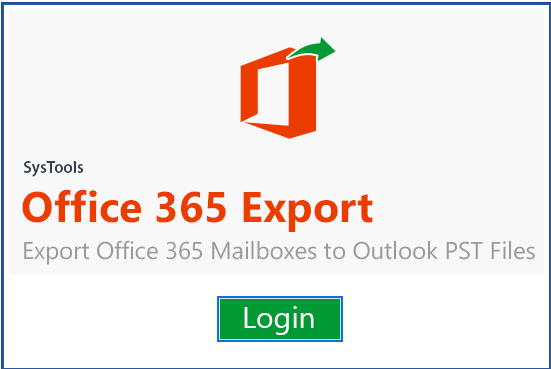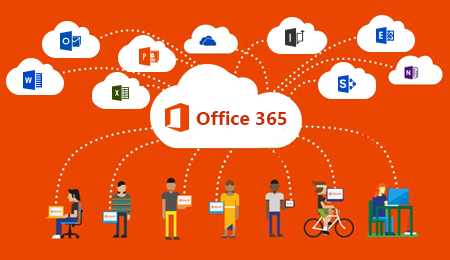How to Import PST to Office 365: A Step-Wise By WalkThrough
Summary: This article covers the common user query is “how to import pst to Office 365”. Here, users can get the best and reliable solution if they are looking for a way to import multiple PST file into their Office 365 account mailbox.
Why Manual Approach to Import PST to Office 365 is Not Safe?
There are some manual methods such as Network Upload feature in Exchange Admin center for importing PST files into the Office 365 user mailboxes, but they are so time-consuming and lengthy. Moreover, you should have a good knowledge of Windows PowerShell commands in order to import pst to Office 365 user mailboxes, which may be a problem for non-technical people. Moreover, there is chance that you may also get some error while importing pst file using Network Upload method such as:
- Misplace or corruption Key generated during Network Upload
- The PST file uploaded gets corrupted during the process
- PowerShell Command may get wrong – Due to lack of knowledge of the method
Therefore, most of the organizations and users take help of the professional software’s because they can help them to quickly upload data securely and save time.
How to Import PST Files into Office 365 in Easy Way
If you find that you have a more complex problem, or you are running into the issues discussed above during import process. So, a comprehensive migration tool will help you in importing process. PST to Office 365 Import tool is most advanced and trusted tool for the migration process. This software is embedded with lots of features and has very simple UI. It is a complete package to resolve all the problems related to the importing process.
Unique Features of the Software
Import Multiple PST File to Office 365 – This tool is capable to migrate all your Outlook supported PST file data without any loss. It is designed in such a manner that it can easily import entire data along with data items like contacts, tasks, and calendar.
Hold PST Folder Orientation – This tool works in a way that the things remain in the same hierarchy as they were in a previous manner before the importing process. It also provides you an option to create a folder with username and then, add PST folders within it. This tool also maintains the data formatting and styling in exact manner as in Microsoft Outlook.
Facility to Import Selective Data to O365 – This software gives you a facility to migrate selective data to O365. There are two options available through which users can attempt to import PST file Office 365 and they are listed below:
- Category Based Migration – With this option, you can select data like email contacts, calendars, and tasks.
- Date based Migration – By using this option, you can filter the data within the date range and migrate data easily.
Office 365 Import Incremental Migration – The software to upload PST files into O365 account is developed in such an effective way that it follows the incremental import approach. It means if any user has already migrated their PST file once, then in next attempt, the tool only imports the data that is not present. Incremental option helps the user to get rid of duplicates items.
Import PST to Office 365 without Size Limit – This tool is capable to upload PST file without any size restriction. No matter what the size of the PST file is, you would easily be able to migrate without any limitation of size. The best part of this tool is that it supports transferring of bulk folders simultaneously all in one cycle.
Smart Feature of Pause and Resume – The advanced feature of pause and resume is the smartest way to save time while uploading PST file to Office 365 account. The processing of the application can be paused in between if something goes wrong during the process. And the user will be able to resume the conversion procedure from the exact point where it had left.
Upload PST File into Office 365 Shared Mailbox – The most prominent feature of Office 365 import tool is that, it can upload multiple PST files into Shared mailboxes via Admin account. You need to login into the tool using admin credentials to enable this feature.
Demo Version: The trial version of the tool can help you to upload the first 25 items per folder from PST file.
Full Version: To access all the features of the software, you just have to buy the licensed version of it. There are two types of licenses that you can purchase – Full Version and Bulk Licensing Model.
How to Import PST to Office 365 – Step by Step Working
Step 1: Download and Launch the software on your system.
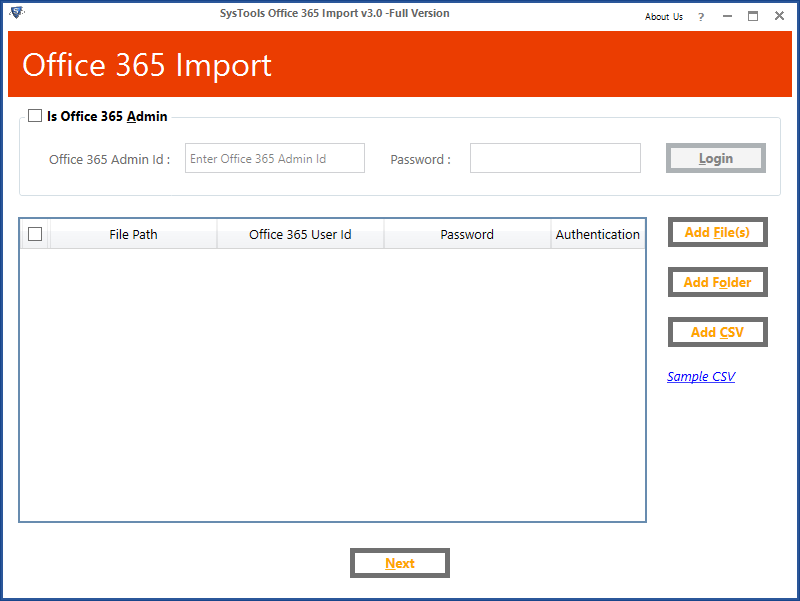
Step 2: Now, check the “Is Office 365 Admin” option and enter the credentials for the admin account and click on Login button.
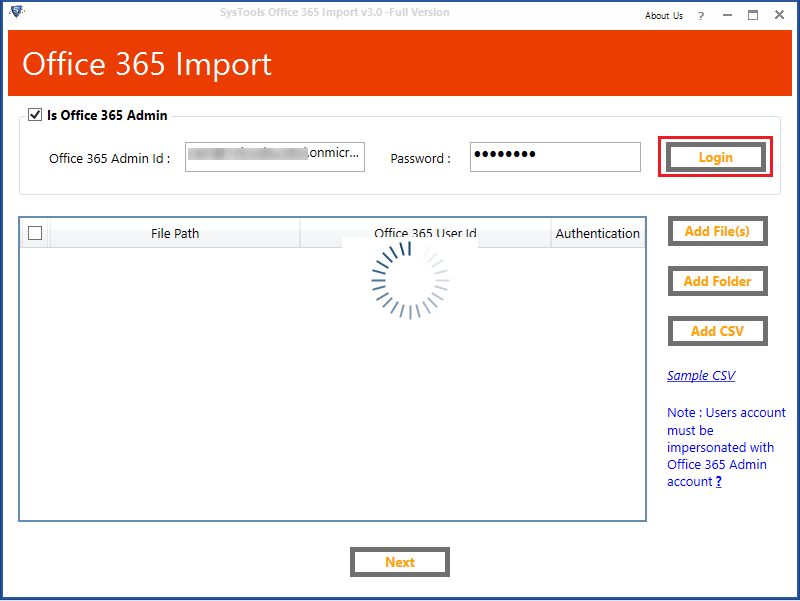
Step 3: After that, click on Add Files or Folder option to add the PST file.
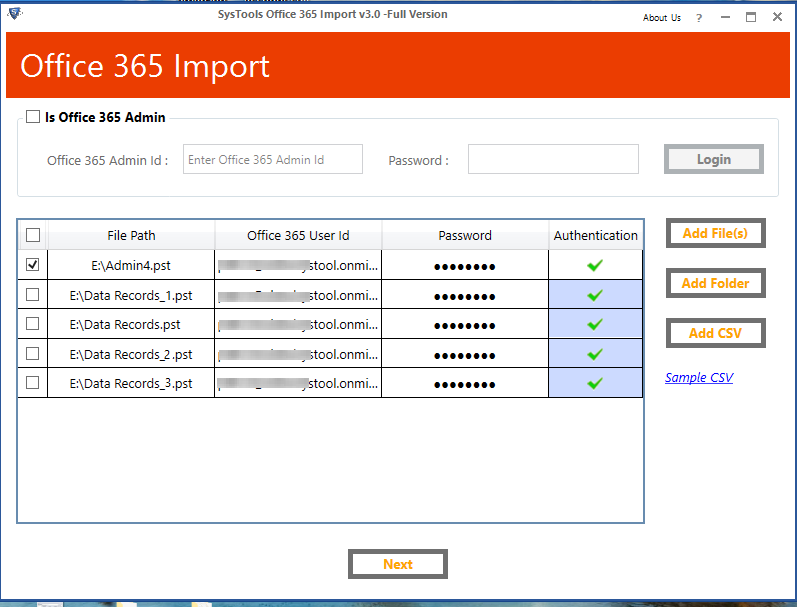
Step 4: Now, provide the Domain ID credential for which the PST files is to be imported and then authenticate them
Step 5: After that, select the categories such as Mails, Calendars, Tasks, Contacts and click on the Date Filters checkbox corresponding to the categories.
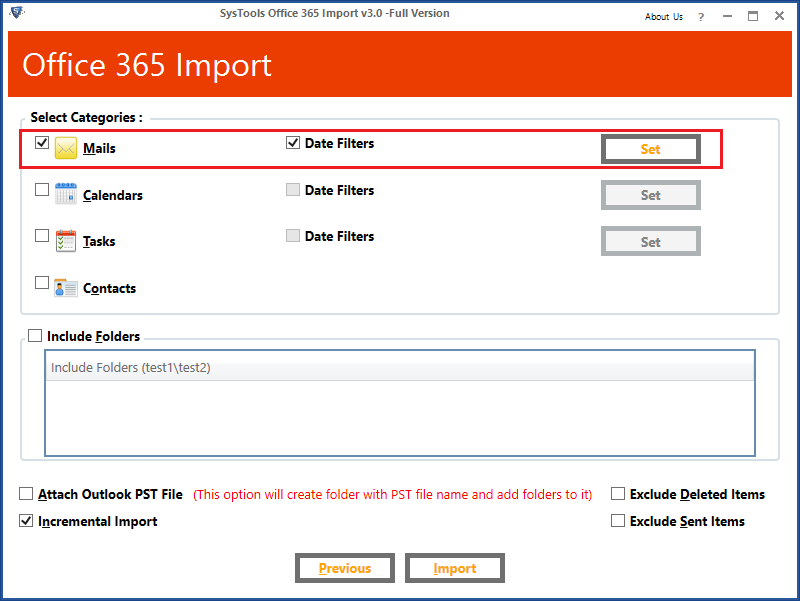
Step 6: After all settings, press the Import button to start the process of upload PST to Office 365 account.
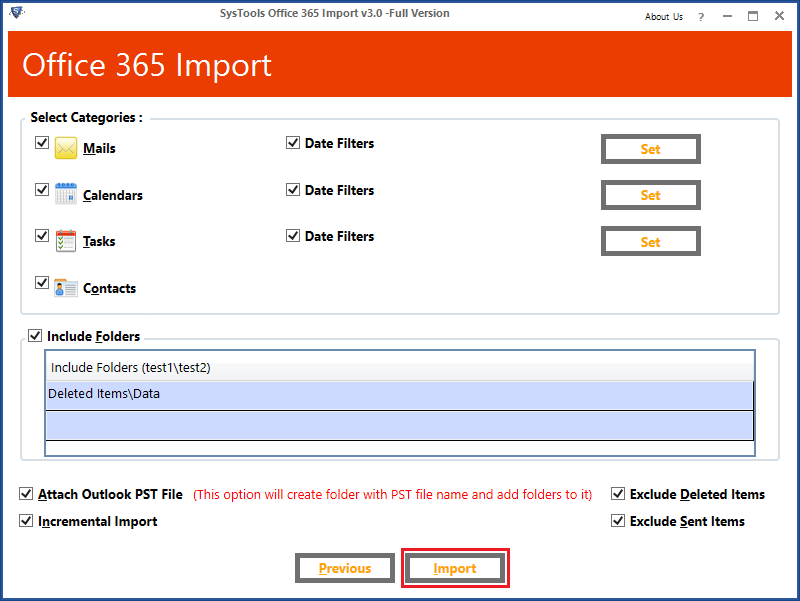
Step 7: After process completed successfully, a pop up “Import completed successfully” appears simply click on OK button.
Conclusion
Due to increasing popularity of Office 365, more & more organizations are switching over it. However, there are some free methods like Network Upload to solve this problem, but user have to have some complications while using these methods. So, in this article, we have discussed the method to import PST to Office 365 account using the most trusted and reliable tool for import process.
Related Posts