How to Recover Deleted Documents from Computer? Solved
Preface: This blog is entitled to recover deleted documents from computer. If you are looking for a certain solution authenticated by Windows, then keep reading.
Deletion of valuable files can cause distress to anyone’s life. To avoid such situations, Windows has provided two fruitful methods. Using them, the user can learn how to find deleted documents on my computer. Here are the Windows solutions to retrieve deleted files from your computer when the user wants to undo the deletion.
Methods to Recover Deleted Documents from Computer
Windows has brought back a backup feature to restore files that comes in handy when a user is erroneous or the system malfunctions, causing the deletion of documents from the computer.
But for this, there are some requirements that need to be satisfied before continuing:
- Set up an external source to save your files. External Drives are preferable to set for backup.
- You can also use the network attached to the storage drives. You may need to contact the network administrator to get access to it.
Steps to Set Backup in Windows 7/8/10
Step. 1 Select the Start button >>Control Panel>> System and Security, and then select Backup and Restore.
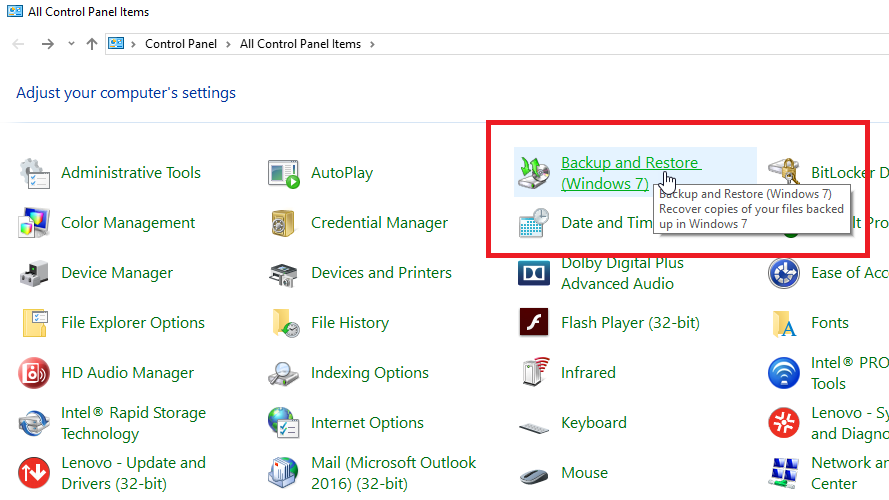
Step. 2 In the Backup and Restore prompt, select “Create system image”.
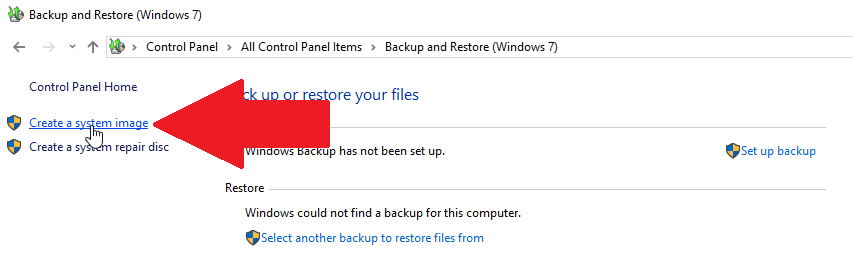
Step. 3 It will ask for the destination for the backup, i.e., hard drive, USB drive, DVD, or network location. Choose the storage option and continue.
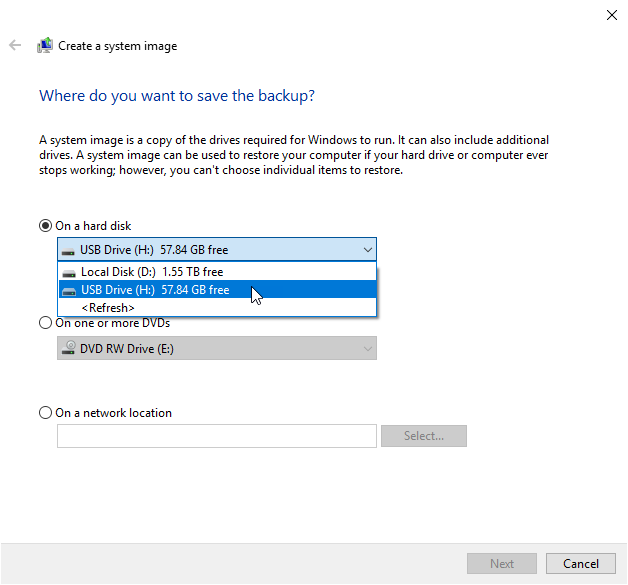
In the Crises of Deleted Data
To recover deleted Word documents in Windows 10, follow these steps.
- Available on a backup storage device to boot the system.
- Afterwards, go to the Settings wheel icon>>Update and Security>>Recovery.
- Select Advanced Startup and Click on the Restart now option.
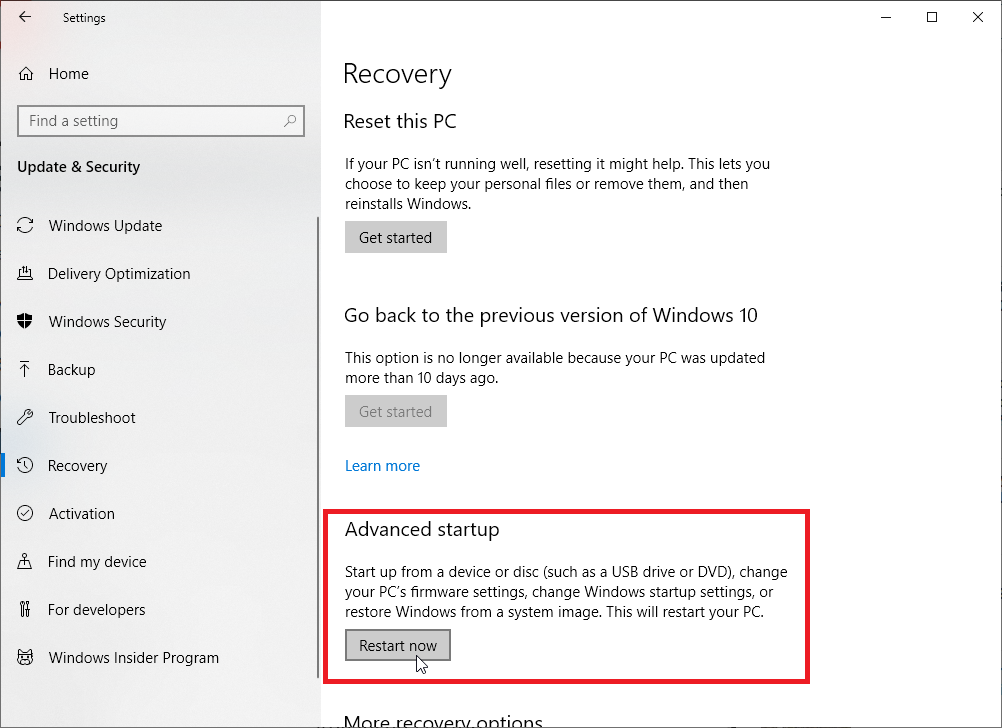
- In the next “Choose an option” prompt, click on Troubleshoot>>Advanced options>>System Image Recovery
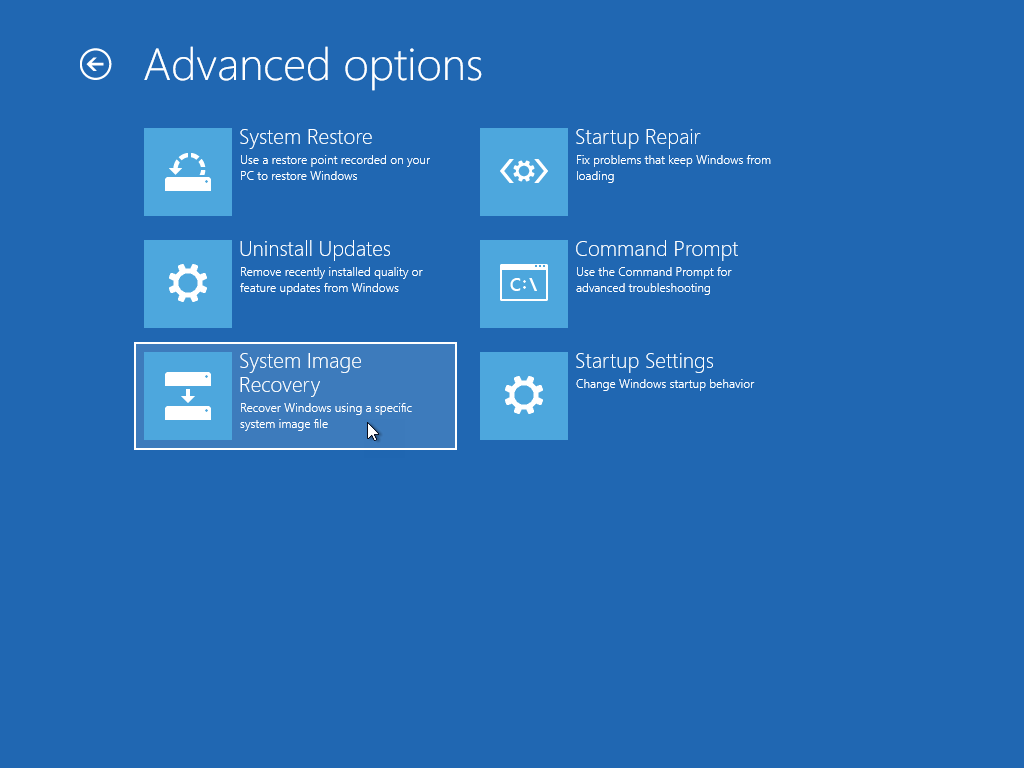
That is how you can restore your backup files and documents. But it is not certain solution because often users encounter these obstacles while restoring their files.
- file cannot be restored due to the unavailability of the specified path.
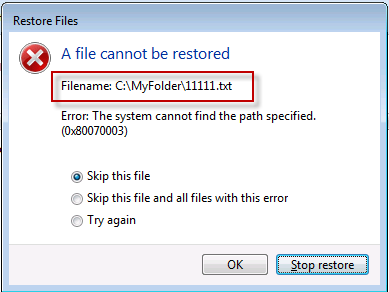
- Inaccessibility of file due to unspecified error while restoring.
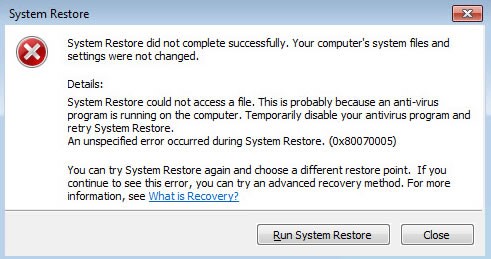
- Unable to restart the backup application due to an internal error, such as restoring restore points.
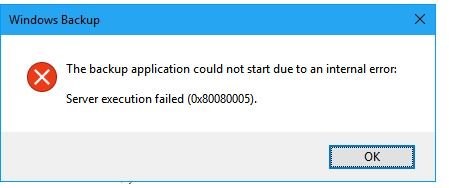
- If you have enabled the “Previous Versions” feature, then you can recover deleted documents, files and folders from the computer system.
- If you haven’t used this feature, then follow these steps to enable it, or move to the next section to find deleted documents on my computer.
Enable Previous Versions using File History
You must have attached any external storage device, as it doesn’t allow backup within the internal drive. Then follow these steps to enable the file history function:
- Open the Settings section.
- Click on Update & Security>> Backup>> Add a drive tab.
- Choose the drive to backup documents and other multimedia files.

If Document Deletion Occurs
Follow these steps to restore previous versions of documents and files.
- Open File Explorer using Shortcut or click Win+E keys altogether.
- Right-click the root from where you want to restore the file and select the properties option.
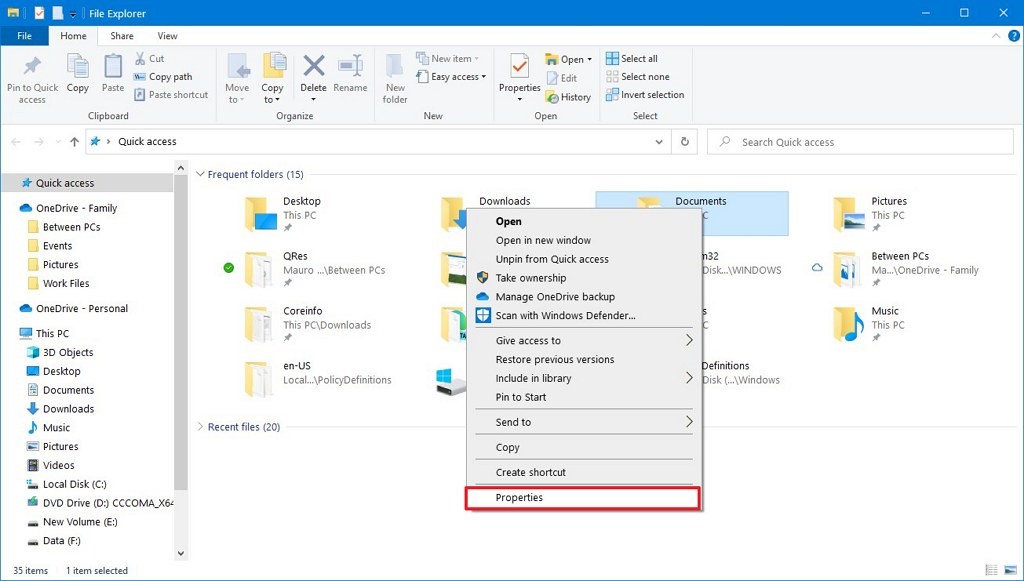
- Select the Previous Versions option.
- Under File Versions, select the deleted document shadow copy to recover it.
- User drop down option to select the restore type and choose either restore or restore to
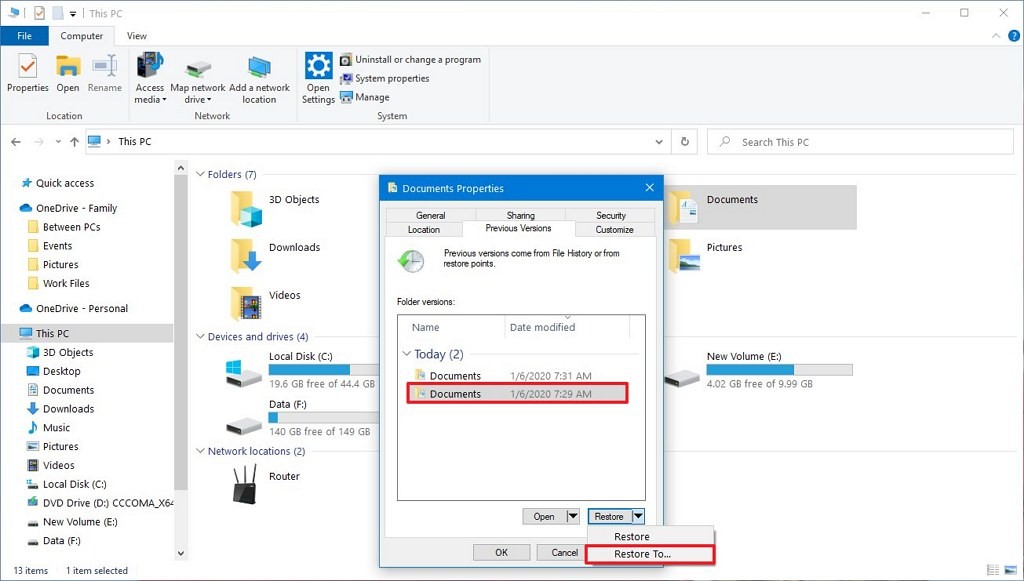
- Allot the location to restore the document file (or folder) and recover it.
Once you have completed the steps, you will be able to recover deleted documents from computer. You now have the deleted documents restored to your designated folder. The same method goes for the recovery of other multimedia files.
However, the user reports that they occasionally encounter these errors while processing the recovery of deleted documents.
(a) File History Doesn’t Recognize This Drive
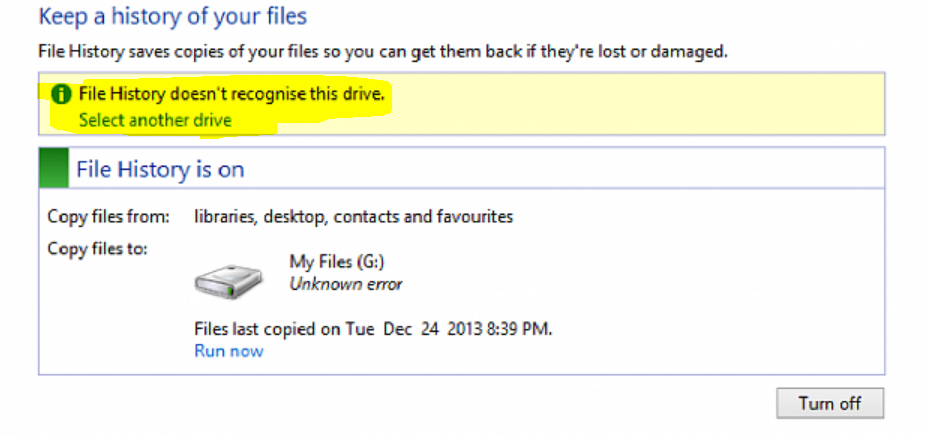
(b) File History Drive Disconnected for Too Long

Windows Backup Disappointed You??
Magnifying glasses are not needed to see that the user can’t rely solely on Windows backup while finding deleted documents on my computer.
Windows Backup methods are not sufficient, especially when the operating system itself creates hurdles and fails to recover deleted data from seagate external hard drive. It might cause permanent deletion of data and irreversible damage if user lacks the in-depth tech knowledge to conquer the issues.
Recover Deleted Documents from Computer Using Recovery Software
Irrespective of what caused the deletion of official documents or other multimedia information, Computer Data Recovery Tool is always there to provide you with relief by recovering deleted Word documents on Windows 10 and 11 directly to your desired location.
These retrieved deleted emails from computer to transfer and stored on any other storage device, such as a pen drive, USB drive or external drive, in the most secure manner.
Steps to Recover Permanently Deleted Word File from Computer
Download the Hard drive recovery software on Windows PC.
- Download and install the wizard on the computer’s hard drive.

- Choose the scan modes according to your needs to recover permanently deleted word files from PC.

- Next, all the selected previews recovered the document in the application panel.

- Last, select the save option to save data at the desired destination.

Concluding Thoughts
Windows inbuilt backup solutions are meant to recover deleted documents from computer in case of accidental deletion or file damage due to any technical error. But users can’t rely on it, especially if the method itself starts denoting the error during the recovery phase.
So, users are advised to go for professional and experienced help, such as hard drive data recovery, that will not only recover the currently deleted files but also serve them for future days.
How to Recover Permanently Deleted Word Files from PC? FAQS
Q: Does the app save the recovered document to my computing device?
Yes, Hard Drive Data Recovery Wizard has the credibility to store and recover data on your local device.
Q: How to recover lost or permanently deleted documents from a computer?
Yes, of course, this software recovers data from permanently deleted Word documents on a computer without losing any information.
Related Posts



